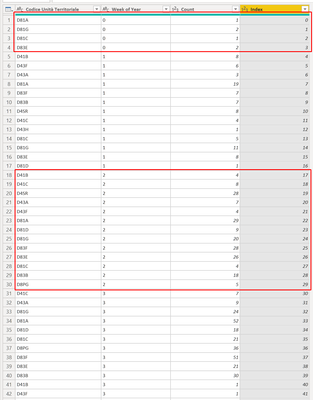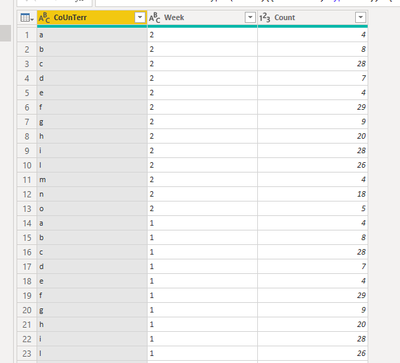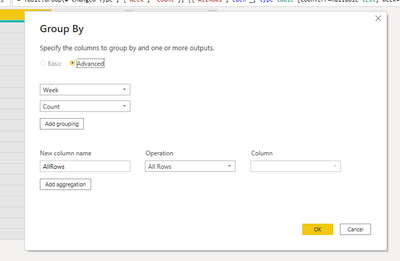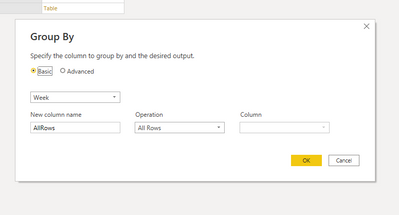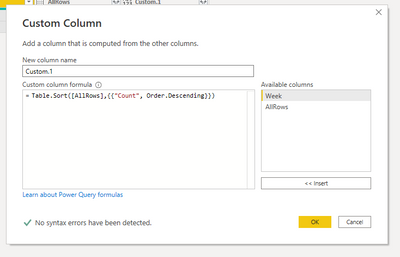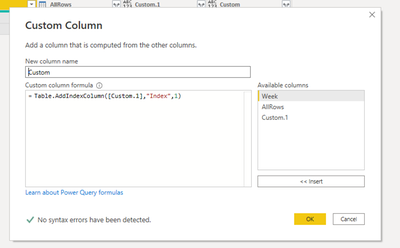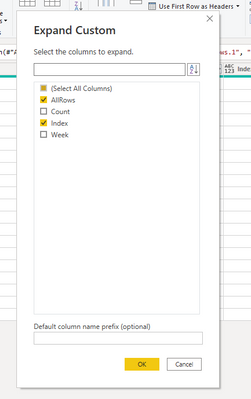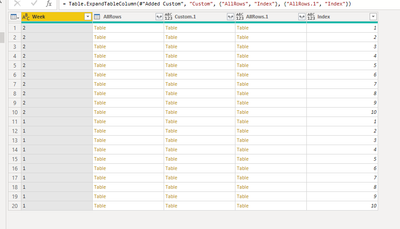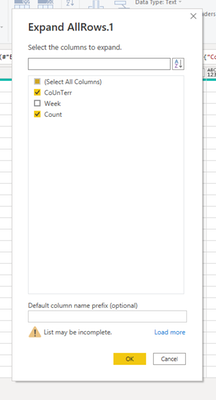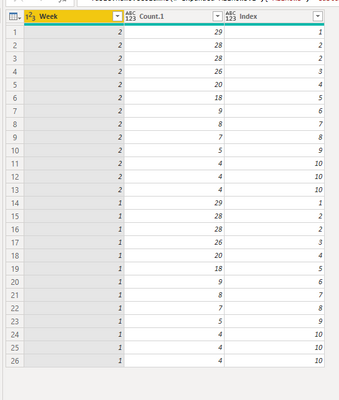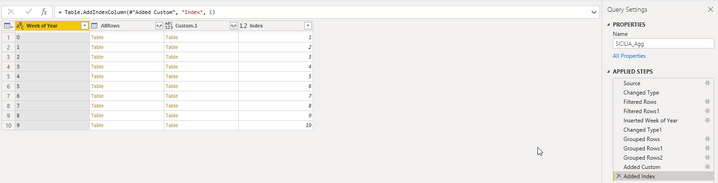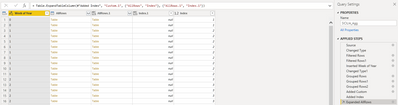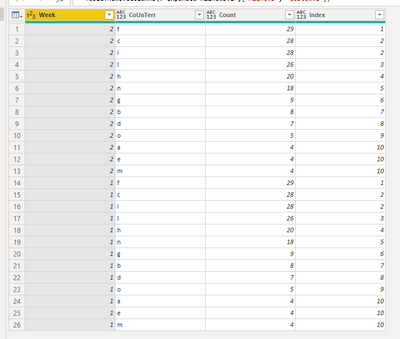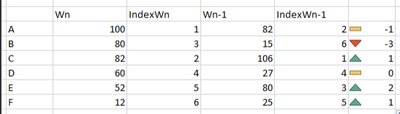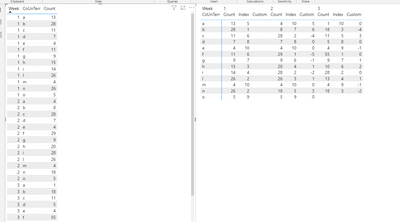FabCon is coming to Atlanta
Join us at FabCon Atlanta from March 16 - 20, 2026, for the ultimate Fabric, Power BI, AI and SQL community-led event. Save $200 with code FABCOMM.
Register now!- Power BI forums
- Get Help with Power BI
- Desktop
- Service
- Report Server
- Power Query
- Mobile Apps
- Developer
- DAX Commands and Tips
- Custom Visuals Development Discussion
- Health and Life Sciences
- Power BI Spanish forums
- Translated Spanish Desktop
- Training and Consulting
- Instructor Led Training
- Dashboard in a Day for Women, by Women
- Galleries
- Data Stories Gallery
- Themes Gallery
- Contests Gallery
- Quick Measures Gallery
- Notebook Gallery
- Translytical Task Flow Gallery
- TMDL Gallery
- R Script Showcase
- Webinars and Video Gallery
- Ideas
- Custom Visuals Ideas (read-only)
- Issues
- Issues
- Events
- Upcoming Events
To celebrate FabCon Vienna, we are offering 50% off select exams. Ends October 3rd. Request your discount now.
- Power BI forums
- Forums
- Get Help with Power BI
- Desktop
- Index depending on column value
- Subscribe to RSS Feed
- Mark Topic as New
- Mark Topic as Read
- Float this Topic for Current User
- Bookmark
- Subscribe
- Printer Friendly Page
- Mark as New
- Bookmark
- Subscribe
- Mute
- Subscribe to RSS Feed
- Permalink
- Report Inappropriate Content
Index depending on column value
Hi,
I have this situation:
I created a conditional column that indexed my value. My problem is that I want this count restart depends on the week value and more i want to index my values depends on "Count" column.
So i want to create a sort of rank of the week per each value of the "Codice Unità Territoriale" column.
How I can do that?
Thank you
Solved! Go to Solution.
- Mark as New
- Bookmark
- Subscribe
- Mute
- Subscribe to RSS Feed
- Permalink
- Report Inappropriate Content
From your table
you group rows by week and by count (in order to manage situation of parity)
hten you group by week
then you order descending your column count inside your groups
at this point you add and index column
at this point you first expand Custom
you obtain this
Finally you expand AllRows.1
remove unnecessary column and that's done
- Mark as New
- Bookmark
- Subscribe
- Mute
- Subscribe to RSS Feed
- Permalink
- Report Inappropriate Content
E' stato un piacere!
- Mark as New
- Bookmark
- Subscribe
- Mute
- Subscribe to RSS Feed
- Permalink
- Report Inappropriate Content
Hi,
From this:
you canobtain this
applying these steps:
let
Source = Table.FromRows(Json.Document(Binary.Decompress(Binary.FromText("Vc45DoAwDETRu7hOwUSsZ4ko2EFiuX8H2E4xRYqn2NZPSQYJEr9XSh+SjK5WNbmicXY2qoUW1zzaKTenac+fhfLgs2dmrbzo7u2CzT7OSvW3g9pB7eB2UDuoHdwOage3g9vB7aB2cDusvX8B", BinaryEncoding.Base64), Compression.Deflate)), let _t = ((type nullable text) meta [Serialized.Text = true]) in type table [CoUnTerr = _t, Week = _t, Count = _t]),
#"Changed Type" = Table.TransformColumnTypes(Source,{{"CoUnTerr", type text}, {"Week", Int64.Type}, {"Count", Int64.Type}}),
#"Grouped Rows1" = Table.Group(#"Changed Type", {"Week", "Count"}, {{"AllRows", each _, type table [CoUnTerr=nullable text, Week=nullable number, Count=nullable number]}}),
#"Grouped Rows" = Table.Group(#"Grouped Rows1", {"Week"}, {{"AllRows", each _, type table [CoUnTerr=nullable text, Week=nullable number, Count=nullable number]}}),
#"Added Custom1" = Table.AddColumn(#"Grouped Rows", "Custom.1", each Table.Sort([AllRows],{{"Count", Order.Descending}})),
#"Added Custom" = Table.AddColumn(#"Added Custom1", "Custom", each Table.AddIndexColumn([Custom.1],"Index",1)),
#"Expanded Custom" = Table.ExpandTableColumn(#"Added Custom", "Custom", {"AllRows", "Index"}, {"AllRows.1", "Index"}),
#"Expanded AllRows.1" = Table.ExpandTableColumn(#"Expanded Custom", "AllRows.1", {"Count"}, {"Count.1"}),
#"Removed Columns" = Table.RemoveColumns(#"Expanded AllRows.1",{"AllRows", "Custom.1"})
in
#"Removed Columns"
If this post is useful to help you to solve your issue consider giving the post a thumbs up
and accepting it as a solution !
- Mark as New
- Bookmark
- Subscribe
- Mute
- Subscribe to RSS Feed
- Permalink
- Report Inappropriate Content
Hi @serpiva64
Could you please write the steps without code? Is not well understandable but seems work.
Thanks
- Mark as New
- Bookmark
- Subscribe
- Mute
- Subscribe to RSS Feed
- Permalink
- Report Inappropriate Content
From your table
you group rows by week and by count (in order to manage situation of parity)
hten you group by week
then you order descending your column count inside your groups
at this point you add and index column
at this point you first expand Custom
you obtain this
Finally you expand AllRows.1
remove unnecessary column and that's done
- Mark as New
- Bookmark
- Subscribe
- Mute
- Subscribe to RSS Feed
- Permalink
- Report Inappropriate Content
Hi @serpiva64 I reached this step:
but expanding i obtained:
I think I missed something but i'm reaching the goal
- Mark as New
- Bookmark
- Subscribe
- Mute
- Subscribe to RSS Feed
- Permalink
- Report Inappropriate Content
Sorry i forgot to expand one column. You can do it in
and this is the final result
- Mark as New
- Bookmark
- Subscribe
- Mute
- Subscribe to RSS Feed
- Permalink
- Report Inappropriate Content
@serpiva64 just to close the question.
I want to represent this in table. I wanted to insert the data you found in such way:
How can I do that in a table?
Thanks
- Mark as New
- Bookmark
- Subscribe
- Mute
- Subscribe to RSS Feed
- Permalink
- Report Inappropriate Content
Hi,
You can achieve something like this from your previous
Add acolumn with W-1
Merge your query on itself
Expand
Change type then add difference column
change type
then you can create your matrix
- Mark as New
- Bookmark
- Subscribe
- Mute
- Subscribe to RSS Feed
- Permalink
- Report Inappropriate Content
- Mark as New
- Bookmark
- Subscribe
- Mute
- Subscribe to RSS Feed
- Permalink
- Report Inappropriate Content
Hi @amitchandak
I watched the video, is similar to my case but doesn't work If I follow the steps she shown.
Actually is not preciselly my case and for this reason gives me several errors
Helpful resources
| User | Count |
|---|---|
| 97 | |
| 78 | |
| 77 | |
| 48 | |
| 26 |