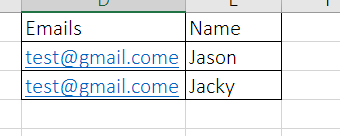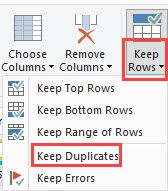FabCon is coming to Atlanta
Join us at FabCon Atlanta from March 16 - 20, 2026, for the ultimate Fabric, Power BI, AI and SQL community-led event. Save $200 with code FABCOMM.
Register now!- Power BI forums
- Get Help with Power BI
- Desktop
- Service
- Report Server
- Power Query
- Mobile Apps
- Developer
- DAX Commands and Tips
- Custom Visuals Development Discussion
- Health and Life Sciences
- Power BI Spanish forums
- Translated Spanish Desktop
- Training and Consulting
- Instructor Led Training
- Dashboard in a Day for Women, by Women
- Galleries
- Data Stories Gallery
- Themes Gallery
- Contests Gallery
- Quick Measures Gallery
- Notebook Gallery
- Translytical Task Flow Gallery
- TMDL Gallery
- R Script Showcase
- Webinars and Video Gallery
- Ideas
- Custom Visuals Ideas (read-only)
- Issues
- Issues
- Events
- Upcoming Events
To celebrate FabCon Vienna, we are offering 50% off select exams. Ends October 3rd. Request your discount now.
- Power BI forums
- Forums
- Get Help with Power BI
- Desktop
- Re: Identify duplicates and show up records
- Subscribe to RSS Feed
- Mark Topic as New
- Mark Topic as Read
- Float this Topic for Current User
- Bookmark
- Subscribe
- Printer Friendly Page
- Mark as New
- Bookmark
- Subscribe
- Mute
- Subscribe to RSS Feed
- Permalink
- Report Inappropriate Content
Identify duplicates and show up records
I've got contact table with columns: names, emails.
I want to identify duplicates in emails and show up their names.
for example, show me the table like this. any ideas, thanks.
Solved! Go to Solution.
- Mark as New
- Bookmark
- Subscribe
- Mute
- Subscribe to RSS Feed
- Permalink
- Report Inappropriate Content
You could create a calculated column with the following formula:
Count Emails =
Var Emails = [Emails]
RETURN
CALCULATE(
COUNTROWS('Your Table'),
all('Your Table'),
'Your Table'[Emails] = Emails
)From here, you could simply look for any rows where the Count Emails is greater than 1.
- Mark as New
- Bookmark
- Subscribe
- Mute
- Subscribe to RSS Feed
- Permalink
- Report Inappropriate Content
This thread is the first to pop up when searching for how to solve this issue, so I thought I would share the non-DAX solution. Open Power Query, on the Home ribbon - select 'Keep Rows' and choose 'Keep Duplicates'.
- Mark as New
- Bookmark
- Subscribe
- Mute
- Subscribe to RSS Feed
- Permalink
- Report Inappropriate Content
Hi, I'm not getting any luck with the first solution:
It says cannot find name '[AFS_CAT]' on the var line...
- Mark as New
- Bookmark
- Subscribe
- Mute
- Subscribe to RSS Feed
- Permalink
- Report Inappropriate Content
Works perfectly
- Mark as New
- Bookmark
- Subscribe
- Mute
- Subscribe to RSS Feed
- Permalink
- Report Inappropriate Content
You could create a calculated column with the following formula:
Count Emails =
Var Emails = [Emails]
RETURN
CALCULATE(
COUNTROWS('Your Table'),
all('Your Table'),
'Your Table'[Emails] = Emails
)From here, you could simply look for any rows where the Count Emails is greater than 1.
- Mark as New
- Bookmark
- Subscribe
- Mute
- Subscribe to RSS Feed
- Permalink
- Report Inappropriate Content
Hi @Anonymous
The function only works by Import Storage Mode, Do you have any idea how this could work in Direct Query?
Thanks for the help
- Mark as New
- Bookmark
- Subscribe
- Mute
- Subscribe to RSS Feed
- Permalink
- Report Inappropriate Content
Im not sure if this is better, wors or the same but in later versions of Power Bi you can use "Earlier" to refere to "in same line" values... hence i used it like this:
- Mark as New
- Bookmark
- Subscribe
- Mute
- Subscribe to RSS Feed
- Permalink
- Report Inappropriate Content
Well look at that, this thread has been open for 2 years and the day I come to post my solution someone has beaten me by 4 days! The EARLIER() solution is cleaner but should be the same complexity as declaring a variable. Essentially, creating a variable outside of the calculate function is one way to pass row context into the calculate, and using the EARLIER function in the filter is the cleaner way of doing the same thing.
- Mark as New
- Bookmark
- Subscribe
- Mute
- Subscribe to RSS Feed
- Permalink
- Report Inappropriate Content
Declaring variables has become a habit as it works in all cases. Yes Earlier works in this instance but i've run into a number of instances where i need to pass information into a calculate because the corresponding function for whatever i'm doing isn't compatable with calculate. For ease of development i just use variables 100% of the time now.
- Mark as New
- Bookmark
- Subscribe
- Mute
- Subscribe to RSS Feed
- Permalink
- Report Inappropriate Content
Amazing! Thank you. This saves me so much time.
- Mark as New
- Bookmark
- Subscribe
- Mute
- Subscribe to RSS Feed
- Permalink
- Report Inappropriate Content
This works great for me. How would i amend this to only perform the duplicate check for the year a record is related to?
- Mark as New
- Bookmark
- Subscribe
- Mute
- Subscribe to RSS Feed
- Permalink
- Report Inappropriate Content
I'll have to make some assumptions about your data but it could be something like:
Count Emails =
Var Emails = [Emails]
Var YearVal = YEAR([EmailDate])
RETURN
CALCULATE(
COUNTROWS('Your Table'),
all('Your Table'),
'Your Table'[Emails] = Emails,
'Your Table'[EmailDate] => DATE(YearVal, 1, 1),
'Your Table'[EmailDate] <= DATE(YearVal, 12, 31)
)
- Mark as New
- Bookmark
- Subscribe
- Mute
- Subscribe to RSS Feed
- Permalink
- Report Inappropriate Content
Hello all,
The suggested solution works perfectly, However, in my case I need to count how many times a certain value has appear so if it appears 3 time I need to get an output for each of those 3 lines like 1 or 2 or 3 by descending order.... Anyone can suggest??
Thanks in advance
- Mark as New
- Bookmark
- Subscribe
- Mute
- Subscribe to RSS Feed
- Permalink
- Report Inappropriate Content
Hi you can do this in M query add both line of code individually in your steps.
= Table.Group(#"Previous Step", {"Column_name"}, {{"Tablewithindex", each Table.AddIndexColumn(_,"Running Total",1,1), Int64.Type}})
= Table.Combine(#"Grouped Rows"[Tablewithindex])
- Mark as New
- Bookmark
- Subscribe
- Mute
- Subscribe to RSS Feed
- Permalink
- Report Inappropriate Content
@Anonymous hi there, I just came across this post and it works exactly as suggested. thanks for that. My question is how I could use this or an equivalent in power query editor. I would prefer to add the calculated column in this environment because of subsequent logic I want to build into my table.
thanks
- Mark as New
- Bookmark
- Subscribe
- Mute
- Subscribe to RSS Feed
- Permalink
- Report Inappropriate Content
A find and replace of null might do what you are chasing.
Go to your "Replace Values" and write 'null' (without quotes) into the top box and then put 0 in the other box.
Is that the part of the post you wanted a Power Query version for?
- Mark as New
- Bookmark
- Subscribe
- Mute
- Subscribe to RSS Feed
- Permalink
- Report Inappropriate Content
@Anonymous
hmm, no I don't think so. I'm looking for a query editor version to count the number of occurrences of a value of all rows in the table. It's this part of the post I am looking for an alternative for in query editor.
Count Emails =
Var Emails = [Emails]
RETURN
CALCULATE(
COUNTROWS('Your Table'),
all('Your Table'),
'Your Table'[Emails] = Emails
- Mark as New
- Bookmark
- Subscribe
- Mute
- Subscribe to RSS Feed
- Permalink
- Report Inappropriate Content
If you are wanting to do a count, you could use the Grouping function. That will produce a count for you, but will summarize the table you use it in. If you don't want to upset your existing data, just create a new query to reference the old query and do the grouping in the new table. This table could be joined in the model.
The grouping function is found on the ribbon as "Group By". Tell it to group by the email address and use the "Count" function to create the summarised field.
- Mark as New
- Bookmark
- Subscribe
- Mute
- Subscribe to RSS Feed
- Permalink
- Report Inappropriate Content
@Anonymous not toally understand this DAX, but it's toally work!!!. many thanks!!!
- Mark as New
- Bookmark
- Subscribe
- Mute
- Subscribe to RSS Feed
- Permalink
- Report Inappropriate Content
Here is a quick explaination for your learning:
This formula is run on a row by row basis, so keepthat in mind.
Var Emails = [Emails] RETURN
This part takes the answer on the current row in the field [Emails] and places it in memory to be used later on (called a variable).
CALCULATE() is used to run a statement, but with extra conditions
COUNTROWS('Your Table') is going to get us the count we care about, but since we are doing this calculation row by row, there is only 1 row that could be counted
all('Your Table') is used to tell the CALCULATE to look at every row in the table, instead of just the current row. Of course we don't actually want every row, or else we'd get the same number
'Your Table'[Emails] = Emails is a filter that is going to be applied to the all('Your Table'). This will filter the ALL down until it only has in it rows where the [Email] field contains the value we put into that variable in the first step.
- Mark as New
- Bookmark
- Subscribe
- Mute
- Subscribe to RSS Feed
- Permalink
- Report Inappropriate Content
@Anonymous - I'm new to PowerBI. I'm curious to know if the order of the other functions matter when using the CALCULATE function.