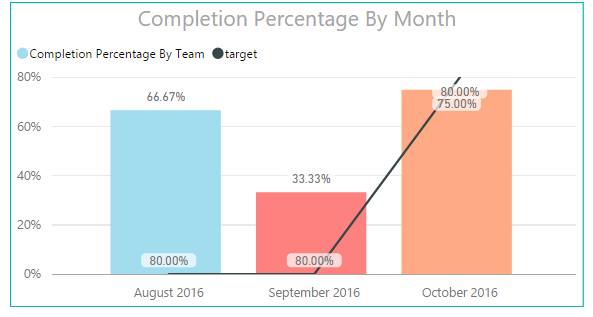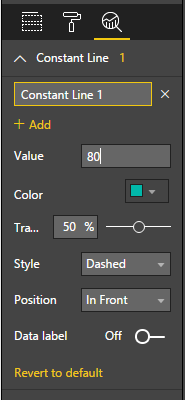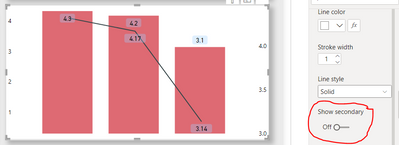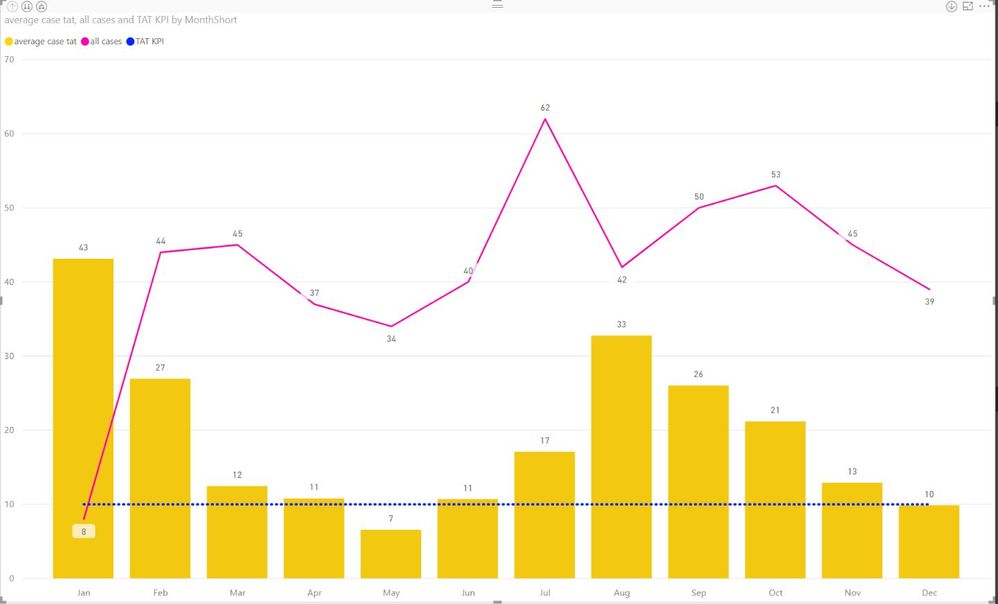Party with Power BI’s own Guy in a Cube
Power BI is turning 10! Tune in for a special live episode on July 24 with behind-the-scenes stories, product evolution highlights, and a sneak peek at what’s in store for the future.
Save the date- Power BI forums
- Get Help with Power BI
- Desktop
- Service
- Report Server
- Power Query
- Mobile Apps
- Developer
- DAX Commands and Tips
- Custom Visuals Development Discussion
- Health and Life Sciences
- Power BI Spanish forums
- Translated Spanish Desktop
- Training and Consulting
- Instructor Led Training
- Dashboard in a Day for Women, by Women
- Galleries
- Data Stories Gallery
- Themes Gallery
- Contests Gallery
- Quick Measures Gallery
- Notebook Gallery
- Translytical Task Flow Gallery
- TMDL Gallery
- R Script Showcase
- Webinars and Video Gallery
- Ideas
- Custom Visuals Ideas (read-only)
- Issues
- Issues
- Events
- Upcoming Events
Enhance your career with this limited time 50% discount on Fabric and Power BI exams. Ends August 31st. Request your voucher.
- Power BI forums
- Forums
- Get Help with Power BI
- Desktop
- Re: I would like to create a bar graph with a targ...
- Subscribe to RSS Feed
- Mark Topic as New
- Mark Topic as Read
- Float this Topic for Current User
- Bookmark
- Subscribe
- Printer Friendly Page
- Mark as New
- Bookmark
- Subscribe
- Mute
- Subscribe to RSS Feed
- Permalink
- Report Inappropriate Content
I would like to create a bar graph with a target line
what I would like is for that 80% line to go across the chart in a straight line, but instead its doing something else even though the percentage value is there
any idea what is going on
Solved! Go to Solution.
- Mark as New
- Bookmark
- Subscribe
- Mute
- Subscribe to RSS Feed
- Permalink
- Report Inappropriate Content
Use a standard column chart and use the "Analytics" pane to add a constant line
- Mark as New
- Bookmark
- Subscribe
- Mute
- Subscribe to RSS Feed
- Permalink
- Report Inappropriate Content
For other users that will be having this same issue.
The solution is for you to turn off the "Show Secondary" under the Y axis
expand the Y axis, and scroll down
Then, turn off the "Show Secondary" . That's all
- Mark as New
- Bookmark
- Subscribe
- Mute
- Subscribe to RSS Feed
- Permalink
- Report Inappropriate Content
I created a measure ike this "TAT KPI = 10" for the KPI that i needed to be visible.
and it looks like a straight line "line and clustered column chart" where Analytics page is not available.
standard bar chart wasn't it for me.
- Mark as New
- Bookmark
- Subscribe
- Mute
- Subscribe to RSS Feed
- Permalink
- Report Inappropriate Content
Use a standard column chart and use the "Analytics" pane to add a constant line
- Mark as New
- Bookmark
- Subscribe
- Mute
- Subscribe to RSS Feed
- Permalink
- Report Inappropriate Content
Brilliant! Why is the Analytics pane not more widely documented? I have been using Power BI for 3 years now and this is the first time I have seen an article when it is useful for me. No more... This will be in my toolbag from now on
- Mark as New
- Bookmark
- Subscribe
- Mute
- Subscribe to RSS Feed
- Permalink
- Report Inappropriate Content
Thank you. This is EXACTLY what I needed. This has driven me nuts for days, and all that time it was sitting in the analytica tab (how intuitive of microsoft to put it there ! )
- Mark as New
- Bookmark
- Subscribe
- Mute
- Subscribe to RSS Feed
- Permalink
- Report Inappropriate Content
- Mark as New
- Bookmark
- Subscribe
- Mute
- Subscribe to RSS Feed
- Permalink
- Report Inappropriate Content
@jimmy09 For other users that will be having this same issue.
The solution is for you to turn off the "Show Secondary" under the Y axis
expand the Y axis, and scroll down
Then, turn off the "Show Secondary" . That's all
- Mark as New
- Bookmark
- Subscribe
- Mute
- Subscribe to RSS Feed
- Permalink
- Report Inappropriate Content
@jimmy09 Not sure if you figured it out. To create that chart you have to use the line and clustered column chart.
- Mark as New
- Bookmark
- Subscribe
- Mute
- Subscribe to RSS Feed
- Permalink
- Report Inappropriate Content
Agree with dedelman_clng. A constant line through "Analytics" Pane would be a solution here.
Helpful resources

Power BI Monthly Update - July 2025
Check out the July 2025 Power BI update to learn about new features.

| User | Count |
|---|---|
| 70 | |
| 70 | |
| 38 | |
| 28 | |
| 26 |
| User | Count |
|---|---|
| 97 | |
| 88 | |
| 59 | |
| 43 | |
| 40 |