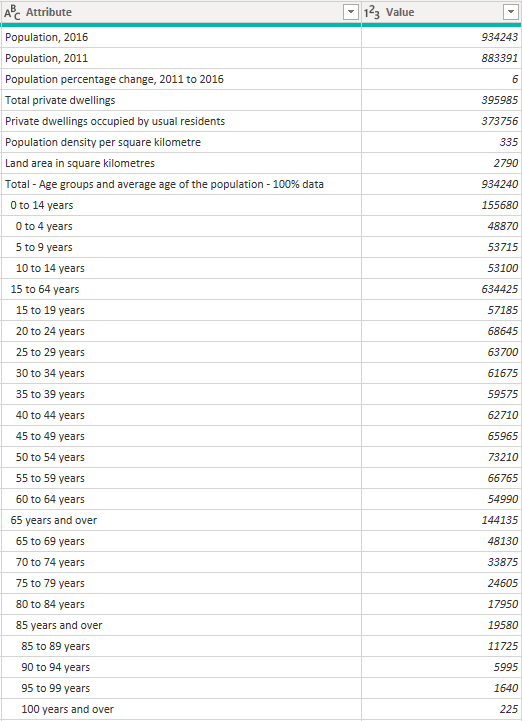Join us at FabCon Vienna from September 15-18, 2025
The ultimate Fabric, Power BI, SQL, and AI community-led learning event. Save €200 with code FABCOMM.
Get registered- Power BI forums
- Get Help with Power BI
- Desktop
- Service
- Report Server
- Power Query
- Mobile Apps
- Developer
- DAX Commands and Tips
- Custom Visuals Development Discussion
- Health and Life Sciences
- Power BI Spanish forums
- Translated Spanish Desktop
- Training and Consulting
- Instructor Led Training
- Dashboard in a Day for Women, by Women
- Galleries
- Data Stories Gallery
- Themes Gallery
- Contests Gallery
- Quick Measures Gallery
- Notebook Gallery
- Translytical Task Flow Gallery
- TMDL Gallery
- R Script Showcase
- Webinars and Video Gallery
- Ideas
- Custom Visuals Ideas (read-only)
- Issues
- Issues
- Events
- Upcoming Events
Compete to become Power BI Data Viz World Champion! First round ends August 18th. Get started.
- Power BI forums
- Forums
- Get Help with Power BI
- Desktop
- Re: How to turn one column into a hierarchy
- Subscribe to RSS Feed
- Mark Topic as New
- Mark Topic as Read
- Float this Topic for Current User
- Bookmark
- Subscribe
- Printer Friendly Page
- Mark as New
- Bookmark
- Subscribe
- Mute
- Subscribe to RSS Feed
- Permalink
- Report Inappropriate Content
How to turn one column into a hierarchy
How do I turn the attribute column into a defined hierachy with different columns but ensure that my values don't get re-summarized under their parent variable.
Thank you!!
Solved! Go to Solution.
- Mark as New
- Bookmark
- Subscribe
- Mute
- Subscribe to RSS Feed
- Permalink
- Report Inappropriate Content
Hi @Anonymous ,I have managed to create create separte columns for the Attribute items and their breakdown using the code below but these questions are still left unanswered
- What to do with rows 2-9 in your raw data?
- How should the values be aggregated when the total of the breakdown doesn't match with the parent hierarchy?
let
Source = Excel.Workbook(File.Contents("D:\Downloads\data pop.xlsx"), null, true),
in_Sheet = Source{[Item = "in", Kind = "Sheet"]}[Data],
#"Promoted Headers" = Table.PromoteHeaders(in_Sheet, [PromoteAllScalars = true]),
#"Changed Type" = Table.TransformColumnTypes(
#"Promoted Headers",
{{"Attribute", type text}, {"Value", Int64.Type}}
),
#"Removed Top Rows" = Table.Skip(#"Changed Type", 8),
#"Added Custom" = Table.AddColumn(
#"Removed Top Rows",
"Count of Preceding Spaces",
each
let
x = Text.ToList([Attribute]),
y = List.Select(List.Transform(x, each Number.From(_)), each _ <> null),
toTable = Table.FromColumns({y}),
remErrors = Table.RemoveRowsWithErrors(toTable, {"Column1"})
in
List.PositionOf(x, Text.From(y{0})),
Int64.Type
),
#"Added Custom1" = Table.AddColumn(
#"Added Custom",
"Attribute2",
each Text.End([Attribute], Text.Length([Attribute]) - [Count of Preceding Spaces])
),
#"Added Custom2" = Table.AddColumn(
#"Added Custom1",
"Attribute3",
each if [Count of Preceding Spaces] = 2 then [Attribute2] else null,
type text
),
#"Added Custom3" = Table.AddColumn(
#"Added Custom2",
"Attribute4",
each if [Attribute3] = null then [Attribute2] else null,
type text
),
#"Filled Down" = Table.FillDown(#"Added Custom3", {"Attribute3"}),
#"Filtered Rows" = Table.SelectRows(
#"Filled Down",
each [Attribute4] <> null and [Attribute4] <> ""
),
#"Removed Columns" = Table.RemoveColumns(#"Filtered Rows", {"Attribute"}),
#"Renamed Columns" = Table.RenameColumns(
#"Removed Columns",
{{"Attribute3", "Attribute"}, {"Attribute4", "Sub-Attribute"}}
),
#"Removed Other Columns" = Table.SelectColumns(
#"Renamed Columns",
{"Attribute", "Sub-Attribute", "Value"}
)
in
#"Removed Other Columns"
Dane Belarmino | Microsoft MVP | Proud to be a Super User!
Did I answer your question? Mark my post as a solution!
"Tell me and I’ll forget; show me and I may remember; involve me and I’ll understand."
Need Power BI consultation, get in touch with me on LinkedIn or hire me on UpWork.
Learn with me on YouTube @DAXJutsu or follow my page on Facebook @DAXJutsuPBI.
- Mark as New
- Bookmark
- Subscribe
- Mute
- Subscribe to RSS Feed
- Permalink
- Report Inappropriate Content
Hi @Anonymous ,I have managed to create create separte columns for the Attribute items and their breakdown using the code below but these questions are still left unanswered
- What to do with rows 2-9 in your raw data?
- How should the values be aggregated when the total of the breakdown doesn't match with the parent hierarchy?
let
Source = Excel.Workbook(File.Contents("D:\Downloads\data pop.xlsx"), null, true),
in_Sheet = Source{[Item = "in", Kind = "Sheet"]}[Data],
#"Promoted Headers" = Table.PromoteHeaders(in_Sheet, [PromoteAllScalars = true]),
#"Changed Type" = Table.TransformColumnTypes(
#"Promoted Headers",
{{"Attribute", type text}, {"Value", Int64.Type}}
),
#"Removed Top Rows" = Table.Skip(#"Changed Type", 8),
#"Added Custom" = Table.AddColumn(
#"Removed Top Rows",
"Count of Preceding Spaces",
each
let
x = Text.ToList([Attribute]),
y = List.Select(List.Transform(x, each Number.From(_)), each _ <> null),
toTable = Table.FromColumns({y}),
remErrors = Table.RemoveRowsWithErrors(toTable, {"Column1"})
in
List.PositionOf(x, Text.From(y{0})),
Int64.Type
),
#"Added Custom1" = Table.AddColumn(
#"Added Custom",
"Attribute2",
each Text.End([Attribute], Text.Length([Attribute]) - [Count of Preceding Spaces])
),
#"Added Custom2" = Table.AddColumn(
#"Added Custom1",
"Attribute3",
each if [Count of Preceding Spaces] = 2 then [Attribute2] else null,
type text
),
#"Added Custom3" = Table.AddColumn(
#"Added Custom2",
"Attribute4",
each if [Attribute3] = null then [Attribute2] else null,
type text
),
#"Filled Down" = Table.FillDown(#"Added Custom3", {"Attribute3"}),
#"Filtered Rows" = Table.SelectRows(
#"Filled Down",
each [Attribute4] <> null and [Attribute4] <> ""
),
#"Removed Columns" = Table.RemoveColumns(#"Filtered Rows", {"Attribute"}),
#"Renamed Columns" = Table.RenameColumns(
#"Removed Columns",
{{"Attribute3", "Attribute"}, {"Attribute4", "Sub-Attribute"}}
),
#"Removed Other Columns" = Table.SelectColumns(
#"Renamed Columns",
{"Attribute", "Sub-Attribute", "Value"}
)
in
#"Removed Other Columns"
Dane Belarmino | Microsoft MVP | Proud to be a Super User!
Did I answer your question? Mark my post as a solution!
"Tell me and I’ll forget; show me and I may remember; involve me and I’ll understand."
Need Power BI consultation, get in touch with me on LinkedIn or hire me on UpWork.
Learn with me on YouTube @DAXJutsu or follow my page on Facebook @DAXJutsuPBI.
- Mark as New
- Bookmark
- Subscribe
- Mute
- Subscribe to RSS Feed
- Permalink
- Report Inappropriate Content
This was incredibly helpful!! I was trying to decide what to do with the row 2-9 from the raw data and went back and added it to the table with no sub attribute. It looks great in a matrix table and isn't double counting but I think my next goal is to get the 'Total - Age groups and average age of the population - 100% data' to be the main attribute with all the age breakdowns under it. Below is my updated code but again thank you very much for helping get on the right track!!
let
Source = Csv.Document(File.Contents("data.source\data pop.csv"),[Delimiter=",", Columns=2, Encoding=65001, QuoteStyle=QuoteStyle.None]),
#"Promoted Headers" = Table.PromoteHeaders(Source, [PromoteAllScalars=true]),
#"Changed Type" = Table.TransformColumnTypes(#"Promoted Headers",{{"Attribute", type text}, {"Value", Int64.Type}}),
#"Added Custom" = Table.AddColumn(
#"Changed Type",
"Count of Preceding Spaces",
each
let
x = Text.ToList([Attribute]),
y = List.Select(List.Transform(x, each Number.From(_)), each _ <> null),
toTable = Table.FromColumns({y}),
remErrors = Table.RemoveRowsWithErrors(toTable, {"Column1"})
in
List.PositionOf(x, Text.From(y{0})),
Int64.Type
),
#"Replaced Errors" = Table.ReplaceErrorValues(#"Added Custom", {{"Count of Preceding Spaces", 0}}),
#"Added Custom1" = Table.AddColumn(
#"Replaced Errors",
"Attribute2",
each Text.End([Attribute], Text.Length([Attribute]) - [Count of Preceding Spaces])
),
#"Replaced Errors1" = Table.ReplaceErrorValues(#"Added Custom1", {{"Attribute2", "0"}}),
#"Added Custom2" = Table.AddColumn(#"Replaced Errors1", "Attribute3", each if [Count of Preceding Spaces] = 2 then [Attribute2] else if [Count of Preceding Spaces] = 0 then [Attribute2] else null, type text),
#"Added Custom3" = Table.AddColumn(#"Added Custom2", "Attribute4", each if [Attribute3] = null then [Attribute2] else if [Count of Preceding Spaces] = 0 then 0 else null, type text),
#"Filled Down" = Table.FillDown(#"Added Custom3", {"Attribute3"}),
#"Filtered Rows" = Table.SelectRows(
#"Filled Down",
each [Attribute4] <> null and [Attribute4] <> ""
),
#"Removed Columns" = Table.RemoveColumns(#"Filtered Rows", {"Attribute"}),
#"Renamed Columns" = Table.RenameColumns(
#"Removed Columns",
{{"Attribute3", "Attribute"}, {"Attribute4", "Sub-Attribute"}}
),
#"Reordered Columns" = Table.ReorderColumns(#"Renamed Columns",{"Count of Preceding Spaces", "Attribute2", "Attribute", "Sub-Attribute", "Value"}),
#"Removed Columns1" = Table.RemoveColumns(#"Reordered Columns",{"Count of Preceding Spaces"}),
#"Replaced Value" = Table.ReplaceValue(#"Removed Columns1","0",null,Replacer.ReplaceValue,{"Sub-Attribute"}),
#"Changed Type1" = Table.TransformColumnTypes(#"Replaced Value",{{"Sub-Attribute", type text}}),
#"Replaced Value1" = Table.ReplaceValue(#"Changed Type1","0",null,Replacer.ReplaceValue,{"Sub-Attribute"}),
#"Reordered Columns1" = Table.ReorderColumns(#"Replaced Value1",{"Attribute", "Attribute2", "Sub-Attribute", "Value"})
in
#"Reordered Columns1"
- Mark as New
- Bookmark
- Subscribe
- Mute
- Subscribe to RSS Feed
- Permalink
- Report Inappropriate Content
That's great!
Please mark my post as solution if it solves your initial requirements.
Dane Belarmino | Microsoft MVP | Proud to be a Super User!
Did I answer your question? Mark my post as a solution!
"Tell me and I’ll forget; show me and I may remember; involve me and I’ll understand."
Need Power BI consultation, get in touch with me on LinkedIn or hire me on UpWork.
Learn with me on YouTube @DAXJutsu or follow my page on Facebook @DAXJutsuPBI.
- Mark as New
- Bookmark
- Subscribe
- Mute
- Subscribe to RSS Feed
- Permalink
- Report Inappropriate Content
Hi @Anonymous
What do you mean by values don't get re-summarized under their parent variable ?
I can imagine that the example of hierarchy you want to achieve is 0 to 14 years and then (0 to 4, 5 to 9, etc) which can be done by using the number of spaces ( if that is a space) before range of years (before 0 to 14). How about the rows before that? Also can you please post a sample data that we can easily manipulate (not an image) and your expected result? You can post a link to an Excel file stored somewhere in the cloud.
Dane Belarmino | Microsoft MVP | Proud to be a Super User!
Did I answer your question? Mark my post as a solution!
"Tell me and I’ll forget; show me and I may remember; involve me and I’ll understand."
Need Power BI consultation, get in touch with me on LinkedIn or hire me on UpWork.
Learn with me on YouTube @DAXJutsu or follow my page on Facebook @DAXJutsuPBI.
- Mark as New
- Bookmark
- Subscribe
- Mute
- Subscribe to RSS Feed
- Permalink
- Report Inappropriate Content
Hi danextian! Thank you for the reply!! I've added the data to the link below:
My issue is that I have tried to seperate the variables by the spaces but when I create visuals all of the values get aggregated instead of taking the total as is.
Ideally I would like a hierachy slicer of the variables and that there would be no double counting. Thanks again for the help!