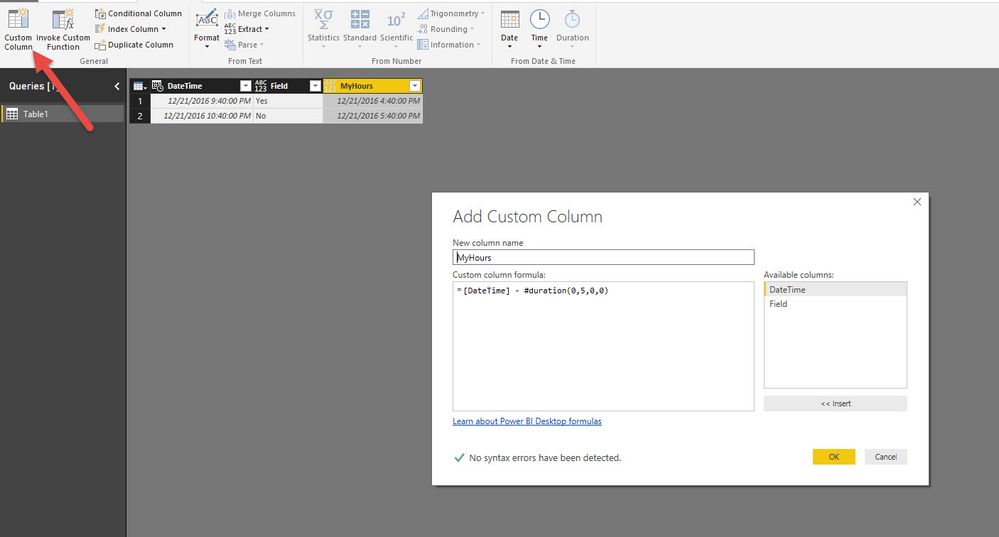FabCon is coming to Atlanta
Join us at FabCon Atlanta from March 16 - 20, 2026, for the ultimate Fabric, Power BI, AI and SQL community-led event. Save $200 with code FABCOMM.
Register now!- Power BI forums
- Get Help with Power BI
- Desktop
- Service
- Report Server
- Power Query
- Mobile Apps
- Developer
- DAX Commands and Tips
- Custom Visuals Development Discussion
- Health and Life Sciences
- Power BI Spanish forums
- Translated Spanish Desktop
- Training and Consulting
- Instructor Led Training
- Dashboard in a Day for Women, by Women
- Galleries
- Data Stories Gallery
- Themes Gallery
- Contests Gallery
- QuickViz Gallery
- Quick Measures Gallery
- Visual Calculations Gallery
- Notebook Gallery
- Translytical Task Flow Gallery
- TMDL Gallery
- R Script Showcase
- Webinars and Video Gallery
- Ideas
- Custom Visuals Ideas (read-only)
- Issues
- Issues
- Events
- Upcoming Events
The Power BI Data Visualization World Championships is back! Get ahead of the game and start preparing now! Learn more
- Power BI forums
- Forums
- Get Help with Power BI
- Desktop
- Re: How to subtract hours from DateTime data using...
- Subscribe to RSS Feed
- Mark Topic as New
- Mark Topic as Read
- Float this Topic for Current User
- Bookmark
- Subscribe
- Printer Friendly Page
- Mark as New
- Bookmark
- Subscribe
- Mute
- Subscribe to RSS Feed
- Permalink
- Report Inappropriate Content
How to subtract hours from DateTime data using DAX?
I am creating a new column using DAX where I need to display a date by subtracting five hours from it.
So, if my date is 2016-12-21 09:40 pm, it should be 2016-12-21 04:40 pm.
The function duration() suggested in this post does not even show up in power bi while typing. Would appreciate yuor help.
Solved! Go to Solution.
- Mark as New
- Bookmark
- Subscribe
- Mute
- Subscribe to RSS Feed
- Permalink
- Report Inappropriate Content
- Mark as New
- Bookmark
- Subscribe
- Mute
- Subscribe to RSS Feed
- Permalink
- Report Inappropriate Content
Create new column with following Dax
- Mark as New
- Bookmark
- Subscribe
- Mute
- Subscribe to RSS Feed
- Permalink
- Report Inappropriate Content
this works like a magic. thanks. however, the TIME format is TIME(HH,MM,SS)
- Mark as New
- Bookmark
- Subscribe
- Mute
- Subscribe to RSS Feed
- Permalink
- Report Inappropriate Content
Power Pivot (and Excel) store stores dates and times as a number representing the number of days since 1900-Jan-0, plus a fractional portion of a 24 hour day: ddddd.tttttt . This is called a serial date, or serial date-time. Value to the left of the decimal point are days. The value to the right of the decimal point are a decimal representation of the 24 hour clock.
So in your case you can simple subtract 5 / 24 = .2083 from the date-timestamp to subtract 5 hours.
new column = table[Date-timestamp] - .2083
If you wanted to subtract 5 hours and 15 minutes from the date-timestamp you would subtract 5.25 / 24 = .2187. If you needed to subtract 4 hours and 8 minutes, you would subtract 8 / 60 = .133 and therefore 4.133 / 24 = .17222. And so on...
Not sure if this is the best way, but what comes to mind for me.
- Mark as New
- Bookmark
- Subscribe
- Mute
- Subscribe to RSS Feed
- Permalink
- Report Inappropriate Content
Thanks for ths info.
- Mark as New
- Bookmark
- Subscribe
- Mute
- Subscribe to RSS Feed
- Permalink
- Report Inappropriate Content
On your table, click (...) and selet add column, let's say new column name is myHours and DAX will be something like this:
myHours = DateDiff(myStartDate, myEndDate, hour)
Post you referred to is related to Power Query "M" language not DAX.
Subscribe to the @PowerBIHowTo YT channel for an upcoming video on List and Record functions in Power Query!!
Learn Power BI and Fabric - subscribe to our YT channel - Click here: @PowerBIHowTo
If my solution proved useful, I'd be delighted to receive Kudos. When you put effort into asking a question, it's equally thoughtful to acknowledge and give Kudos to the individual who helped you solve the problem. It's a small gesture that shows appreciation and encouragement! ❤
Did I answer your question? Mark my post as a solution. Proud to be a Super User! Appreciate your Kudos 🙂
Feel free to email me with any of your BI needs.
- Mark as New
- Bookmark
- Subscribe
- Mute
- Subscribe to RSS Feed
- Permalink
- Report Inappropriate Content
The DATEDIFF funtion will return an hour.. However, I want to just subtract five hours from my datetime value and display the subtracted date time value.
So, original datetime value: 2016-12-21 09:40 PM. -> (Appy some dax function to subtract the hour by 5) -> New dateimt value: 2016-12-21 04:40 PM.
- Mark as New
- Bookmark
- Subscribe
- Mute
- Subscribe to RSS Feed
- Permalink
- Report Inappropriate Content
- Mark as New
- Bookmark
- Subscribe
- Mute
- Subscribe to RSS Feed
- Permalink
- Report Inappropriate Content
could you tell name of the function used here?
- Mark as New
- Bookmark
- Subscribe
- Mute
- Subscribe to RSS Feed
- Permalink
- Report Inappropriate Content
Ok, so that would be an unnecessary column for me because what am actually doing in DAX is grabbing the maximum date from the table and then subtracting it's hour by 5. So, am creating a column called MaxDateFiveHourDiff:
MaxDateFiveHourDiff = MAX(due_date) - 5 hours. Question is, how do you subtract the 5 in DAX ?
- Mark as New
- Bookmark
- Subscribe
- Mute
- Subscribe to RSS Feed
- Permalink
- Report Inappropriate Content
Try this in DAX:
MaxDateFiveHourDiff = MAX(Table1[DateTime]) - 5/24
- Mark as New
- Bookmark
- Subscribe
- Mute
- Subscribe to RSS Feed
- Permalink
- Report Inappropriate Content
I actually came here looking for someone to explain this. how does the -5/24 or +8/24 works? is it supposed to be ashortcut for datediff? can it work for days/weeks/months/years...etc?
Thanx
- Mark as New
- Bookmark
- Subscribe
- Mute
- Subscribe to RSS Feed
- Permalink
- Report Inappropriate Content
Fantastic. Thank you.
Helpful resources

Power BI Dataviz World Championships
The Power BI Data Visualization World Championships is back! Get ahead of the game and start preparing now!

Power BI Monthly Update - November 2025
Check out the November 2025 Power BI update to learn about new features.

| User | Count |
|---|---|
| 66 | |
| 44 | |
| 40 | |
| 29 | |
| 19 |
| User | Count |
|---|---|
| 200 | |
| 129 | |
| 103 | |
| 72 | |
| 56 |