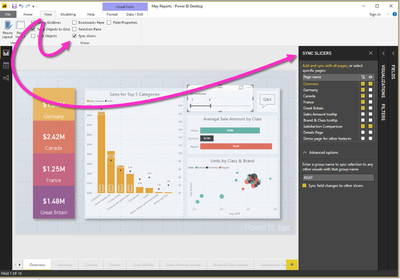FabCon is coming to Atlanta
Join us at FabCon Atlanta from March 16 - 20, 2026, for the ultimate Fabric, Power BI, AI and SQL community-led event. Save $200 with code FABCOMM.
Register now!- Power BI forums
- Get Help with Power BI
- Desktop
- Service
- Report Server
- Power Query
- Mobile Apps
- Developer
- DAX Commands and Tips
- Custom Visuals Development Discussion
- Health and Life Sciences
- Power BI Spanish forums
- Translated Spanish Desktop
- Training and Consulting
- Instructor Led Training
- Dashboard in a Day for Women, by Women
- Galleries
- Data Stories Gallery
- Themes Gallery
- Contests Gallery
- Quick Measures Gallery
- Notebook Gallery
- Translytical Task Flow Gallery
- TMDL Gallery
- R Script Showcase
- Webinars and Video Gallery
- Ideas
- Custom Visuals Ideas (read-only)
- Issues
- Issues
- Events
- Upcoming Events
To celebrate FabCon Vienna, we are offering 50% off select exams. Ends October 3rd. Request your discount now.
- Power BI forums
- Forums
- Get Help with Power BI
- Desktop
- How to split page in desktop version?
- Subscribe to RSS Feed
- Mark Topic as New
- Mark Topic as Read
- Float this Topic for Current User
- Bookmark
- Subscribe
- Printer Friendly Page
- Mark as New
- Bookmark
- Subscribe
- Mute
- Subscribe to RSS Feed
- Permalink
- Report Inappropriate Content
How to split page in desktop version?
Hi,
Recently I noticed in one of the blog that in the desktop version of Power BI someone was able to split the pages into two or more. I was wondering how to do that. Can anyone please tell me how to segment the page like this in destop version itself?
Solved! Go to Solution.
- Mark as New
- Bookmark
- Subscribe
- Mute
- Subscribe to RSS Feed
- Permalink
- Report Inappropriate Content
Hi Lydia,
Thanks for sharing me these links. It is helpful.
After posting my question, I was exploring and finally found out how to modify the layout of desktop version. It appears that there are few online template that can be directly imported into power bi and then we can simply add our tiles over that.
Link to download online templates : "https://powerbi.tips/layouts/".
Alternatively, one can also create his own templates using normal Powerpoint slides. Just by adding normal shapes in a slide and then save them as pictures, which you can eventually import as image into power bi and select those images as backward image under format option. This will serve as a new template.
Good learning, and happy to share!!
Regards,
PKR
- Mark as New
- Bookmark
- Subscribe
- Mute
- Subscribe to RSS Feed
- Permalink
- Report Inappropriate Content
@Anonymous,
Please take a look at the following video and article.
https://www.youtube.com/watch?v=Mtig3rmIUe0
https://docs.microsoft.com/en-us/power-bi/desktop-gridlines-snap-to-grid
Regards,
Lydia
- Mark as New
- Bookmark
- Subscribe
- Mute
- Subscribe to RSS Feed
- Permalink
- Report Inappropriate Content
Hi Lydia,
Thanks for sharing me these links. It is helpful.
After posting my question, I was exploring and finally found out how to modify the layout of desktop version. It appears that there are few online template that can be directly imported into power bi and then we can simply add our tiles over that.
Link to download online templates : "https://powerbi.tips/layouts/".
Alternatively, one can also create his own templates using normal Powerpoint slides. Just by adding normal shapes in a slide and then save them as pictures, which you can eventually import as image into power bi and select those images as backward image under format option. This will serve as a new template.
Good learning, and happy to share!!
Regards,
PKR
Helpful resources
| User | Count |
|---|---|
| 97 | |
| 76 | |
| 76 | |
| 48 | |
| 26 |