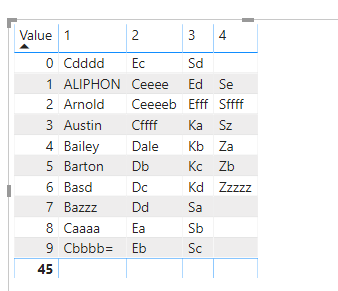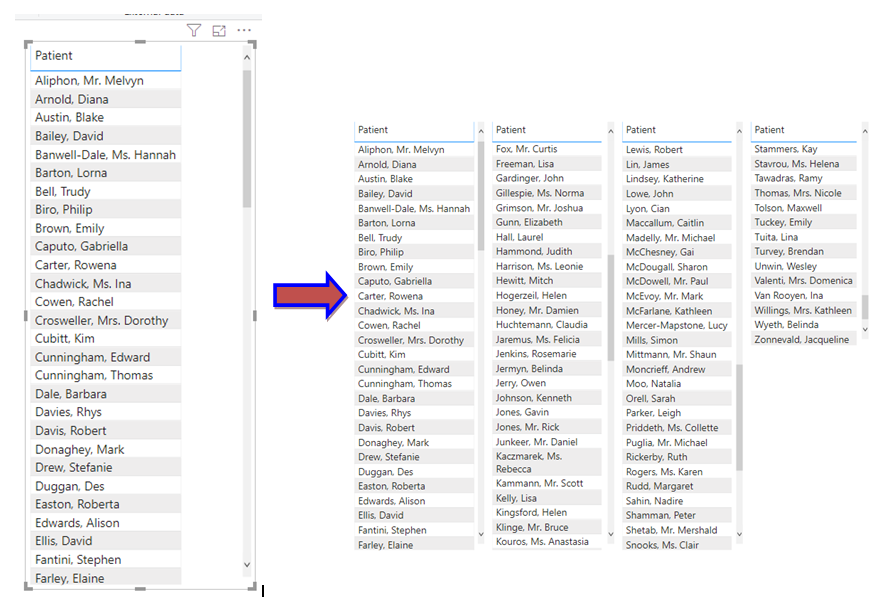Party with Power BI’s own Guy in a Cube
Power BI is turning 10! Tune in for a special live episode on July 24 with behind-the-scenes stories, product evolution highlights, and a sneak peek at what’s in store for the future.
Save the date- Power BI forums
- Get Help with Power BI
- Desktop
- Service
- Report Server
- Power Query
- Mobile Apps
- Developer
- DAX Commands and Tips
- Custom Visuals Development Discussion
- Health and Life Sciences
- Power BI Spanish forums
- Translated Spanish Desktop
- Training and Consulting
- Instructor Led Training
- Dashboard in a Day for Women, by Women
- Galleries
- Webinars and Video Gallery
- Data Stories Gallery
- Themes Gallery
- Contests Gallery
- Quick Measures Gallery
- Notebook Gallery
- Translytical Task Flow Gallery
- R Script Showcase
- Ideas
- Custom Visuals Ideas (read-only)
- Issues
- Issues
- Events
- Upcoming Events
Enhance your career with this limited time 50% discount on Fabric and Power BI exams. Ends August 31st. Request your voucher.
- Power BI forums
- Forums
- Get Help with Power BI
- Desktop
- Re: How to split a long column to make multiple co...
- Subscribe to RSS Feed
- Mark Topic as New
- Mark Topic as Read
- Float this Topic for Current User
- Bookmark
- Subscribe
- Printer Friendly Page
- Mark as New
- Bookmark
- Subscribe
- Mute
- Subscribe to RSS Feed
- Permalink
- Report Inappropriate Content
How to split a long column to make multiple columns
Hi, I have a long list of patients that I want to split into multiple columns. I can export the list to excel and do it manually but there must be a way in powerbi. Thank you so much for your help.
Solved! Go to Solution.
- Mark as New
- Bookmark
- Subscribe
- Mute
- Subscribe to RSS Feed
- Permalink
- Report Inappropriate Content
Hi @Naz ,
I have created a sample for your reference. Please check the following steps as below.
1. Insert an index column in power query for the fact table.
2. Then created a calculatted column based on that.
index 2 =
VAR inde =
INT ( 'Table'[Index] / 10 )
RETURN
IF ( 'Table'[Index] < 10, 'Table'[Index], 'Table'[Index] - inde * 10 )
3. Then we can get the excepted table by the formula.
Table 3 =
VAR gen =
GENERATESERIES ( 0, 9, 1 )
RETURN
ADDCOLUMNS (
gen,
"1",
VAR minindex =
CALCULATE ( MIN ( 'Table'[Index] ), FILTER ( 'Table', 'Table'[index 2] = 0 ) )
RETURN
CALCULATE (
MAX ( 'Table'[Patient] ),
FILTER ( 'Table', 'Table'[index 2] = [Value] && 'Table'[Index] <= minindex )
),
"2", CALCULATE (
MAX ( 'Table'[Patient] ),
FILTER (
'Table',
'Table'[index 2] = [Value]
&& 'Table'[Index] <= 20
&& 'Table'[Index] > 10
)
),
"3", CALCULATE (
MAX ( 'Table'[Patient] ),
FILTER (
'Table',
'Table'[index 2] = [Value]
&& 'Table'[Index] <= 30
&& 'Table'[Index] > 20
)
),
"4", CALCULATE (
MAX ( 'Table'[Patient] ),
FILTER (
'Table',
'Table'[index 2] = [Value]
&& 'Table'[Index] <= 40
&& 'Table'[Index] > 30
)
)
)
For more details, please check the pbix as attached.
If this post helps, then please consider Accept it as the solution to help the others find it more quickly.
- Mark as New
- Bookmark
- Subscribe
- Mute
- Subscribe to RSS Feed
- Permalink
- Report Inappropriate Content
Hi @Naz ,
I have created a sample for your reference. Please check the following steps as below.
1. Insert an index column in power query for the fact table.
2. Then created a calculatted column based on that.
index 2 =
VAR inde =
INT ( 'Table'[Index] / 10 )
RETURN
IF ( 'Table'[Index] < 10, 'Table'[Index], 'Table'[Index] - inde * 10 )
3. Then we can get the excepted table by the formula.
Table 3 =
VAR gen =
GENERATESERIES ( 0, 9, 1 )
RETURN
ADDCOLUMNS (
gen,
"1",
VAR minindex =
CALCULATE ( MIN ( 'Table'[Index] ), FILTER ( 'Table', 'Table'[index 2] = 0 ) )
RETURN
CALCULATE (
MAX ( 'Table'[Patient] ),
FILTER ( 'Table', 'Table'[index 2] = [Value] && 'Table'[Index] <= minindex )
),
"2", CALCULATE (
MAX ( 'Table'[Patient] ),
FILTER (
'Table',
'Table'[index 2] = [Value]
&& 'Table'[Index] <= 20
&& 'Table'[Index] > 10
)
),
"3", CALCULATE (
MAX ( 'Table'[Patient] ),
FILTER (
'Table',
'Table'[index 2] = [Value]
&& 'Table'[Index] <= 30
&& 'Table'[Index] > 20
)
),
"4", CALCULATE (
MAX ( 'Table'[Patient] ),
FILTER (
'Table',
'Table'[index 2] = [Value]
&& 'Table'[Index] <= 40
&& 'Table'[Index] > 30
)
)
)
For more details, please check the pbix as attached.
If this post helps, then please consider Accept it as the solution to help the others find it more quickly.
- Mark as New
- Bookmark
- Subscribe
- Mute
- Subscribe to RSS Feed
- Permalink
- Report Inappropriate Content
Very smart!! How come a simple job like this has to be done in such a complicated way? Unbelievable!! Thank you so much for the codes.
- Mark as New
- Bookmark
- Subscribe
- Mute
- Subscribe to RSS Feed
- Permalink
- Report Inappropriate Content
Helpful resources

Power BI Monthly Update - July 2025
Check out the July 2025 Power BI update to learn about new features.

Join our Fabric User Panel
This is your chance to engage directly with the engineering team behind Fabric and Power BI. Share your experiences and shape the future.

| User | Count |
|---|---|
| 72 | |
| 71 | |
| 38 | |
| 31 | |
| 27 |
| User | Count |
|---|---|
| 91 | |
| 50 | |
| 44 | |
| 40 | |
| 35 |