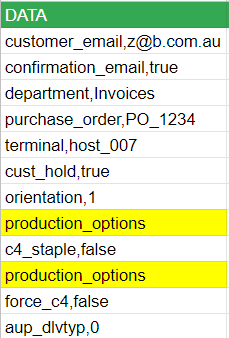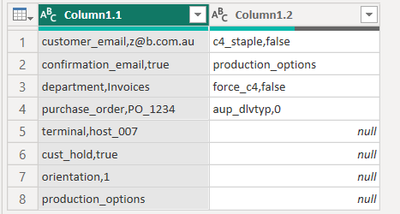FabCon is coming to Atlanta
Join us at FabCon Atlanta from March 16 - 20, 2026, for the ultimate Fabric, Power BI, AI and SQL community-led event. Save $200 with code FABCOMM.
Register now!- Power BI forums
- Get Help with Power BI
- Desktop
- Service
- Report Server
- Power Query
- Mobile Apps
- Developer
- DAX Commands and Tips
- Custom Visuals Development Discussion
- Health and Life Sciences
- Power BI Spanish forums
- Translated Spanish Desktop
- Training and Consulting
- Instructor Led Training
- Dashboard in a Day for Women, by Women
- Galleries
- Data Stories Gallery
- Themes Gallery
- Contests Gallery
- Quick Measures Gallery
- Visual Calculations Gallery
- Notebook Gallery
- Translytical Task Flow Gallery
- TMDL Gallery
- R Script Showcase
- Webinars and Video Gallery
- Ideas
- Custom Visuals Ideas (read-only)
- Issues
- Issues
- Events
- Upcoming Events
Calling all Data Engineers! Fabric Data Engineer (Exam DP-700) live sessions are back! Starting October 16th. Sign up.
- Power BI forums
- Forums
- Get Help with Power BI
- Desktop
- Re: How to split a column in two tables based on r...
- Subscribe to RSS Feed
- Mark Topic as New
- Mark Topic as Read
- Float this Topic for Current User
- Bookmark
- Subscribe
- Printer Friendly Page
- Mark as New
- Bookmark
- Subscribe
- Mute
- Subscribe to RSS Feed
- Permalink
- Report Inappropriate Content
How to split a column in two tables based on row content?
Hi, I have a table like this below
For which I want to split it in two different tables, the first from row 1 until row before first occurence of "production_options". And next table from first occurence of "production_options" until the end, getting two tables like these ones:
The is the binary input. Thanks in advance.
let
Source = Table.FromRows(Json.Document(Binary.Decompress(Binary.FromText("fY7BCsIwEET/pedQWi149epJ76WENdnSQJINm01Bv96aCnrytLAzvDfj2JiShQKyxgDOq+f53hoKLZRmUltKcXYcQBzFT0O4YM0sJmAJGEVd4krOYK7/VNgskFETW2R1u+r+cBxqJMjBRfBqoSy66067ZJugF/L2yyZ2G7dqVb9TmWwxdQel99llZtBZIHlUM/iM/6ozsUFthp8mlKStX+WRVNdM0ws=", BinaryEncoding.Base64), Compression.Deflate)), let _t = ((type nullable text) meta [Serialized.Text = true]) in type table [DATA = _t]),
#"Changed Type" = Table.TransformColumnTypes(Source,{{"DATA", type text}})
in
#"Changed Type"
Solved! Go to Solution.
- Mark as New
- Bookmark
- Subscribe
- Mute
- Subscribe to RSS Feed
- Permalink
- Report Inappropriate Content
@cgkas , check out steps in this power query code
let
Source = Table.FromRows(Json.Document(Binary.Decompress(Binary.FromText("i45WMlSK1YlWMgKTxmDSBEyagkkzMzAVUJSfUppcEu9fUJKZn1cMFrMAk5Zg0tAAu7JYAA==", BinaryEncoding.Base64), Compression.Deflate)), let _t = ((type nullable text) meta [Serialized.Text = true]) in type table [Column1 = _t]),
#"Changed Type" = Table.TransformColumnTypes(Source,{{"Column1", type text}}),
_pos = List.PositionOf(#"Changed Type"[Column1],"Product_Options"),
_firstList = List.FirstN(#"Changed Type"[Column1],_pos+1),
_LastList = List.LastN(#"Changed Type"[Column1],List.Count(#"Changed Type"[Column1])- (_pos+1)),
_final = List.Zip({_firstList,_LastList}),
#"Converted to Table" = Table.FromList(_final, Splitter.SplitByNothing(), null, null, ExtraValues.Error),
#"Extracted Values" = Table.TransformColumns(#"Converted to Table", {"Column1", each Text.Combine(List.Transform(_, Text.From), ";"), type text}),
#"Split Column by Delimiter" = Table.SplitColumn(#"Extracted Values", "Column1", Splitter.SplitTextByDelimiter(";", QuoteStyle.Csv), {"Column1.1", "Column1.2"}),
#"Changed Type1" = Table.TransformColumnTypes(#"Split Column by Delimiter",{{"Column1.1", type text}, {"Column1.2", type text}})
in
#"Changed Type1"
- Mark as New
- Bookmark
- Subscribe
- Mute
- Subscribe to RSS Feed
- Permalink
- Report Inappropriate Content
@cgkas , Try this one with your data
let
Source = Table.FromRows(Json.Document(Binary.Decompress(Binary.FromText("fY7BCsIwEET/pedQWi149epJ76WENdnSQJINm01Bv96aCnrytLAzvDfj2JiShQKyxgDOq+f53hoKLZRmUltKcXYcQBzFT0O4YM0sJmAJGEVd4krOYK7/VNgskFETW2R1u+r+cBxqJMjBRfBqoSy66067ZJugF/L2yyZ2G7dqVb9TmWwxdQel99llZtBZIHlUM/iM/6ozsUFthp8mlKStX+WRVNdM0ws=", BinaryEncoding.Base64), Compression.Deflate)), let _t = ((type nullable text) meta [Serialized.Text = true]) in type table [DATA = _t]),
#"Changed Type" = Table.TransformColumnTypes(Source,{{"DATA", type text}}),
_pos = List.PositionOf(#"Changed Type"[DATA],"production_options"),
_firstList = List.FirstN(#"Changed Type"[DATA],_pos+1),
_LastList = List.LastN(#"Changed Type"[DATA],List.Count(#"Changed Type"[DATA])- (_pos+1)),
_final = List.Zip({_firstList,_LastList}),
#"Converted to Table" = Table.FromList(_final, Splitter.SplitByNothing(), null, null, ExtraValues.Error),
#"Extracted Values" = Table.TransformColumns(#"Converted to Table", {"Column1", each Text.Combine(List.Transform(_, Text.From), ";"), type text}),
#"Split Column by Delimiter" = Table.SplitColumn(#"Extracted Values", "Column1", Splitter.SplitTextByDelimiter(";", QuoteStyle.Csv), {"Column1.1", "Column1.2"}),
#"Changed Type1" = Table.TransformColumnTypes(#"Split Column by Delimiter",{{"Column1.1", type text}, {"Column1.2", type text}})
in
#"Changed Type1"
- Mark as New
- Bookmark
- Subscribe
- Mute
- Subscribe to RSS Feed
- Permalink
- Report Inappropriate Content
@cgkas , Try this one with your data
let
Source = Table.FromRows(Json.Document(Binary.Decompress(Binary.FromText("fY7BCsIwEET/pedQWi149epJ76WENdnSQJINm01Bv96aCnrytLAzvDfj2JiShQKyxgDOq+f53hoKLZRmUltKcXYcQBzFT0O4YM0sJmAJGEVd4krOYK7/VNgskFETW2R1u+r+cBxqJMjBRfBqoSy66067ZJugF/L2yyZ2G7dqVb9TmWwxdQel99llZtBZIHlUM/iM/6ozsUFthp8mlKStX+WRVNdM0ws=", BinaryEncoding.Base64), Compression.Deflate)), let _t = ((type nullable text) meta [Serialized.Text = true]) in type table [DATA = _t]),
#"Changed Type" = Table.TransformColumnTypes(Source,{{"DATA", type text}}),
_pos = List.PositionOf(#"Changed Type"[DATA],"production_options"),
_firstList = List.FirstN(#"Changed Type"[DATA],_pos+1),
_LastList = List.LastN(#"Changed Type"[DATA],List.Count(#"Changed Type"[DATA])- (_pos+1)),
_final = List.Zip({_firstList,_LastList}),
#"Converted to Table" = Table.FromList(_final, Splitter.SplitByNothing(), null, null, ExtraValues.Error),
#"Extracted Values" = Table.TransformColumns(#"Converted to Table", {"Column1", each Text.Combine(List.Transform(_, Text.From), ";"), type text}),
#"Split Column by Delimiter" = Table.SplitColumn(#"Extracted Values", "Column1", Splitter.SplitTextByDelimiter(";", QuoteStyle.Csv), {"Column1.1", "Column1.2"}),
#"Changed Type1" = Table.TransformColumnTypes(#"Split Column by Delimiter",{{"Column1.1", type text}, {"Column1.2", type text}})
in
#"Changed Type1"
- Mark as New
- Bookmark
- Subscribe
- Mute
- Subscribe to RSS Feed
- Permalink
- Report Inappropriate Content
Hi @amitchandak
Thanks for your help. It seems to work fine. One question, how would be if the string searched begins with "production" or contains "production" instead of look for exactly "production_options" in this command? Something like:
= List.PositionOf(#"Changed Type"[DATA], CONTAINS<"production">)
- Mark as New
- Bookmark
- Subscribe
- Mute
- Subscribe to RSS Feed
- Permalink
- Report Inappropriate Content
@cgkas , That add column first that will give 1 and 0 of some flag, and then get the position of in that new column, and the rest of the code will be in the same column
if Text.Contains([Column1], "production") then "1" else "0"
- Mark as New
- Bookmark
- Subscribe
- Mute
- Subscribe to RSS Feed
- Permalink
- Report Inappropriate Content
@amitchandak Excellent. I was able to get it following your suggestion. Thanks again
- Mark as New
- Bookmark
- Subscribe
- Mute
- Subscribe to RSS Feed
- Permalink
- Report Inappropriate Content
@cgkas , check out steps in this power query code
let
Source = Table.FromRows(Json.Document(Binary.Decompress(Binary.FromText("i45WMlSK1YlWMgKTxmDSBEyagkkzMzAVUJSfUppcEu9fUJKZn1cMFrMAk5Zg0tAAu7JYAA==", BinaryEncoding.Base64), Compression.Deflate)), let _t = ((type nullable text) meta [Serialized.Text = true]) in type table [Column1 = _t]),
#"Changed Type" = Table.TransformColumnTypes(Source,{{"Column1", type text}}),
_pos = List.PositionOf(#"Changed Type"[Column1],"Product_Options"),
_firstList = List.FirstN(#"Changed Type"[Column1],_pos+1),
_LastList = List.LastN(#"Changed Type"[Column1],List.Count(#"Changed Type"[Column1])- (_pos+1)),
_final = List.Zip({_firstList,_LastList}),
#"Converted to Table" = Table.FromList(_final, Splitter.SplitByNothing(), null, null, ExtraValues.Error),
#"Extracted Values" = Table.TransformColumns(#"Converted to Table", {"Column1", each Text.Combine(List.Transform(_, Text.From), ";"), type text}),
#"Split Column by Delimiter" = Table.SplitColumn(#"Extracted Values", "Column1", Splitter.SplitTextByDelimiter(";", QuoteStyle.Csv), {"Column1.1", "Column1.2"}),
#"Changed Type1" = Table.TransformColumnTypes(#"Split Column by Delimiter",{{"Column1.1", type text}, {"Column1.2", type text}})
in
#"Changed Type1"
Helpful resources

FabCon Global Hackathon
Join the Fabric FabCon Global Hackathon—running virtually through Nov 3. Open to all skill levels. $10,000 in prizes!

Power BI Monthly Update - October 2025
Check out the October 2025 Power BI update to learn about new features.