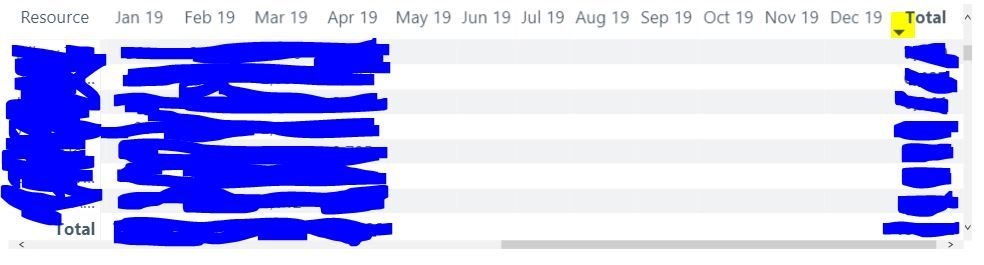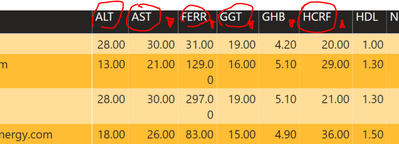FabCon is coming to Atlanta
Join us at FabCon Atlanta from March 16 - 20, 2026, for the ultimate Fabric, Power BI, AI and SQL community-led event. Save $200 with code FABCOMM.
Register now!- Power BI forums
- Get Help with Power BI
- Desktop
- Service
- Report Server
- Power Query
- Mobile Apps
- Developer
- DAX Commands and Tips
- Custom Visuals Development Discussion
- Health and Life Sciences
- Power BI Spanish forums
- Translated Spanish Desktop
- Training and Consulting
- Instructor Led Training
- Dashboard in a Day for Women, by Women
- Galleries
- Data Stories Gallery
- Themes Gallery
- Contests Gallery
- QuickViz Gallery
- Quick Measures Gallery
- Visual Calculations Gallery
- Notebook Gallery
- Translytical Task Flow Gallery
- TMDL Gallery
- R Script Showcase
- Webinars and Video Gallery
- Ideas
- Custom Visuals Ideas (read-only)
- Issues
- Issues
- Events
- Upcoming Events
The Power BI Data Visualization World Championships is back! Get ahead of the game and start preparing now! Learn more
- Power BI forums
- Forums
- Get Help with Power BI
- Desktop
- Re: How to sort values in a matrix by clicking on ...
- Subscribe to RSS Feed
- Mark Topic as New
- Mark Topic as Read
- Float this Topic for Current User
- Bookmark
- Subscribe
- Printer Friendly Page
- Mark as New
- Bookmark
- Subscribe
- Mute
- Subscribe to RSS Feed
- Permalink
- Report Inappropriate Content
How to sort values in a matrix by clicking on column headers
Hi,
I have a matrix in my report which has months on the columns (from my date table) and expense data on the rows by resource. It seems that the end user is able to sort the Total column by clicking on the column header, but not the individual month columns. Is this the way this is supposed to work? Is there any way to get the month columns to sort like the total column when clicking on the headers? Thanks for the help.
- Mark as New
- Bookmark
- Subscribe
- Mute
- Subscribe to RSS Feed
- Permalink
- Report Inappropriate Content
Did you ever get a solution to this?
- Mark as New
- Bookmark
- Subscribe
- Mute
- Subscribe to RSS Feed
- Permalink
- Report Inappropriate Content
If you want the even rows assorted in ascending order, and the odd rows assorted in descending order, then try the following
[m,n] = size(A);
for i=1:m
if mod(i,2)~=0
% row is odd
A(i,:) = sort(A(i,:),'descend');
else
% row is even
A(i,:) = sort(A(i,:),'ascend');
end
end
The code iterates over each row and checks to see if that row is even or odd. If odd, then we grab all elements in that row (i for the row number, : for all columns) and sort it in descending order and place that sorted row back in the matrix. If even, then we do the same but sort in ascending order. Type help sort for details on this function.
- Mark as New
- Bookmark
- Subscribe
- Mute
- Subscribe to RSS Feed
- Permalink
- Report Inappropriate Content
Hi @Anonymous ,
Thanks for replying.
I am not sure I understand how your solutioni would help. The problem is about the user not being able to click on the Column header and initiate a on-demand sort - quite similar to what you would find in a Table Visual.
Thanks,
Sau
- Mark as New
- Bookmark
- Subscribe
- Mute
- Subscribe to RSS Feed
- Permalink
- Report Inappropriate Content
@mostvp123 If you are expecting to (click on month) and sort the values in descending or ascending order then each month could have different sorting order. That is why Power BI doesn't allow that.
Alternatively you can sort by month if you drag the month in the row of the matrix visual
Hope this helps
- Mark as New
- Bookmark
- Subscribe
- Mute
- Subscribe to RSS Feed
- Permalink
- Report Inappropriate Content
Hi,
Thanks for your response! Unfortunately I am a little confused. The months should not be in the rows as the business requirement is to have them in the columns. What do you mean by each month having a different sorting order? The values are expense data, and are numeric, so naturally they should sort either small to large (ascending) or large to small (descending) so each month would sort the same way, just like the Total column does. Thanks for the help!
- Mark as New
- Bookmark
- Subscribe
- Mute
- Subscribe to RSS Feed
- Permalink
- Report Inappropriate Content
@mostvp123 I understand what you are trying to say but I don't think this is possible. May be someone with a nifty trick can help
Can you share your Pbi file or a sample ?
- Mark as New
- Bookmark
- Subscribe
- Mute
- Subscribe to RSS Feed
- Permalink
- Report Inappropriate Content
No problem then I was just checking if I was doing something wrong, but yes my first thought is that the functionality is simply not available. Unfortunately I cant share the .pbix as it is full of sensitive data, but this happens in every matrix if a field is pulled into the columns, whether or not there is a total column. If the total column is included, one can sort this column but for some reason not the others. If the total column is removed, it is still impossible to sort the data. I think this functionality should be available - is there an idea for this posted?
- Mark as New
- Bookmark
- Subscribe
- Mute
- Subscribe to RSS Feed
- Permalink
- Report Inappropriate Content
hi, @mostvp123
It is not available that sort values in a matrix by clicking on column headers for now.
here is Idea, you could vote and comment on it.
Best Regards,
Lin
If this post helps, then please consider Accept it as the solution to help the other members find it more quickly.
- Mark as New
- Bookmark
- Subscribe
- Mute
- Subscribe to RSS Feed
- Permalink
- Report Inappropriate Content
Hi @v-lili6-msft ,
I found your post useful. I am facing a similar problem. Am I right to conclude that as of October 2020, Power BI Desktop does not yet support click and sort of Columns in a Matrix visual ?
Many thanks,
Sau
- Mark as New
- Bookmark
- Subscribe
- Mute
- Subscribe to RSS Feed
- Permalink
- Report Inappropriate Content
The ability to click on a column header and sort the results (as described by the author) is something I would definitely want.
I am sorry to see that Power BI has omitted such an useful feature.
Helpful resources

Power BI Dataviz World Championships
The Power BI Data Visualization World Championships is back! Get ahead of the game and start preparing now!

| User | Count |
|---|---|
| 61 | |
| 46 | |
| 40 | |
| 38 | |
| 22 |
| User | Count |
|---|---|
| 178 | |
| 133 | |
| 118 | |
| 82 | |
| 56 |