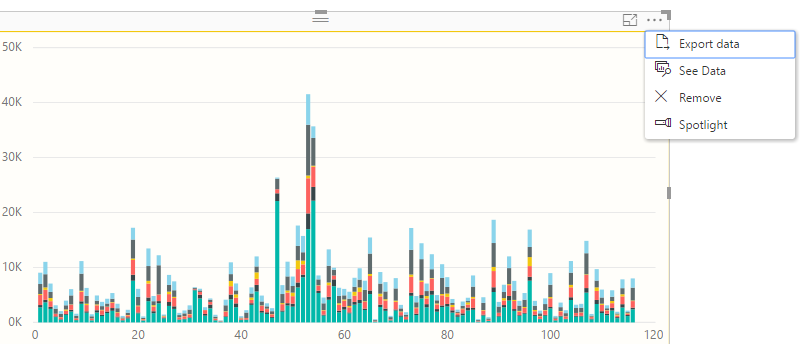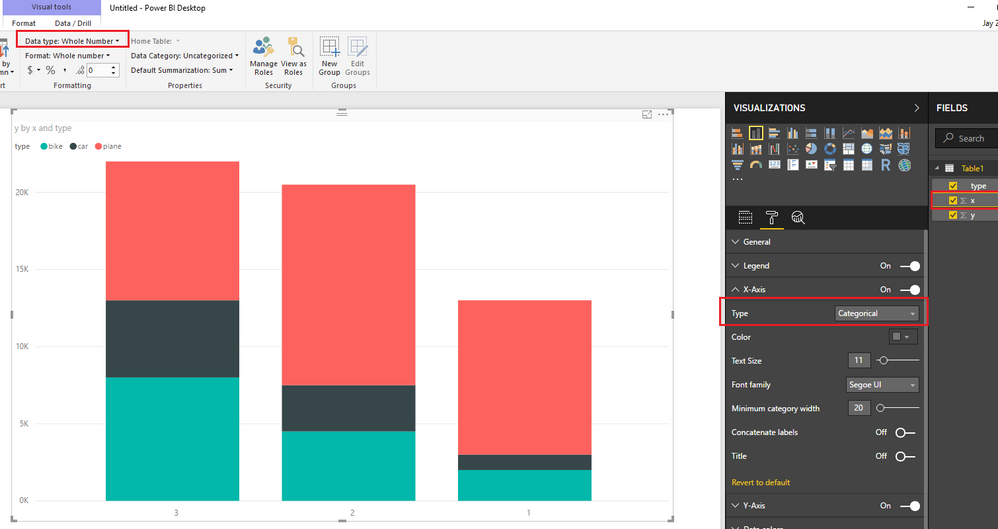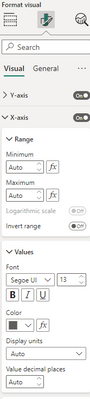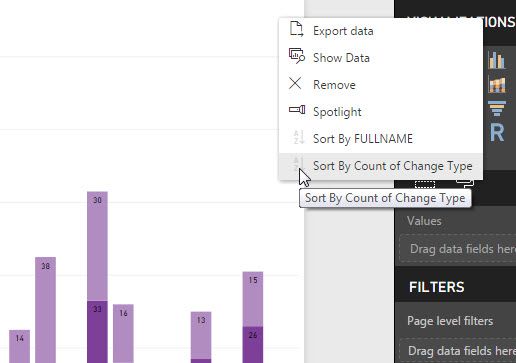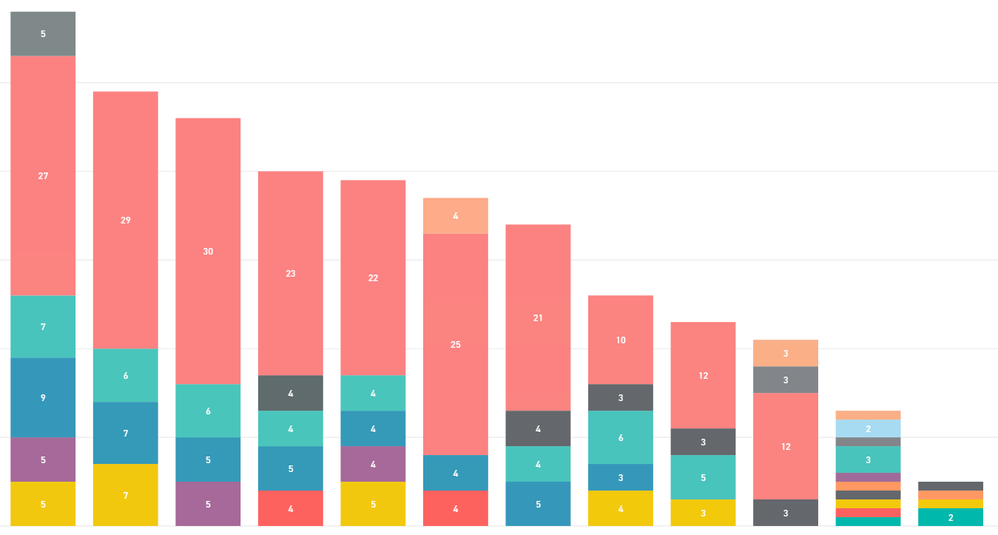FabCon is coming to Atlanta
Join us at FabCon Atlanta from March 16 - 20, 2026, for the ultimate Fabric, Power BI, AI and SQL community-led event. Save $200 with code FABCOMM.
Register now!- Power BI forums
- Get Help with Power BI
- Desktop
- Service
- Report Server
- Power Query
- Mobile Apps
- Developer
- DAX Commands and Tips
- Custom Visuals Development Discussion
- Health and Life Sciences
- Power BI Spanish forums
- Translated Spanish Desktop
- Training and Consulting
- Instructor Led Training
- Dashboard in a Day for Women, by Women
- Galleries
- Data Stories Gallery
- Themes Gallery
- Contests Gallery
- QuickViz Gallery
- Quick Measures Gallery
- Visual Calculations Gallery
- Notebook Gallery
- Translytical Task Flow Gallery
- TMDL Gallery
- R Script Showcase
- Webinars and Video Gallery
- Ideas
- Custom Visuals Ideas (read-only)
- Issues
- Issues
- Events
- Upcoming Events
Get Fabric Certified for FREE during Fabric Data Days. Don't miss your chance! Request now
- Power BI forums
- Forums
- Get Help with Power BI
- Desktop
- Re: How to sort stacked column chart in Power BI d...
- Subscribe to RSS Feed
- Mark Topic as New
- Mark Topic as Read
- Float this Topic for Current User
- Bookmark
- Subscribe
- Printer Friendly Page
- Mark as New
- Bookmark
- Subscribe
- Mute
- Subscribe to RSS Feed
- Permalink
- Report Inappropriate Content
How to sort stacked column chart in Power BI desktop?
Hello,
I would like to sort a stacked bar in Power BI.
However, the option button at the top-right corner doesn't seem to provide the sort feature.
Here are the sort criteria I want:
1. The longest bar first
2. The bar of which the green part is the longest first
Repeat the 2. again and again for the other colors.
Is that possible?
I tried this tutorial, but I had 2 problems
1. I couldn't implement the last step
2. The tutorial is not really what I want.. I want the sort options available right from the top-right button instead of in another table.
Here is the last step of the tutorial
With that in place, go to the Data view and add a New Column to the main table. Sort Order = RELATED(AuxTable[Sort Order])
-----------------------------------
My current stacked column settings are:
- Axis: number
- values: number
- Legend: text
Example of data:
[
{
"x": 1,
"y": 1000,
"type": "car"
},
{
"x": 2,
"y": 3000,
"type": "car"
},
{
"x": 3,
"y": 5000,
"type": "car"
},
{
"x": 1,
"y": 10000,
"type": "plane"
},
{
"x": 2,
"y": 13000,
"type": "plane"
},
{
"x": 3,
"y": 9000,
"type": "plane"
},
{
"x": 1,
"y": 2000,
"type": "bike"
},
{
"x": 2,
"y": 4500,
"type": "bike"
},
{
"x": 3,
"y": 8000,
"type": "bike"
}
]
Solved! Go to Solution.
- Mark as New
- Bookmark
- Subscribe
- Mute
- Subscribe to RSS Feed
- Permalink
- Report Inappropriate Content
Hi @Let,
The sort "The longest bar first" is available if the x-axis is type of Text.
How can I make it work even with numbers (for consistency) ? (Besides, if x-axis is the type of Text, the chart has an horizontal scrollbar)
To make the sort option work with numbers, you can just set X-Axis Type to "Categorical". However, with this option, all labels will be shown on the X-Axis, so an horizontal scrollbar will be shown up if the chart is not big enough. ![]()
Regards
- Mark as New
- Bookmark
- Subscribe
- Mute
- Subscribe to RSS Feed
- Permalink
- Report Inappropriate Content
@Let @v-ljerr-msft This option is not there. Is there any solution to this problem as of now ?
- Mark as New
- Bookmark
- Subscribe
- Mute
- Subscribe to RSS Feed
- Permalink
- Report Inappropriate Content
Maybe this used to work, however now there is not a 'Type' element under either of the axis sections.
- Mark as New
- Bookmark
- Subscribe
- Mute
- Subscribe to RSS Feed
- Permalink
- Report Inappropriate Content
Update:
The sort "The longest bar first" is available if the x-axis is type of Text.
How can I make it work even with numbers (for consistency) ? (Besides, if x-axis is type of Text, the chart has an horizontal scrollbar)
- Mark as New
- Bookmark
- Subscribe
- Mute
- Subscribe to RSS Feed
- Permalink
- Report Inappropriate Content
Where can I find the option to sort by "Longest Bar First"?
- Mark as New
- Bookmark
- Subscribe
- Mute
- Subscribe to RSS Feed
- Permalink
- Report Inappropriate Content
Oh, there it is. I'm posting a picture here to help the next lost Dashboarder. It'll be in the top right of your visualization.
- Mark as New
- Bookmark
- Subscribe
- Mute
- Subscribe to RSS Feed
- Permalink
- Report Inappropriate Content
Thank you so much - it's not easy to find! Worked a charm for me.
- Mark as New
- Bookmark
- Subscribe
- Mute
- Subscribe to RSS Feed
- Permalink
- Report Inappropriate Content
Hi comish, I don't think this preserved the sort order of the x-axis. Choosing that "Sort by Count of Change Type" makes the x-axis resorted by the x-axis values with highest bar (regardless of individual color size within a bar) to the lowest.
Hi Let,
In my stack bar,
Axis: text. Shown in ascending order. I am okay with this
Legend: text.
Value: Count of the column in legend.
I am still trying to figure out: while preserving the sort order of the x-axis (Data type: text, sorted ascending), how to sort longest bar first within each x-axis bar? Longest bar to shortest bar is determined by Value.
Any help is appreciated.
- Mark as New
- Bookmark
- Subscribe
- Mute
- Subscribe to RSS Feed
- Permalink
- Report Inappropriate Content
Hi,
I'm experiencing the same problem I've searched for the option longest bar first but I cannot find it.
My X-axis is of type text and the values are a count of type whole number.
Any suggestions.
Cheers
- Mark as New
- Bookmark
- Subscribe
- Mute
- Subscribe to RSS Feed
- Permalink
- Report Inappropriate Content
Can you please tell me how did you create a stcked bar chart with x-axis different data colors ?
- Mark as New
- Bookmark
- Subscribe
- Mute
- Subscribe to RSS Feed
- Permalink
- Report Inappropriate Content
Hey,
You already find a solution for this problem? I am facing the samen problem at the moment..
- Mark as New
- Bookmark
- Subscribe
- Mute
- Subscribe to RSS Feed
- Permalink
- Report Inappropriate Content
Hi @Let,
The sort "The longest bar first" is available if the x-axis is type of Text.
How can I make it work even with numbers (for consistency) ? (Besides, if x-axis is the type of Text, the chart has an horizontal scrollbar)
To make the sort option work with numbers, you can just set X-Axis Type to "Categorical". However, with this option, all labels will be shown on the X-Axis, so an horizontal scrollbar will be shown up if the chart is not big enough. ![]()
Regards
Helpful resources

Power BI Monthly Update - November 2025
Check out the November 2025 Power BI update to learn about new features.

Fabric Data Days
Advance your Data & AI career with 50 days of live learning, contests, hands-on challenges, study groups & certifications and more!

| User | Count |
|---|---|
| 104 | |
| 82 | |
| 72 | |
| 46 | |
| 35 |