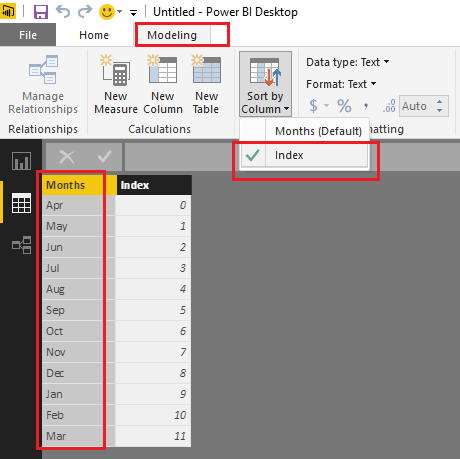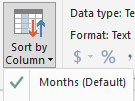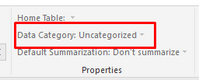FabCon is coming to Atlanta
Join us at FabCon Atlanta from March 16 - 20, 2026, for the ultimate Fabric, Power BI, AI and SQL community-led event. Save $200 with code FABCOMM.
Register now!- Power BI forums
- Get Help with Power BI
- Desktop
- Service
- Report Server
- Power Query
- Mobile Apps
- Developer
- DAX Commands and Tips
- Custom Visuals Development Discussion
- Health and Life Sciences
- Power BI Spanish forums
- Translated Spanish Desktop
- Training and Consulting
- Instructor Led Training
- Dashboard in a Day for Women, by Women
- Galleries
- Data Stories Gallery
- Themes Gallery
- Contests Gallery
- QuickViz Gallery
- Quick Measures Gallery
- Visual Calculations Gallery
- Notebook Gallery
- Translytical Task Flow Gallery
- TMDL Gallery
- R Script Showcase
- Webinars and Video Gallery
- Ideas
- Custom Visuals Ideas (read-only)
- Issues
- Issues
- Events
- Upcoming Events
The Power BI Data Visualization World Championships is back! Get ahead of the game and start preparing now! Learn more
- Power BI forums
- Forums
- Get Help with Power BI
- Desktop
- Re: How to sort months axis in graph like in query...
- Subscribe to RSS Feed
- Mark Topic as New
- Mark Topic as Read
- Float this Topic for Current User
- Bookmark
- Subscribe
- Printer Friendly Page
- Mark as New
- Bookmark
- Subscribe
- Mute
- Subscribe to RSS Feed
- Permalink
- Report Inappropriate Content
How to sort months axis in graph like in query table?
Greetings,
So I have an issue where the months are sorted apparently by name from A-Z in the X-axis of the graph in the picture. Then there's the query table of how they are aligned accordingly. Is there any way to make it so it shows JUST like in the table? I am able to do it in excel where April is the starting point and May is the next and so on.
Thanks in advanced.
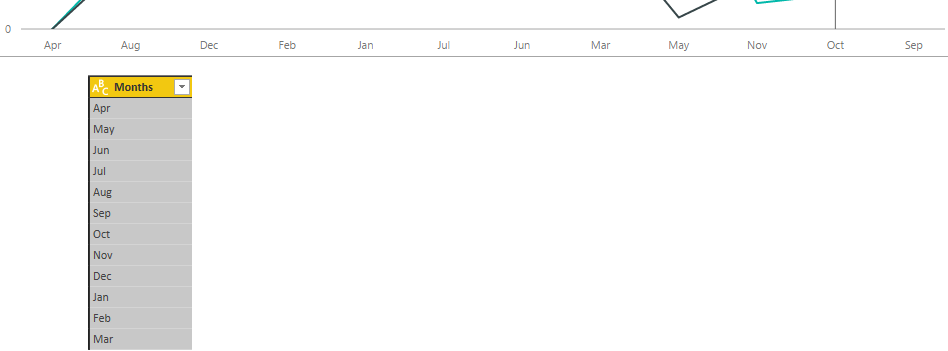
Solved! Go to Solution.
- Mark as New
- Bookmark
- Subscribe
- Mute
- Subscribe to RSS Feed
- Permalink
- Report Inappropriate Content
Hi @Daemetius
According to your description above, you should be able to follow steps below to sort the Months column with April starting out and then May, June, July, August, September, October, November, December, January, February, March in your scenario.
1. Add an Index Column under Query Editor > Add Column tab > Index Column. And click Close&Apply under Home tab.
2. Select Months column, click Sort by Column and select Index.
Then the Months column will be sort properly. ![]()
Regards
- Mark as New
- Bookmark
- Subscribe
- Mute
- Subscribe to RSS Feed
- Permalink
- Report Inappropriate Content
@v-ljerr-msft wrote:Hi @Daemetius
According to your description above, you should be able to follow steps below to sort the Months column with April starting out and then May, June, July, August, September, October, November, December, January, February, March in your scenario.
1. Add an Index Column under Query Editor > Add Column tab > Index Column. And click Close&Apply under Home tab.
2. Select Months column, click Sort by Column and select Index.
Then the Months column will be sort properly.
Regards
What I did was add a date column with mm/dd/yyyy format, for example March 1, 2017 and that also solved it.
- Mark as New
- Bookmark
- Subscribe
- Mute
- Subscribe to RSS Feed
- Permalink
- Report Inappropriate Content
You will want to use Sort By functionality.
Follow on LinkedIn
@ me in replies or I'll lose your thread!!!
Instead of a Kudo, please vote for this idea
Become an expert!: Enterprise DNA
External Tools: MSHGQM
YouTube Channel!: Microsoft Hates Greg
Latest book!: DAX For Humans
DAX is easy, CALCULATE makes DAX hard...
- Mark as New
- Bookmark
- Subscribe
- Mute
- Subscribe to RSS Feed
- Permalink
- Report Inappropriate Content
@smoupre wrote:You will want to use Sort By functionality.
I tried it (if this is the one you are referring to). I sorted by Month and it automatically sorts its by Name like in the picture of the X-axis. It's very frustrating. I honestly don't know why it's doing it, when clearly the table has it in the right order I desire.
- Mark as New
- Bookmark
- Subscribe
- Mute
- Subscribe to RSS Feed
- Permalink
- Report Inappropriate Content
You would need to sort by Month number, not Months. If you do not have a separate column for month number, you can create one using DAX's MONTH() function.
- Mark as New
- Bookmark
- Subscribe
- Mute
- Subscribe to RSS Feed
- Permalink
- Report Inappropriate Content
@deldersveld wrote:You would need to sort by Month number, not Months. If you do not have a separate column for month number, you can create one using DAX's MONTH() function.
I'm quite beginner with DAX functionalities. How would that work exactly? You are saying I require a column with the actual numerical months so that it may be actually sorted correctly, but I can do it with DAX?
Would that sort it from January to December? I would like for it to sort it in the order that it's in the query table. I was able to make the graph in the exact order in Excel with April starting out and then May, June, July, August, September, October, November, December, January, February, March.
- Mark as New
- Bookmark
- Subscribe
- Mute
- Subscribe to RSS Feed
- Permalink
- Report Inappropriate Content
Hi @Daemetius
According to your description above, you should be able to follow steps below to sort the Months column with April starting out and then May, June, July, August, September, October, November, December, January, February, March in your scenario.
1. Add an Index Column under Query Editor > Add Column tab > Index Column. And click Close&Apply under Home tab.
2. Select Months column, click Sort by Column and select Index.
Then the Months column will be sort properly. ![]()
Regards
- Mark as New
- Bookmark
- Subscribe
- Mute
- Subscribe to RSS Feed
- Permalink
- Report Inappropriate Content
@v-ljerr-msft wrote:Hi @Daemetius
According to your description above, you should be able to follow steps below to sort the Months column with April starting out and then May, June, July, August, September, October, November, December, January, February, March in your scenario.
1. Add an Index Column under Query Editor > Add Column tab > Index Column. And click Close&Apply under Home tab.
2. Select Months column, click Sort by Column and select Index.
Then the Months column will be sort properly.
Regards
What I did was add a date column with mm/dd/yyyy format, for example March 1, 2017 and that also solved it.
- Mark as New
- Bookmark
- Subscribe
- Mute
- Subscribe to RSS Feed
- Permalink
- Report Inappropriate Content
Hi @Greg_Deckler,
Great to hear the problem got resolved! Could you accept helpful replies as solution to help others who may also have the similar issue easily find the answer and close this thread? ![]()
Regards
- Mark as New
- Bookmark
- Subscribe
- Mute
- Subscribe to RSS Feed
- Permalink
- Report Inappropriate Content
Additionally, is your organic data labeled as pictured (Named months) or is it in a date format
- 1/1/17
- 2/1/17
- 3/1/17 ...
- Mark as New
- Bookmark
- Subscribe
- Mute
- Subscribe to RSS Feed
- Permalink
- Report Inappropriate Content
@Miskondukt wrote:Additionally, is your organic data labeled as pictured (Named months) or is it in a date format
- 1/1/17
- 2/1/17
- 3/1/17 ...
The data I get it from is from Excel table and no, it's a column with the name of the months. I think it may be the culprit since the cells are formatted as text for that column.
- Mark as New
- Bookmark
- Subscribe
- Mute
- Subscribe to RSS Feed
- Permalink
- Report Inappropriate Content
Have you tried using that section cut off on the right of your image for formatting your values to dates? You currently have it listed as text, perhaps date will help in your issue.
- Mark as New
- Bookmark
- Subscribe
- Mute
- Subscribe to RSS Feed
- Permalink
- Report Inappropriate Content
@Miskondukt wrote:Have you tried using that section cut off on the right of your image for formatting your values to dates? You currently have it listed as text, perhaps date will help in your issue.
This is what I have. All grayed out except text.
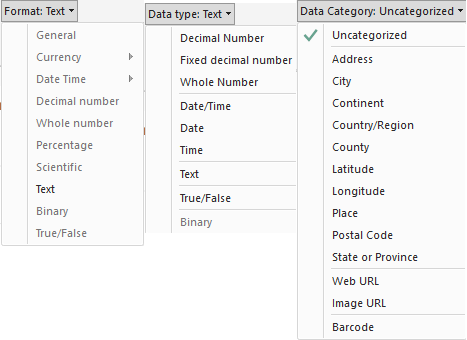
Helpful resources

Power BI Dataviz World Championships
The Power BI Data Visualization World Championships is back! Get ahead of the game and start preparing now!

Power BI Monthly Update - November 2025
Check out the November 2025 Power BI update to learn about new features.

| User | Count |
|---|---|
| 65 | |
| 46 | |
| 43 | |
| 26 | |
| 19 |
| User | Count |
|---|---|
| 198 | |
| 126 | |
| 102 | |
| 69 | |
| 53 |