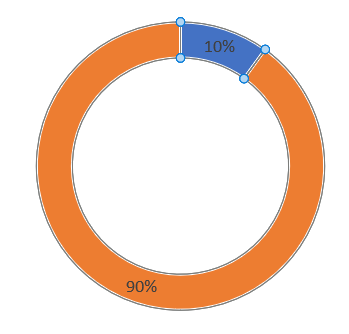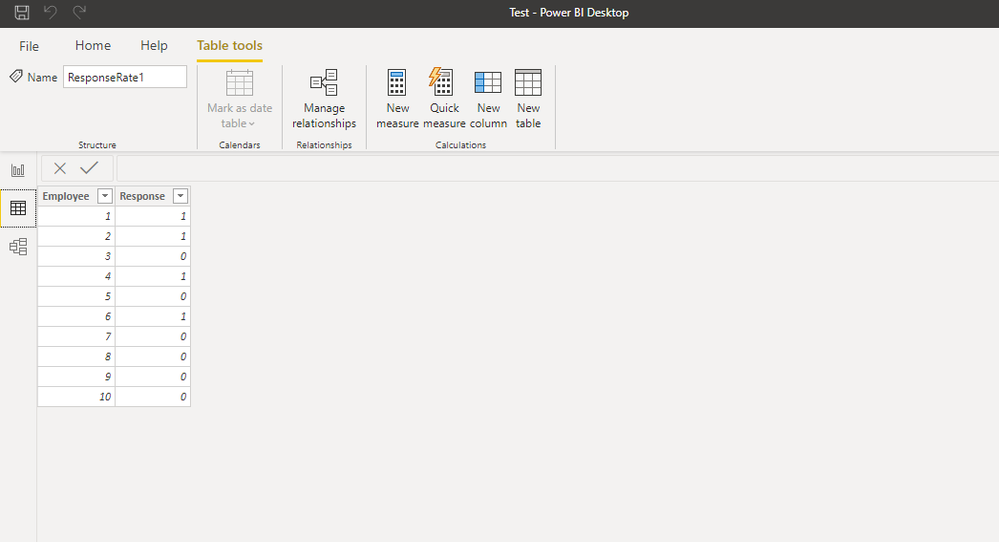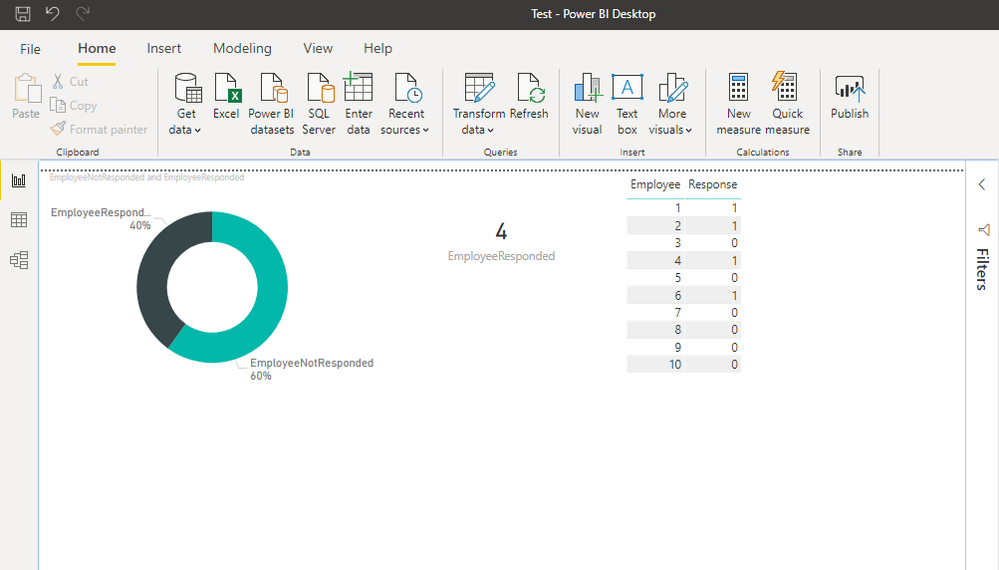FabCon is coming to Atlanta
Join us at FabCon Atlanta from March 16 - 20, 2026, for the ultimate Fabric, Power BI, AI and SQL community-led event. Save $200 with code FABCOMM.
Register now!- Power BI forums
- Get Help with Power BI
- Desktop
- Service
- Report Server
- Power Query
- Mobile Apps
- Developer
- DAX Commands and Tips
- Custom Visuals Development Discussion
- Health and Life Sciences
- Power BI Spanish forums
- Translated Spanish Desktop
- Training and Consulting
- Instructor Led Training
- Dashboard in a Day for Women, by Women
- Galleries
- Data Stories Gallery
- Themes Gallery
- Contests Gallery
- Quick Measures Gallery
- Notebook Gallery
- Translytical Task Flow Gallery
- TMDL Gallery
- R Script Showcase
- Webinars and Video Gallery
- Ideas
- Custom Visuals Ideas (read-only)
- Issues
- Issues
- Events
- Upcoming Events
To celebrate FabCon Vienna, we are offering 50% off select exams. Ends October 3rd. Request your discount now.
- Power BI forums
- Forums
- Get Help with Power BI
- Desktop
- Re: How to show in a pie chart a percentage from t...
- Subscribe to RSS Feed
- Mark Topic as New
- Mark Topic as Read
- Float this Topic for Current User
- Bookmark
- Subscribe
- Printer Friendly Page
- Mark as New
- Bookmark
- Subscribe
- Mute
- Subscribe to RSS Feed
- Permalink
- Report Inappropriate Content
How to show in a pie chart a percentage from two column values
Hi - Can someone help me with this concern?
I have columns. One is Total Employees and the other is Total Responses.
I want to be able to show a chart that will show me the percentage of Total Responses / Total Employees and not adding a column in the data source anymore.
Illustration:
Total Employees Total Responses
1000 900
I wanted to use a pie chart which should look like this.
Thanks
Solved! Go to Solution.
- Mark as New
- Bookmark
- Subscribe
- Mute
- Subscribe to RSS Feed
- Permalink
- Report Inappropriate Content
Hi @Orcorcorco ,
Based on your description, you can create two measures and put them in the values field in Dount chart.
responses = SUM('Table'[Total Responses]) / SUM('Table'[Total Employees]) other = (SUM('Table'[Total Employees]) - SUM('Table'[Total Responses])) / SUM('Table'[Total Employees])Set the Label style as 'Percent of Total' and Label position as 'Inside' under Detail labels menu, you will get your expected result:
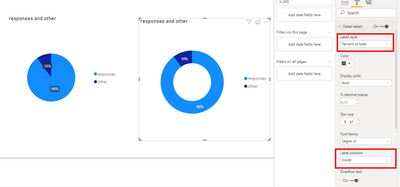
Best Regards,
Yingjie Li
If this post helps then please consider Accept it as the solution to help the other members find it more quickly.
- Mark as New
- Bookmark
- Subscribe
- Mute
- Subscribe to RSS Feed
- Permalink
- Report Inappropriate Content
Hi @Orcorcorco ,
Based on your description, you can create two measures and put them in the values field in Dount chart.
responses = SUM('Table'[Total Responses]) / SUM('Table'[Total Employees]) other = (SUM('Table'[Total Employees]) - SUM('Table'[Total Responses])) / SUM('Table'[Total Employees])Set the Label style as 'Percent of Total' and Label position as 'Inside' under Detail labels menu, you will get your expected result:
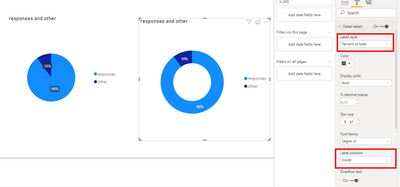
Best Regards,
Yingjie Li
If this post helps then please consider Accept it as the solution to help the other members find it more quickly.
- Mark as New
- Bookmark
- Subscribe
- Mute
- Subscribe to RSS Feed
- Permalink
- Report Inappropriate Content
@Orcorcorco , In pie visual you have option Label Style, You can choose Percent of Total and position inside.
do not drag any legend or details. only use measures under "values".
You can refer
https://www.goskills.com/Microsoft-Office/Articles/Power-BI-pie-chart
- Mark as New
- Bookmark
- Subscribe
- Mute
- Subscribe to RSS Feed
- Permalink
- Report Inappropriate Content
Hi @Orcorcorco,
If a dataset like the following is your case
You could use this measure:
EmployeeResponded =
CALCULATE( COUNT(ResponseRate1[Response]), ResponseRate1[Response] = 1)And another for negative responses, and you would get something like this:
Hope it helps.
Regards,
Fernando