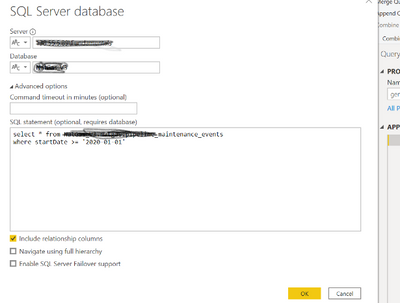FabCon is coming to Atlanta
Join us at FabCon Atlanta from March 16 - 20, 2026, for the ultimate Fabric, Power BI, AI and SQL community-led event. Save $200 with code FABCOMM.
Register now!- Power BI forums
- Get Help with Power BI
- Desktop
- Service
- Report Server
- Power Query
- Mobile Apps
- Developer
- DAX Commands and Tips
- Custom Visuals Development Discussion
- Health and Life Sciences
- Power BI Spanish forums
- Translated Spanish Desktop
- Training and Consulting
- Instructor Led Training
- Dashboard in a Day for Women, by Women
- Galleries
- Data Stories Gallery
- Themes Gallery
- Contests Gallery
- Quick Measures Gallery
- Visual Calculations Gallery
- Notebook Gallery
- Translytical Task Flow Gallery
- TMDL Gallery
- R Script Showcase
- Webinars and Video Gallery
- Ideas
- Custom Visuals Ideas (read-only)
- Issues
- Issues
- Events
- Upcoming Events
Calling all Data Engineers! Fabric Data Engineer (Exam DP-700) live sessions are back! Starting October 16th. Sign up.
- Power BI forums
- Forums
- Get Help with Power BI
- Desktop
- Re: How to set a time frame while defining a data...
- Subscribe to RSS Feed
- Mark Topic as New
- Mark Topic as Read
- Float this Topic for Current User
- Bookmark
- Subscribe
- Printer Friendly Page
- Mark as New
- Bookmark
- Subscribe
- Mute
- Subscribe to RSS Feed
- Permalink
- Report Inappropriate Content
How to set a time frame while defining a data source and reflect that in date slicer?
Hi: Good day! I am developing a dashboard to show different maintenance events. I have a data source [a Db table], where events info are stored for last few years. I am trying to filter data with starting date as beginning of this year. So far I have my data source settings with the sql query as below.
- As we publish this dash board and time progresses: is there a way to dynamically set the time like for last 6 months rather than hard coding the start date?
- I have a Summary table visual to show the events with start and end dates, etc. There is a slicer with start date range. Even I am pulling data from the DB table with start date as >= 2020-01-01, the slicer does not stop at Jan 01 2020, but shows previous months and years. The data on my table visual is from Jan 01 2020 and onward even if I select a date earlier than that in the slicer. How do I stop the slicer date start from Jan 01 2020?
Many thanks in advance. 🙂
Solved! Go to Solution.
- Mark as New
- Bookmark
- Subscribe
- Mute
- Subscribe to RSS Feed
- Permalink
- Report Inappropriate Content
Sorry this is taking so many interations. I looked back at your original post and see that the date has single quotes around the date, so those need to be added to the date concatenated onto the SQL statement. You can do it in the main query, or you can do it in the datefilter query like this
= "'" & Date.ToText(Date.AddMonths(Date.From(DateTime.LocalNow()), -6), "yyyy-MM-dd") & "'"
I will cross my fingers that this time is the one that works.
Regards,
Pat
Did I answer your question? Mark my post as a solution! Kudos are also appreciated!
To learn more about Power BI, follow me on Twitter or subscribe on YouTube.
@mahoneypa HoosierBI on YouTube
- Mark as New
- Bookmark
- Subscribe
- Mute
- Subscribe to RSS Feed
- Permalink
- Report Inappropriate Content
Look back at previous post, the first function was List.Dates to start making a date table (not Date.ToText). You then need to convert that list to a table (ribbon button) and add the columns you want (Month, Year, etc.).
For the slicer, are you trying to let the use pick starting date before the API calls are made? If so, then you are talking about using a parameter, saving the file as a pbit (template). The user would be prompted to enter a start date and then the data would be fetched.
If you are looking for a slicer after the data are returned, then you can use one of the columns from your new Date table.
If this works for you, please mark it as the solution. Kudos are appreciated too. Please let me know if not.
Regards,
Pat
Did I answer your question? Mark my post as a solution! Kudos are also appreciated!
To learn more about Power BI, follow me on Twitter or subscribe on YouTube.
@mahoneypa HoosierBI on YouTube
- Mark as New
- Bookmark
- Subscribe
- Mute
- Subscribe to RSS Feed
- Permalink
- Report Inappropriate Content
Hi @mahoneypat : Thanks for your response. I tried the query from original post in the first place, but got this:
After I put a parenthesis [I tried to put it in 3 different places to make it work! :)] but I get this error:
[to answer to your q: I am using the slicer after the api call.] Thanks in advance.
- Mark as New
- Bookmark
- Subscribe
- Mute
- Subscribe to RSS Feed
- Permalink
- Report Inappropriate Content
My bad. Sorry. The datefilter is in text format, so you need to either use the non-text portion of that query in place of "datefilter"
Date.AddMonths(Date.From(DateTime.LocalNow()), -6)
Or wrap datefilter in Date.FromText( ).
For example on the first one, here is some M code as an example. To see how it works, just create a blank query, go to Advanced Editor, and replace the text there with the M code below.
let
Source = Date.AddMonths(Date.From(DateTime.LocalNow()), -1),
Custom1 = List.Dates(Source, Duration.TotalDays(Date.From(DateTime.LocalNow()) - Source), #duration(1,0,0,0)),
#"Converted to Table" = Table.FromList(Custom1, Splitter.SplitByNothing(), null, null, ExtraValues.Error),
#"Renamed Columns" = Table.RenameColumns(#"Converted to Table",{{"Column1", "Date"}}),
#"Changed Type" = Table.TransformColumnTypes(#"Renamed Columns",{{"Date", type date}}),
#"Inserted Month Name" = Table.AddColumn(#"Changed Type", "Month Name", each Date.MonthName([Date]), type text),
#"Inserted Year" = Table.AddColumn(#"Inserted Month Name", "Year", each Date.Year([Date]), Int64.Type)
in
#"Inserted Year"
If this works for you, please mark it as the solution. Kudos are appreciated too. Please let me know if not.
Regards,
Pat
Did I answer your question? Mark my post as a solution! Kudos are also appreciated!
To learn more about Power BI, follow me on Twitter or subscribe on YouTube.
@mahoneypa HoosierBI on YouTube
Helpful resources

FabCon Global Hackathon
Join the Fabric FabCon Global Hackathon—running virtually through Nov 3. Open to all skill levels. $10,000 in prizes!

Power BI Monthly Update - October 2025
Check out the October 2025 Power BI update to learn about new features.