FabCon is coming to Atlanta
Join us at FabCon Atlanta from March 16 - 20, 2026, for the ultimate Fabric, Power BI, AI and SQL community-led event. Save $200 with code FABCOMM.
Register now!- Power BI forums
- Get Help with Power BI
- Desktop
- Service
- Report Server
- Power Query
- Mobile Apps
- Developer
- DAX Commands and Tips
- Custom Visuals Development Discussion
- Health and Life Sciences
- Power BI Spanish forums
- Translated Spanish Desktop
- Training and Consulting
- Instructor Led Training
- Dashboard in a Day for Women, by Women
- Galleries
- Data Stories Gallery
- Themes Gallery
- Contests Gallery
- QuickViz Gallery
- Quick Measures Gallery
- Visual Calculations Gallery
- Notebook Gallery
- Translytical Task Flow Gallery
- TMDL Gallery
- R Script Showcase
- Webinars and Video Gallery
- Ideas
- Custom Visuals Ideas (read-only)
- Issues
- Issues
- Events
- Upcoming Events
Get Fabric Certified for FREE during Fabric Data Days. Don't miss your chance! Request now
- Power BI forums
- Forums
- Get Help with Power BI
- Desktop
- Re: How to retrieve "correct" column names from Sh...
- Subscribe to RSS Feed
- Mark Topic as New
- Mark Topic as Read
- Float this Topic for Current User
- Bookmark
- Subscribe
- Printer Friendly Page
- Mark as New
- Bookmark
- Subscribe
- Mute
- Subscribe to RSS Feed
- Permalink
- Report Inappropriate Content
How to retrieve "correct" column names from SharePoint lists
When you load data from a SharePoint list, the columns are named using an "Internal" name rather than the "Display" name that exposed when interacting with SharePoint.
Is there a PowerQuery recipe that can be used to retrieve the display names and overwrite the internal names while importing into Power BI?
For example, when I retrieve a list from SharePoint, the names of the columns often do not match the column names displayed in SharePoint. For example:
"Primary Geography Country" is brought in as "Primary Geography Co"
"Launch: Overall Readiness" is brought in as "Launch: Overall_x002"
"Complete" gets brought is as "AllDone" (because I had originally called the column AllDone and then changed it)
"Introduction" gets brought in as "Title" (because I changed Title to Introduction)
I am hopeful that the display names are actually in the data, so I'm looking for a recipe to drill into the nested lists and records in what is returned for the list to get the display names. My hope is that these are stored consistently in the data structures, regardless of the type of data each column holds.
Dale
p.s. This is a repost of a question in a thread that took a wrong turn: https://community.powerbi.com/t5/Desktop/SharePoint-Lists-how-to-get-Display-names/m-p/483977#M22534...
Solved! Go to Solution.
- Mark as New
- Bookmark
- Subscribe
- Mute
- Subscribe to RSS Feed
- Permalink
- Report Inappropriate Content
I've now encapsulated this into a function. See the comments for usage example:
fnRealSpColumnNames
(sharePointSite, listName)=>
let
// After connecting to a SharePoint list, pass in the SharePoint site name and list name to this function inside a Table.RenameColumns call.
// The function returns the InternalName and DisplayName of each of the list column names.
// For example:
// = Table.RenameColumns(#"previous step name", fnRealSpColumnNames("https://xxx.sharepoint.com/teams/yoursite/", "Your ListName"), MissingField.Ignore)
Source = OData.Feed(sharePointSite & "/_api/web/lists/GetByTitle('" & listName & "')/Fields?$select=Title,InternalName", null, [Implementation="2.0"]),
recs = Table.ToRecords(Source),
lsts = List.Transform(recs, each Record.ToList(_))
in
lsts
- Mark as New
- Bookmark
- Subscribe
- Mute
- Subscribe to RSS Feed
- Permalink
- Report Inappropriate Content
easier way:
let
Source = OData.Feed("https://yoursite/_vti_bin/ListData.svc", null, [Implementation="2.0"]),
List1 = Source{[Name="yourlist",Signature="table"]}[Data]
in
List1
- Mark as New
- Bookmark
- Subscribe
- Mute
- Subscribe to RSS Feed
- Permalink
- Report Inappropriate Content
Fortunately, Power BI has a solution to this now. Just select Implementation as "2.0" while extracting the list.
- Mark as New
- Bookmark
- Subscribe
- Mute
- Subscribe to RSS Feed
- Permalink
- Report Inappropriate Content
You are my hero! Thank you soooo much
- Mark as New
- Bookmark
- Subscribe
- Mute
- Subscribe to RSS Feed
- Permalink
- Report Inappropriate Content
Be careful with 2.0. I have found that the connection will not work with 2.0 if the list gets over 5000 items. It works beautifully, and then when it crosses 5000, error. And then I have to switch to 1.0.
- Mark as New
- Bookmark
- Subscribe
- Mute
- Subscribe to RSS Feed
- Permalink
- Report Inappropriate Content
This is PERFECT ⭐⭐⭐⭐⭐Thanks
- Mark as New
- Bookmark
- Subscribe
- Mute
- Subscribe to RSS Feed
- Permalink
- Report Inappropriate Content
works perfectly, use SharePoint Online List and then 2.0
thx
- Mark as New
- Bookmark
- Subscribe
- Mute
- Subscribe to RSS Feed
- Permalink
- Report Inappropriate Content
@srs1111 , It seems that SharePoint Online List 2.0 has a 5000 row limit. Have you found that? My import worked fine, until the list grew larger than 5000 rows. Now I get an error:
DataSource.Error: Web.Contents failed to get contents from 'https://sharepoint site.com/_api/Web/Lists(guid'dac00115-cc34-4d41-8583-xxxxxxxx')/RenderListDataAsStream' (500): Internal Server Error
I can switch to 1.0 and the connection can be made, but 1.0 returns different columns and junks my whole set of applied step.
- Mark as New
- Bookmark
- Subscribe
- Mute
- Subscribe to RSS Feed
- Permalink
- Report Inappropriate Content
@Anonymous
SharePooint API provides only internal columns names and we use this names in queries.
If a user create a column with exact name and later decide to change it - we could not be able to display the new name. SharePoint API will still return the original name.
Here could be a workaround: create a new column with desired name, copy data to it and remove the old column.
If this post helps, then please consider Accept it as the solution to help the other members find it more quickly.
- Mark as New
- Bookmark
- Subscribe
- Mute
- Subscribe to RSS Feed
- Permalink
- Report Inappropriate Content
I am experiencing the same issue, please do the following steps.
Edit Query-->Source
Change ApiVersion = 14
= SharePoint.Tables("your sharepoint site address", [ApiVersion = 14])
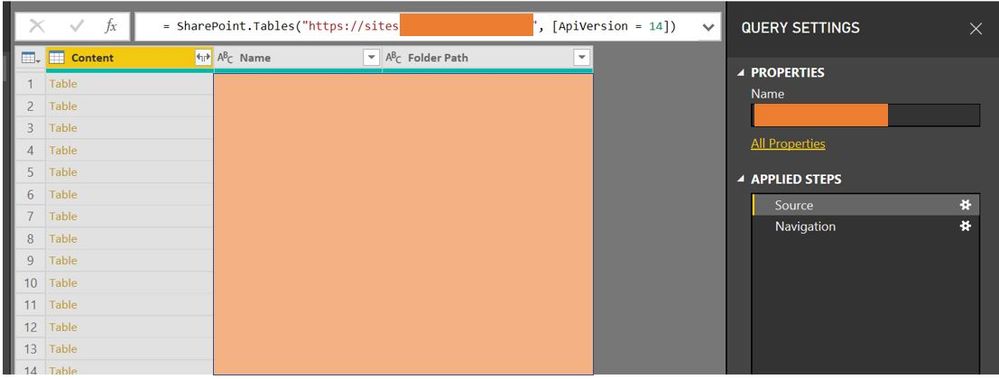
- Mark as New
- Bookmark
- Subscribe
- Mute
- Subscribe to RSS Feed
- Permalink
- Report Inappropriate Content
This worked! My sharepoint online list pulled names in PBI were all scrambled. changing the source to [ApiVersion = 14]) and repicking my list in the applied steps (somehow) unscrambled the column names. Not smooth, but this did create a work around!
- Mark as New
- Bookmark
- Subscribe
- Mute
- Subscribe to RSS Feed
- Permalink
- Report Inappropriate Content
How did this work?
I tried and didn't understand what next to do.
- Mark as New
- Bookmark
- Subscribe
- Mute
- Subscribe to RSS Feed
- Permalink
- Report Inappropriate Content
go to your pulled list (transform data area) in powerbi. click source (cog wheel) in applied steps....change the apiversion source to 14. as you step back up in your steps, you may have to repick your SP list. that is what i did and names from SP list loaded proper.
- Mark as New
- Bookmark
- Subscribe
- Mute
- Subscribe to RSS Feed
- Permalink
- Report Inappropriate Content
Thanks abdul_Kochi for this easy solution. 😊👍
- Mark as New
- Bookmark
- Subscribe
- Mute
- Subscribe to RSS Feed
- Permalink
- Report Inappropriate Content
- Mark as New
- Bookmark
- Subscribe
- Mute
- Subscribe to RSS Feed
- Permalink
- Report Inappropriate Content
For those that are interested, I use this tool extensively. It shows the InternalName and Title fields side-by-side, along with TypeAsString. It's invaluable to me in using Power BI and SharePoint O365 lists. I simply copy the Title field from the tool and paste it into Power BI that used the InternalName for the column name. It also is a big help in assigning the correct data type to the column, since the default in Power BI is 'Any' for SP data.
If only Power BI would utilize the InternalName behind the scenes to keep columns straight, but use the Title field as the actual column name displayed. The tool makes it easy, but it's still laborious to copy and paste for every column. And while I'm wishing, it be nice to auto-map the data types as well.
- Mark as New
- Bookmark
- Subscribe
- Mute
- Subscribe to RSS Feed
- Permalink
- Report Inappropriate Content
OK, I found the column display name information... it is in ContentType, Fields, Title (really? obviously the last place I looked).
Power Query and Power BI should make it easy to surface these names!
let
//SPListURL is the URL of sharepoint site
Source = SharePoint.Tables(SPListURL, [ApiVersion = 15]),
//ListTitle is the name of Sharepoint list
SPList = Source{[Title=ListTitle]}[Items],
#"Removed Other Columns" = Table.SelectColumns(SPList,{"ContentType"}),
ContentType = #"Removed Other Columns"{0}[ContentType],
Fields = ContentType[Fields],
#"Removed Other Columns1" = Table.SelectColumns(Fields,{"InternalName", "Title"})
in
#"Removed Other Columns1"
- Mark as New
- Bookmark
- Subscribe
- Mute
- Subscribe to RSS Feed
- Permalink
- Report Inappropriate Content
Using an OData query, I've found a another way of getting the display name (aka Title) and the InternalName of list columns. This works even with Survey lists (my previous solution did not).
Create an OData query of the form:
https://xxxx.sharepoint.com/your-site/_api/web/lists/GetByTitle('your-list')/Fields?$select=Title,InternalName
use $select=* to see all of the metadata available.
Dale
- Mark as New
- Bookmark
- Subscribe
- Mute
- Subscribe to RSS Feed
- Permalink
- Report Inappropriate Content
I there, could you please provide more detail on how to do this?
Thanks
- Mark as New
- Bookmark
- Subscribe
- Mute
- Subscribe to RSS Feed
- Permalink
- Report Inappropriate Content
@Hayleysea I'll presume you have already brought in your SharePoint List into Power Query.
Create a new query called RealNames using the OData connector and the Odata query as I defined before. This will bring you a table with columns InternalName and Title (aka RealName). Transform this into a list or records, then the records into lists. The items in this final list become the name-value pairs for your rename operation.
let
Source = OData.Feed("your-tenant/yoursite/_api/web/lists/GetByTitle('yourlist')/Fields?$select=Title,InternalName", null, [Implementation="2.0"]),
recs = Table.ToRecords(Source),
lsts = List.Transform(recs, each Record.ToList(_))
in
lsts
Then back in your query where you brought in the SharePoint list, append this line:
= Table.RenameColumns(#"your previous step name", RealNames, MissingField.Ignore)
This will replace the names of any column whose internal name matches and ignore the others.
Dale
- Mark as New
- Bookmark
- Subscribe
- Mute
- Subscribe to RSS Feed
- Permalink
- Report Inappropriate Content
I've now encapsulated this into a function. See the comments for usage example:
fnRealSpColumnNames
(sharePointSite, listName)=>
let
// After connecting to a SharePoint list, pass in the SharePoint site name and list name to this function inside a Table.RenameColumns call.
// The function returns the InternalName and DisplayName of each of the list column names.
// For example:
// = Table.RenameColumns(#"previous step name", fnRealSpColumnNames("https://xxx.sharepoint.com/teams/yoursite/", "Your ListName"), MissingField.Ignore)
Source = OData.Feed(sharePointSite & "/_api/web/lists/GetByTitle('" & listName & "')/Fields?$select=Title,InternalName", null, [Implementation="2.0"]),
recs = Table.ToRecords(Source),
lsts = List.Transform(recs, each Record.ToList(_))
in
lsts
Helpful resources

Power BI Monthly Update - November 2025
Check out the November 2025 Power BI update to learn about new features.

Fabric Data Days
Advance your Data & AI career with 50 days of live learning, contests, hands-on challenges, study groups & certifications and more!

