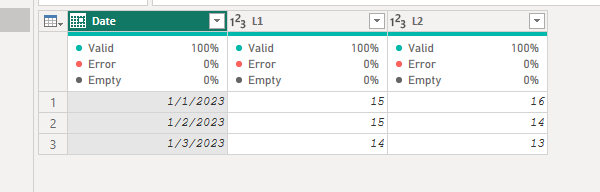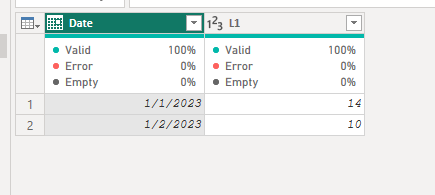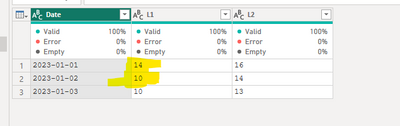Fabric Data Days starts November 4th!
Advance your Data & AI career with 50 days of live learning, dataviz contests, hands-on challenges, study groups & certifications and more!
Get registered- Power BI forums
- Get Help with Power BI
- Desktop
- Service
- Report Server
- Power Query
- Mobile Apps
- Developer
- DAX Commands and Tips
- Custom Visuals Development Discussion
- Health and Life Sciences
- Power BI Spanish forums
- Translated Spanish Desktop
- Training and Consulting
- Instructor Led Training
- Dashboard in a Day for Women, by Women
- Galleries
- Data Stories Gallery
- Themes Gallery
- Contests Gallery
- QuickViz Gallery
- Quick Measures Gallery
- Visual Calculations Gallery
- Notebook Gallery
- Translytical Task Flow Gallery
- TMDL Gallery
- R Script Showcase
- Webinars and Video Gallery
- Ideas
- Custom Visuals Ideas (read-only)
- Issues
- Issues
- Events
- Upcoming Events
Get Fabric Certified for FREE during Fabric Data Days. Don't miss your chance! Request now
- Power BI forums
- Forums
- Get Help with Power BI
- Desktop
- Re: How to replace only existing values in join? I...
- Subscribe to RSS Feed
- Mark Topic as New
- Mark Topic as Read
- Float this Topic for Current User
- Bookmark
- Subscribe
- Printer Friendly Page
- Mark as New
- Bookmark
- Subscribe
- Mute
- Subscribe to RSS Feed
- Permalink
- Report Inappropriate Content
How to replace only existing values in join? Is there a better way?
So here's the problem, I have two datasets, one has a lot of data, but with some outdated fields and the other has some specific columns with updated data. The nomber of columns is rather arbitrary, but they always have the same name. Due to the sensitivity of the data I'm going to post dummy data.
Assumptions:
- The values to replace have the same column name
- There are no duplicate dates, so when there's a join the table value only has one record
- There are no nulls on the new table
- On the original table, there will be columns that are not in the new table
- On the original table, there will be more rows that don't join with the new table
Outdated table:
Table with new data:
What I expect as output:
What I am currently doing:
- Start with the bigger older dataset
- Left join with the second updated dataset on the same date
- Because the second dataset is smaller, there's a lot of nulls in there. I create a custom column where I check if the new value is null, if it is, pick the value from the first table, if it isn't pick the value from the new table.
- Delete the first two columns, rename the latter to the original name
let
Source = OldData,
MergeWithNewData = Table.NestedJoin(Source, {"Date"}, NewData, {"Date"}, "NewData", JoinKind.LeftOuter),
ExpandNewData = Table.ExpandTableColumn(MergeWithNewData, "NewData", {"L1"}, {"NewData.L1"}),
AddNewColumn = Table.AddColumn(ExpandNewData, "New_L1", each if [NewData.L1] = null then [L1] else [NewData.L1], Int64.Type),
DeleteOldColumns = Table.RemoveColumns(AddNewColumn,{"L1", "NewData.L1"}),
RenameNewColumn = Table.RenameColumns(DeleteOldColumns,{{"New_L1", "L1"}})
in
RenameNewColumn
My problem is that this approach, although it works, can get REALLY messy when there's a lot of columns. So, is there a better way?
Thanks in advance
Solved! Go to Solution.
- Mark as New
- Bookmark
- Subscribe
- Mute
- Subscribe to RSS Feed
- Permalink
- Report Inappropriate Content
Hi @GermanAndres ,
According to your description, here's my solution. Add a step in advanced editor of the Outdated table:
#"Replace Value" = Table.ReplaceValue(#"Changed Type",each [L1], each try Table.SelectRows(#"Table",(x)=>x[Date]=[Date])[L1]{0} otherwise [L1], Replacer.ReplaceValue,{"L1"})#"Table" in the formula is the table with new data. Get the correct result:
I attach my sample below for your reference.
Best regards,
Community Support Team_yanjiang
If this post helps, then please consider Accept it as the solution to help the other members find it more quickly.
- Mark as New
- Bookmark
- Subscribe
- Mute
- Subscribe to RSS Feed
- Permalink
- Report Inappropriate Content
Hi @GermanAndres ,
According to your description, here's my solution. Add a step in advanced editor of the Outdated table:
#"Replace Value" = Table.ReplaceValue(#"Changed Type",each [L1], each try Table.SelectRows(#"Table",(x)=>x[Date]=[Date])[L1]{0} otherwise [L1], Replacer.ReplaceValue,{"L1"})#"Table" in the formula is the table with new data. Get the correct result:
I attach my sample below for your reference.
Best regards,
Community Support Team_yanjiang
If this post helps, then please consider Accept it as the solution to help the other members find it more quickly.
- Mark as New
- Bookmark
- Subscribe
- Mute
- Subscribe to RSS Feed
- Permalink
- Report Inappropriate Content
This is a really clean solution, thank you!
- Mark as New
- Bookmark
- Subscribe
- Mute
- Subscribe to RSS Feed
- Permalink
- Report Inappropriate Content
Hi.
I believe you can use some of the list functions to solve this scenario. Something like:
- Transform columns into lists.
- Transform lists to a single list of lists using List.Zip for each row.
- Transform the list of lists using List.Transform and List.RemoveNulls.
- Transform the list into columns.
Hope this help you!
Helpful resources

Fabric Data Days
Advance your Data & AI career with 50 days of live learning, contests, hands-on challenges, study groups & certifications and more!

Power BI Monthly Update - October 2025
Check out the October 2025 Power BI update to learn about new features.