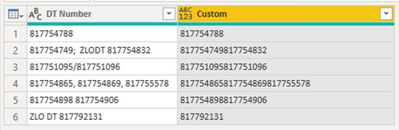Huge last-minute discounts for FabCon Vienna from September 15-18, 2025
Supplies are limited. Contact info@espc.tech right away to save your spot before the conference sells out.
Get your discount- Power BI forums
- Get Help with Power BI
- Desktop
- Service
- Report Server
- Power Query
- Mobile Apps
- Developer
- DAX Commands and Tips
- Custom Visuals Development Discussion
- Health and Life Sciences
- Power BI Spanish forums
- Translated Spanish Desktop
- Training and Consulting
- Instructor Led Training
- Dashboard in a Day for Women, by Women
- Galleries
- Data Stories Gallery
- Themes Gallery
- Contests Gallery
- Quick Measures Gallery
- Notebook Gallery
- Translytical Task Flow Gallery
- TMDL Gallery
- R Script Showcase
- Webinars and Video Gallery
- Ideas
- Custom Visuals Ideas (read-only)
- Issues
- Issues
- Events
- Upcoming Events
Score big with last-minute savings on the final tickets to FabCon Vienna. Secure your discount
- Power BI forums
- Forums
- Get Help with Power BI
- Desktop
- Re: How to remove any non-numerical characters
- Subscribe to RSS Feed
- Mark Topic as New
- Mark Topic as Read
- Float this Topic for Current User
- Bookmark
- Subscribe
- Printer Friendly Page
- Mark as New
- Bookmark
- Subscribe
- Mute
- Subscribe to RSS Feed
- Permalink
- Report Inappropriate Content
How to remove any non-numerical characters
Found a couple of answers on this but none that fit my issue - I'm working with data that's been entered into a free text field, and it's a bit of a nightmare. The easiest way to clean it up will be to strip out any letters, punctuation or spaces etc and leave only the numerical values, and then I can look at only the left 9 characters. Can this be done in a calculated column? Below is an example of the sort of mess I'm working with, they should all be in the same format as the first line!
| DT Number |
| 817754788 |
| 817754749; ZLODT 817754832 |
| 817751095/817751096 |
| 817754865, 817754869, 817755578 |
| 817754898 817754906 |
| ZLO DT 817792131 |
Thanks
Solved! Go to Solution.
- Mark as New
- Bookmark
- Subscribe
- Mute
- Subscribe to RSS Feed
- Permalink
- Report Inappropriate Content
@Anonymous,
In Power Query, create this custom column. The ranges such as 32 - 47 refer to ASCII characters.
Text.Remove(
[DT Number],
{
Character.FromNumber(32) .. Character.FromNumber(47),
Character.FromNumber(58) .. Character.FromNumber(255)
}
)
Did I answer your question? Mark my post as a solution!
Proud to be a Super User!
- Mark as New
- Bookmark
- Subscribe
- Mute
- Subscribe to RSS Feed
- Permalink
- Report Inappropriate Content
In PQ, in a custom column, you can use below formula
= Text.Select([DT Number],{"0".."9"})If you want to look at only first 9 characters of extracted numbers
= Text.Start(Text.Select([DT Number],{"0".."9"}),9)- Mark as New
- Bookmark
- Subscribe
- Mute
- Subscribe to RSS Feed
- Permalink
- Report Inappropriate Content
In PQ, in a custom column, you can use below formula
= Text.Select([DT Number],{"0".."9"})If you want to look at only first 9 characters of extracted numbers
= Text.Start(Text.Select([DT Number],{"0".."9"}),9)- Mark as New
- Bookmark
- Subscribe
- Mute
- Subscribe to RSS Feed
- Permalink
- Report Inappropriate Content
Perfect, thank you!
- Mark as New
- Bookmark
- Subscribe
- Mute
- Subscribe to RSS Feed
- Permalink
- Report Inappropriate Content
@Anonymous,
In Power Query, create this custom column. The ranges such as 32 - 47 refer to ASCII characters.
Text.Remove(
[DT Number],
{
Character.FromNumber(32) .. Character.FromNumber(47),
Character.FromNumber(58) .. Character.FromNumber(255)
}
)
Did I answer your question? Mark my post as a solution!
Proud to be a Super User!
- Mark as New
- Bookmark
- Subscribe
- Mute
- Subscribe to RSS Feed
- Permalink
- Report Inappropriate Content
This also works, thank you!
Helpful resources
| User | Count |
|---|---|
| 64 | |
| 59 | |
| 47 | |
| 33 | |
| 32 |
| User | Count |
|---|---|
| 84 | |
| 75 | |
| 56 | |
| 50 | |
| 44 |