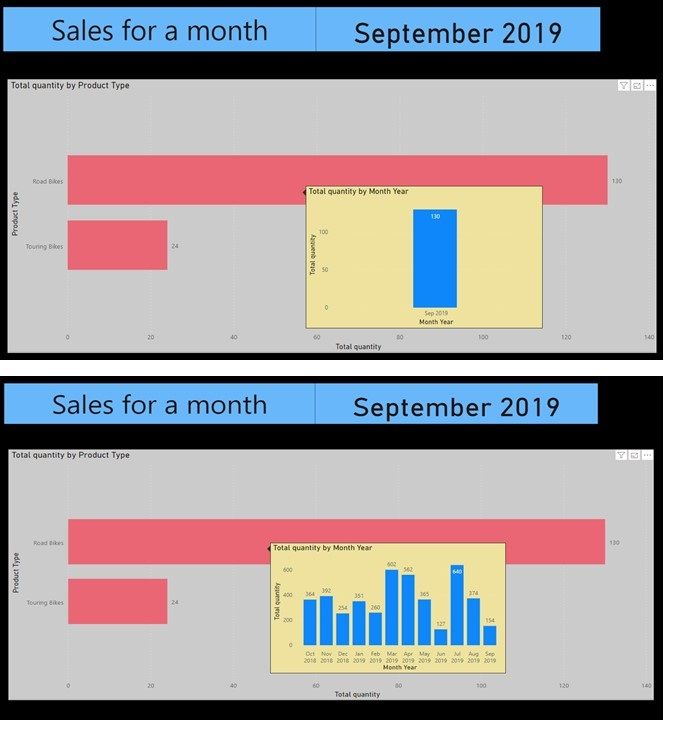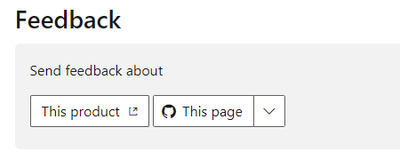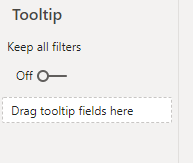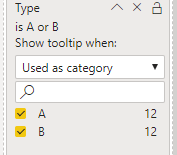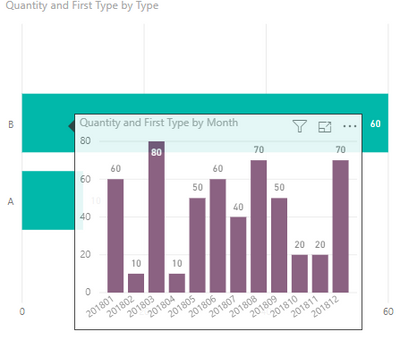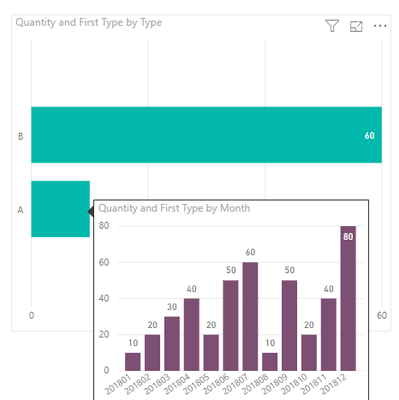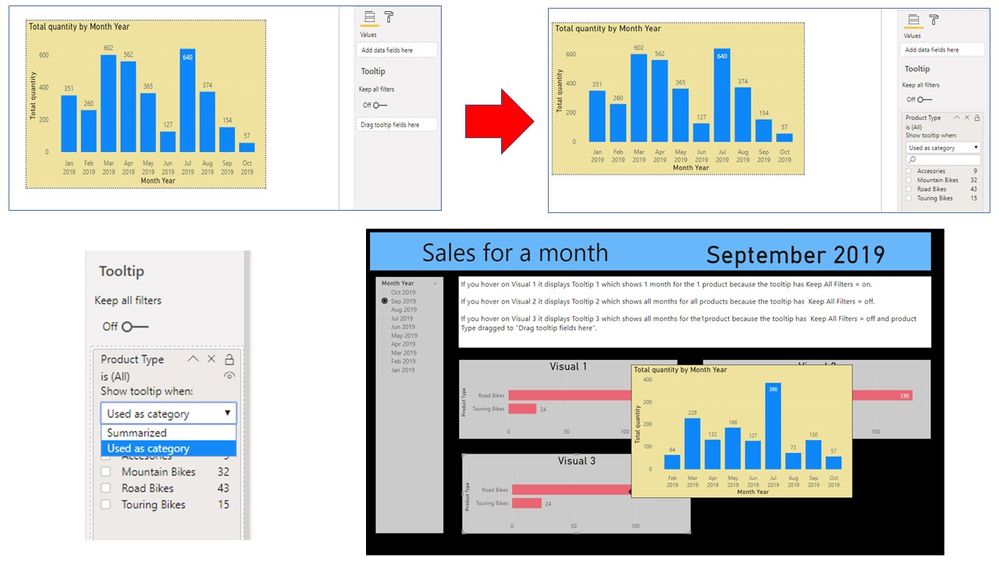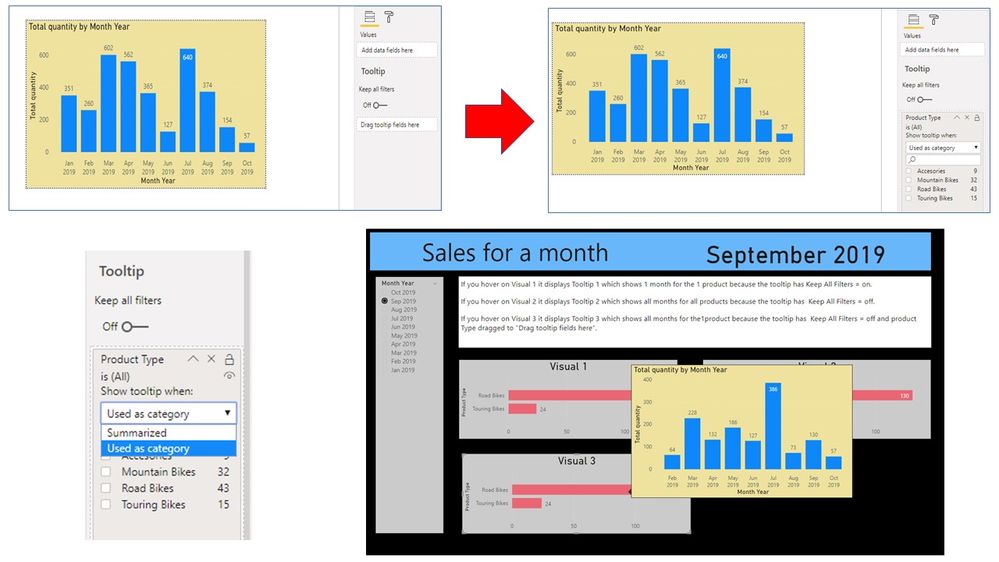FabCon is coming to Atlanta
Join us at FabCon Atlanta from March 16 - 20, 2026, for the ultimate Fabric, Power BI, AI and SQL community-led event. Save $200 with code FABCOMM.
Register now!- Power BI forums
- Get Help with Power BI
- Desktop
- Service
- Report Server
- Power Query
- Mobile Apps
- Developer
- DAX Commands and Tips
- Custom Visuals Development Discussion
- Health and Life Sciences
- Power BI Spanish forums
- Translated Spanish Desktop
- Training and Consulting
- Instructor Led Training
- Dashboard in a Day for Women, by Women
- Galleries
- Data Stories Gallery
- Themes Gallery
- Contests Gallery
- QuickViz Gallery
- Quick Measures Gallery
- Visual Calculations Gallery
- Notebook Gallery
- Translytical Task Flow Gallery
- TMDL Gallery
- R Script Showcase
- Webinars and Video Gallery
- Ideas
- Custom Visuals Ideas (read-only)
- Issues
- Issues
- Events
- Upcoming Events
The Power BI Data Visualization World Championships is back! Get ahead of the game and start preparing now! Learn more
- Power BI forums
- Forums
- Get Help with Power BI
- Desktop
- Re: How to pick and choose which filters a tool ti...
- Subscribe to RSS Feed
- Mark Topic as New
- Mark Topic as Read
- Float this Topic for Current User
- Bookmark
- Subscribe
- Printer Friendly Page
- Mark as New
- Bookmark
- Subscribe
- Mute
- Subscribe to RSS Feed
- Permalink
- Report Inappropriate Content
How to pick and choose which filters a tool tip uses?
How can you pick and choose which filters a tool tip uses please?
Here is how to create the problem …
Firstly create a tool tip
Create a Tool Tip page with Stacked Column Chart
with Axis = Month Year
and Value = Sales Quantity
Filter = date range must be in last 12 months
Set keep All Filters = On
Then create a main report using the tool top
Create a report page with a Stacked Bar Chart
with Axis = Product type
Value = Sales Quantity
Filter = date range must be in last 1 month
set the tool tip = the above tool tip page
Now test the reports with Keep All Filters on
Now when you hover the mouse over a product then the tool tip will only show 1 month for the 1 product because it has Keep All Filters On.
See top screen print.
Test the main reports with Keep All Filters off
Change the tool tip report to Keep All Filters = Off
Now when you hover the mouse over a product then the tool tip will only show 12 months for all products because it has Keep All Filters Off.
See bottom screen print.
Question
How can I make the tool tip show all the months for just the product being hovered on please?
Solved! Go to Solution.
- Mark as New
- Bookmark
- Subscribe
- Mute
- Subscribe to RSS Feed
- Permalink
- Report Inappropriate Content
Hi @speedramps ,
I couldn't find any official documents. You could send feedback about "Drag tooltip fields here" here to let author add some descriptions.
If this post helps, then please consider Accept it as the solution to help the other members find it.
- Mark as New
- Bookmark
- Subscribe
- Mute
- Subscribe to RSS Feed
- Permalink
- Report Inappropriate Content
Hi @speedramps ,
You could add the Product Type column in the "Drag tooltip fields here" (tooltip page) and check all the type with Ctrl+Left Click.
Don't forget to turn off "Keep all filters". Here is the result.
If this post helps, then please consider Accept it as the solution to help the other members find it.
- Mark as New
- Bookmark
- Subscribe
- Mute
- Subscribe to RSS Feed
- Permalink
- Report Inappropriate Content
Many thanks to Community Support Team _ Eads for the quick reply.
That was really helpful.
I have used a slightly different solution.
On the tooltip page I set Keep All Filters = off
and dragged Product Type to "Drag tooltip fields here".
It defaulted to “Product Type is (All)” and I didn’t think it wise to use Ctrl+Left click, because if more product types are added later then they would not be selected. Much better to leave it with “Product Type is (All)” I think.
It seems to work ok but I don’t understand how it works and I can’t find any documentation about to "Drag tooltip fields here" and the “Summarized” or “Use as category” options. Please cam you provide a link to any documentation on these?
See screen print.
- Mark as New
- Bookmark
- Subscribe
- Mute
- Subscribe to RSS Feed
- Permalink
- Report Inappropriate Content
Hi @speedramps ,
I couldn't find any official documents. You could send feedback about "Drag tooltip fields here" here to let author add some descriptions.
If this post helps, then please consider Accept it as the solution to help the other members find it.
- Mark as New
- Bookmark
- Subscribe
- Mute
- Subscribe to RSS Feed
- Permalink
- Report Inappropriate Content
Many thanks to Community Support Team _ Eads for the quick reply.
That was really helpful.
I have used a slightly different solution.
On the tooltip page I set Keep All Filters = off
and dragged Product Type to "Drag tooltip fields here".
It defaulted to “Product Type is (All)” so I didn’t think it wise to use Ctrl+Left click, because if more product types are added later then they would not be selected. Much better to leave it with “Product Type is (All)” I think.
It seems to works OK but I don't understand how it works and I cant find any documentation about to "Drag tooltip fields here" and the “Summarized” or “Use as category” options. Please can you provide a link to any documentation on these?
I have attached a screen prints.
Thank you
Helpful resources

Power BI Dataviz World Championships
The Power BI Data Visualization World Championships is back! Get ahead of the game and start preparing now!

| User | Count |
|---|---|
| 41 | |
| 39 | |
| 37 | |
| 29 | |
| 24 |
| User | Count |
|---|---|
| 122 | |
| 111 | |
| 83 | |
| 69 | |
| 68 |