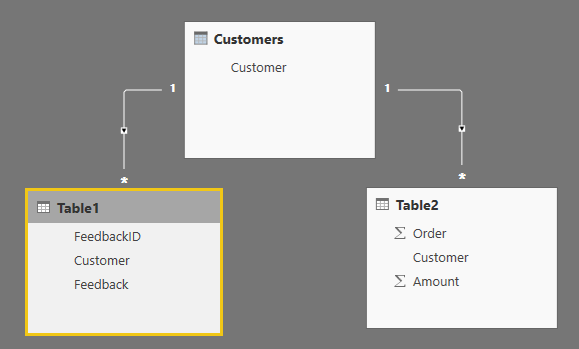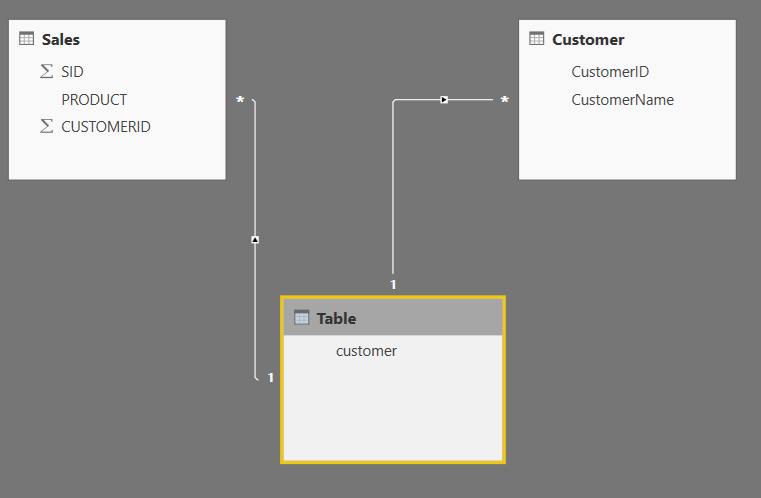FabCon is coming to Atlanta
Join us at FabCon Atlanta from March 16 - 20, 2026, for the ultimate Fabric, Power BI, AI and SQL community-led event. Save $200 with code FABCOMM.
Register now!- Power BI forums
- Get Help with Power BI
- Desktop
- Service
- Report Server
- Power Query
- Mobile Apps
- Developer
- DAX Commands and Tips
- Custom Visuals Development Discussion
- Health and Life Sciences
- Power BI Spanish forums
- Translated Spanish Desktop
- Training and Consulting
- Instructor Led Training
- Dashboard in a Day for Women, by Women
- Galleries
- Data Stories Gallery
- Themes Gallery
- Contests Gallery
- QuickViz Gallery
- Quick Measures Gallery
- Visual Calculations Gallery
- Notebook Gallery
- Translytical Task Flow Gallery
- TMDL Gallery
- R Script Showcase
- Webinars and Video Gallery
- Ideas
- Custom Visuals Ideas (read-only)
- Issues
- Issues
- Events
- Upcoming Events
The Power BI Data Visualization World Championships is back! Get ahead of the game and start preparing now! Learn more
- Power BI forums
- Forums
- Get Help with Power BI
- Desktop
- Re: How to make relationship between two tables bo...
- Subscribe to RSS Feed
- Mark Topic as New
- Mark Topic as Read
- Float this Topic for Current User
- Bookmark
- Subscribe
- Printer Friendly Page
- Mark as New
- Bookmark
- Subscribe
- Mute
- Subscribe to RSS Feed
- Permalink
- Report Inappropriate Content
How to make relationship between two tables both having duplicate records
Can some body please explain how to make relationship between two tables, that two tables all contain duplicate records. Which it is not possible to relate due to duplicate records presents in both tables. Please explain how to relate the both tables in relationship tab.
Solved! Go to Solution.
- Mark as New
- Bookmark
- Subscribe
- Mute
- Subscribe to RSS Feed
- Permalink
- Report Inappropriate Content
Hi @prakash11440278,
In order to create this visualisation now you should use the "customer" field from the new table you created.
Best,
Kris
- Mark as New
- Bookmark
- Subscribe
- Mute
- Subscribe to RSS Feed
- Permalink
- Report Inappropriate Content
Hi @prakash11440278,
In order to create your relationship you should first create a table that contains all the unique values from the columns that you wish to create the relationship on. I've assumed both tables have a column called Customer. Create a new Table using the measure
Customers = DISTINCT(UNION
(SELECTCOLUMNS(Table1,"Customer",[Customer]),
SELECTCOLUMNS(Table2,"Customer",[Customer])))
This measure will create a union of the 2 customer columns and then remove all duplicates leaving you with all your distinct customers. You can then create a relationship in the relationship window as follows
Alternatively (this would be my prefered method), if you wished to do this in the query editor, you could append the 2 tables that you require to relate (as a new query) and keep only the column you wish to create a relationship on. A quick removal of duplicates and you have your distinct customer table. You can then create the relationship as above.
Hope this helps.
Regards,
Kris
- Mark as New
- Bookmark
- Subscribe
- Mute
- Subscribe to RSS Feed
- Permalink
- Report Inappropriate Content
- Mark as New
- Bookmark
- Subscribe
- Mute
- Subscribe to RSS Feed
- Permalink
- Report Inappropriate Content
Alternatively (this would be my prefered method), if you wished to do this in the query editor, you could append the 2 tables that you require to relate (as a new query) and keep only the column you wish to create a relationship on. A quick removal of duplicates and you have your distinct customer table. You can then create the relationship as above.
does not work i tried.
Harsha
- Mark as New
- Bookmark
- Subscribe
- Mute
- Subscribe to RSS Feed
- Permalink
- Report Inappropriate Content
Hi kriscoupe,
Thanks for your reply.
I created new a table, as suggested below. Still the issue remains same. Please find the attached screen shot.
- Mark as New
- Bookmark
- Subscribe
- Mute
- Subscribe to RSS Feed
- Permalink
- Report Inappropriate Content
Hi @prakash11440278,
In order to create this visualisation now you should use the "customer" field from the new table you created.
Best,
Kris
- Mark as New
- Bookmark
- Subscribe
- Mute
- Subscribe to RSS Feed
- Permalink
- Report Inappropriate Content
Helpful resources

Power BI Dataviz World Championships
The Power BI Data Visualization World Championships is back! Get ahead of the game and start preparing now!

| User | Count |
|---|---|
| 58 | |
| 47 | |
| 40 | |
| 39 | |
| 22 |
| User | Count |
|---|---|
| 175 | |
| 138 | |
| 118 | |
| 80 | |
| 54 |