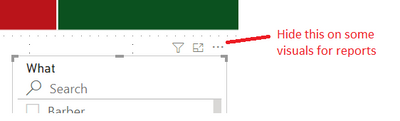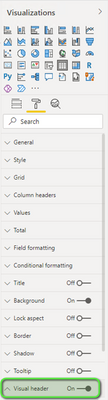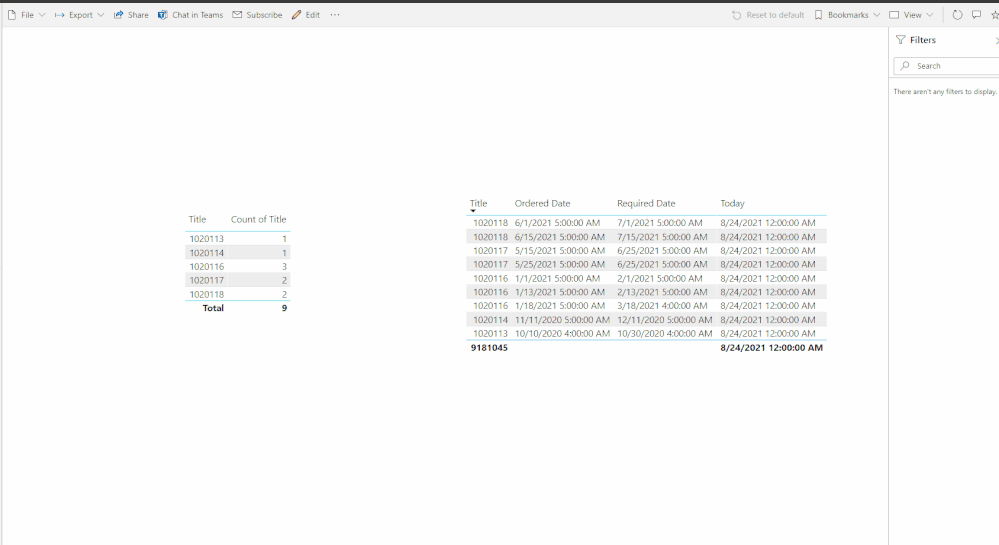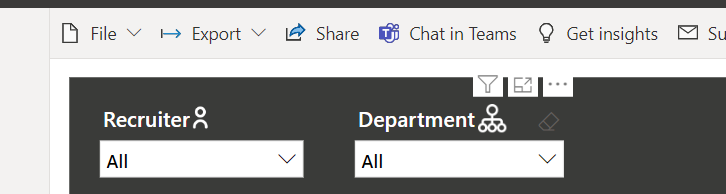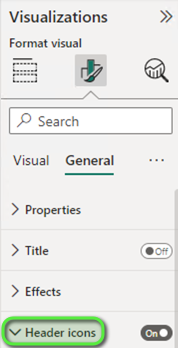Join the #PBI10 DataViz contest
Power BI is turning 10, and we’re marking the occasion with a special community challenge. Use your creativity to tell a story, uncover trends, or highlight something unexpected.
Get started- Power BI forums
- Get Help with Power BI
- Desktop
- Service
- Report Server
- Power Query
- Mobile Apps
- Developer
- DAX Commands and Tips
- Custom Visuals Development Discussion
- Health and Life Sciences
- Power BI Spanish forums
- Translated Spanish Desktop
- Training and Consulting
- Instructor Led Training
- Dashboard in a Day for Women, by Women
- Galleries
- Webinars and Video Gallery
- Data Stories Gallery
- Themes Gallery
- Contests Gallery
- Quick Measures Gallery
- Notebook Gallery
- Translytical Task Flow Gallery
- R Script Showcase
- Ideas
- Custom Visuals Ideas (read-only)
- Issues
- Issues
- Events
- Upcoming Events
Join us for an expert-led overview of the tools and concepts you'll need to become a Certified Power BI Data Analyst and pass exam PL-300. Register now.
- Power BI forums
- Forums
- Get Help with Power BI
- Desktop
- How to hide the Filter, Focus Mode and More Option...
- Subscribe to RSS Feed
- Mark Topic as New
- Mark Topic as Read
- Float this Topic for Current User
- Bookmark
- Subscribe
- Printer Friendly Page
- Mark as New
- Bookmark
- Subscribe
- Mute
- Subscribe to RSS Feed
- Permalink
- Report Inappropriate Content
How to hide the Filter, Focus Mode and More Options popup on visuals?
I have aligned many visuals to the bottom of others, but I want to remove the popup that shows at the top right of filters as it either shows over other visuals or is hidden behind them, and I don't think they are needed for reports. I want to keep them on some tables though so users can export the data. Is there any option to turn some off and keep others on?
Solved! Go to Solution.
- Mark as New
- Bookmark
- Subscribe
- Mute
- Subscribe to RSS Feed
- Permalink
- Report Inappropriate Content
In the Visualizations pane, go to Format --> Visual header and set the desired options. These will be applied in reading view.
Did I answer your question? Mark my post as a solution!
Proud to be a Super User!
- Mark as New
- Bookmark
- Subscribe
- Mute
- Subscribe to RSS Feed
- Permalink
- Report Inappropriate Content
Hi @JollyRoger01 & @Preeti_Yadav ,
Just as what @DataInsights mentioned, this can only work in Reading View on Power BI Service. Here is a test:
Best Regards,
Icey
If this post helps, then please consider Accept it as the solution to help the other members find it more quickly.
- Mark as New
- Bookmark
- Subscribe
- Mute
- Subscribe to RSS Feed
- Permalink
- Report Inappropriate Content
Hi @JollyRoger01 ,
Is the information above what you want? Is this problem solved?
If it is solved, please always accept the replies making sense as solution to your question so that people who may have the same question can get the solution directly.
If not, please let me know.
Best Regards,
Icey
- Mark as New
- Bookmark
- Subscribe
- Mute
- Subscribe to RSS Feed
- Permalink
- Report Inappropriate Content
Hi @JollyRoger01 ,
That might not possible to hide or remove from visual ,as i tried doing so but no remove or hidden option is available for that. It appears only when you hover on the visual that doesnt affect the report.
Did I answer your question? Mark my post as a solution! Appreciate your Kudos!!
Regards,
Preeti
- Mark as New
- Bookmark
- Subscribe
- Mute
- Subscribe to RSS Feed
- Permalink
- Report Inappropriate Content
Hi @JollyRoger01 & @Preeti_Yadav ,
Just as what @DataInsights mentioned, this can only work in Reading View on Power BI Service. Here is a test:
Best Regards,
Icey
If this post helps, then please consider Accept it as the solution to help the other members find it more quickly.
- Mark as New
- Bookmark
- Subscribe
- Mute
- Subscribe to RSS Feed
- Permalink
- Report Inappropriate Content
Hi Evereyone , i have same doubt as the 'How to hide the Filter, Focus Mode and More Options popup on visuals?'
I tried many times and in many ways as the test case shown in video but it is not working and the pop-up options and etc are showing as same before and after diableing the visual header for reading view also .
Team please if anyone know the solution/suggetions let me know.
- Mark as New
- Bookmark
- Subscribe
- Mute
- Subscribe to RSS Feed
- Permalink
- Report Inappropriate Content
Hi @Icey ,
As you said, it is working in power bi service,as i tried doing it on powerbi desktop ,it was not working in there.
Regards,
Preeti
- Mark as New
- Bookmark
- Subscribe
- Mute
- Subscribe to RSS Feed
- Permalink
- Report Inappropriate Content
Hi @Preeti_Yadav ,
Yes. It doesn't work on Power BI Desktop. But for @JollyRoger01's requirements, I think the final scenario is on Power BI Service.🤔 So I think this can meet his requirements. Right?
If I have any misunderstandings, please let me know.😊
I want to keep them on some tables though so users can export the data. Is there any option to turn some off and keep others on?
Best Regards,
Icey
If this post helps, then please consider Accept it as the solution to help the other members find it more quickly.
- Mark as New
- Bookmark
- Subscribe
- Mute
- Subscribe to RSS Feed
- Permalink
- Report Inappropriate Content
In the Visualizations pane, go to Format --> Visual header and set the desired options. These will be applied in reading view.
Did I answer your question? Mark my post as a solution!
Proud to be a Super User!
- Mark as New
- Bookmark
- Subscribe
- Mute
- Subscribe to RSS Feed
- Permalink
- Report Inappropriate Content
Hi - where do I find this setting in the new version of desktop. I can't seem to find "visual header" anywhere.
- Mark as New
- Bookmark
- Subscribe
- Mute
- Subscribe to RSS Feed
- Permalink
- Report Inappropriate Content
It's now "Header icons" in the General tab. You can use the Search field to quickly find format settings.
Did I answer your question? Mark my post as a solution!
Proud to be a Super User!
Helpful resources

Join our Fabric User Panel
This is your chance to engage directly with the engineering team behind Fabric and Power BI. Share your experiences and shape the future.

Power BI Monthly Update - June 2025
Check out the June 2025 Power BI update to learn about new features.

| User | Count |
|---|---|
| 74 | |
| 73 | |
| 56 | |
| 38 | |
| 31 |
| User | Count |
|---|---|
| 83 | |
| 64 | |
| 63 | |
| 49 | |
| 45 |