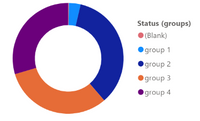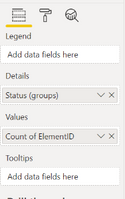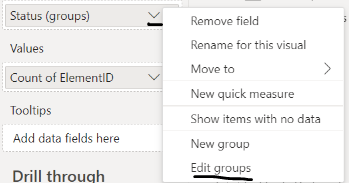FabCon is coming to Atlanta
Join us at FabCon Atlanta from March 16 - 20, 2026, for the ultimate Fabric, Power BI, AI and SQL community-led event. Save $200 with code FABCOMM.
Register now!- Power BI forums
- Get Help with Power BI
- Desktop
- Service
- Report Server
- Power Query
- Mobile Apps
- Developer
- DAX Commands and Tips
- Custom Visuals Development Discussion
- Health and Life Sciences
- Power BI Spanish forums
- Translated Spanish Desktop
- Training and Consulting
- Instructor Led Training
- Dashboard in a Day for Women, by Women
- Galleries
- Data Stories Gallery
- Themes Gallery
- Contests Gallery
- QuickViz Gallery
- Quick Measures Gallery
- Visual Calculations Gallery
- Notebook Gallery
- Translytical Task Flow Gallery
- TMDL Gallery
- R Script Showcase
- Webinars and Video Gallery
- Ideas
- Custom Visuals Ideas (read-only)
- Issues
- Issues
- Events
- Upcoming Events
The Power BI Data Visualization World Championships is back! Get ahead of the game and start preparing now! Learn more
- Power BI forums
- Forums
- Get Help with Power BI
- Desktop
- Re: How to group (Blank) relations in the Power Bi...
- Subscribe to RSS Feed
- Mark Topic as New
- Mark Topic as Read
- Float this Topic for Current User
- Bookmark
- Subscribe
- Printer Friendly Page
- Mark as New
- Bookmark
- Subscribe
- Mute
- Subscribe to RSS Feed
- Permalink
- Report Inappropriate Content
How to group (Blank) relations in the Power Bi Desktop App
I have a pie chart that shows groups of a certain category (in my case groups of status).
As you can see, there is a option named "(Blank)". I want to assign these blanks to one of my groups instead of them showing seperately, as can be seen here for example (see the answer of @v-huizhn-msft in Why there is a (BLANK) option for my new grouping in Power bi). However, in my case, Power Bi doesn't list Blank ones in the ungrouped values - in a nutshell: I can't assign the Blanks to a group.
My theory is, that the issue might lie within the Blanks not being empty fields but nonexistent relations in my case. I don't have a column "Status" in the same table, but in a related table and not every dataset has a related one in the other table (where the Status field is).
Is there a way to group datasets where the relationship is "blank"? Have I missed to adapt a certain property?
And if it is not possible: do you have an idea what a clean way to solve this issue would be?
Even after extended research I couldn't quite figure it out and would be really thankful for some help :).
Here is my case in more detail, if you need more information to grasp the issue:
The data model looks something like this (simplified for this question):
The relationships active in both directions:
For my pie chart I counted the Elements of the right table by Status groups:
I created and edited these groups like this (see "New group" and "Edit group")
This is the resulting pie chart:
As you can see there is a new Category named "(Blank)" that I want to assign to group 2.
But as you can see in the Edit-view of the groups, there is no blank option to be assigned to one of the groups.
- Mark as New
- Bookmark
- Subscribe
- Mute
- Subscribe to RSS Feed
- Permalink
- Report Inappropriate Content
step 1. categorize your groups that are in the fact table using your roll-ups in an unconnected table "Categorizer". The table will look like this, using colors as an EX
type/category
red/group1
blue/group2
green/group3
other color data will appear cateogorized as "blank" if you simply conect this table to your fact + use the rollups
step 2. make a new table "AllColors", using the union and values to grab everything, this also creates another row called "OTHERS". I don't think you need the ROW() DAX but you can keep it?
step 3. use a lookupvalue to club things not in your first table as "OTHERS"
- Mark as New
- Bookmark
- Subscribe
- Mute
- Subscribe to RSS Feed
- Permalink
- Report Inappropriate Content
- Mark as New
- Bookmark
- Subscribe
- Mute
- Subscribe to RSS Feed
- Permalink
- Report Inappropriate Content
I would also like to know the answer to this. In my case, I have two values, "Member" and "Non Member", but I also have blanks resulting from transactions where the person does not have a full record telling us whether they are a member or not. For these blanks, I would like to group them with the non-members. If this is not possible, does anyone know if it has been put forward as an idea to be upvoted?
- Mark as New
- Bookmark
- Subscribe
- Mute
- Subscribe to RSS Feed
- Permalink
- Report Inappropriate Content
Is there a solution for this? I also do not see the blank values when i try to group them. But then they emerge as a seperate group in the report.
- Mark as New
- Bookmark
- Subscribe
- Mute
- Subscribe to RSS Feed
- Permalink
- Report Inappropriate Content
Hi @Anonymous ,
Go to Filters pane and select "is not blank" in the field of the group (Filters on this visual).
If I have misunderstood your meaning, please provide more details with your desired output and pbix file without privacy information.
Best Regards
Community Support Team _ Polly
If this post helps, then please consider Accept it as the solution to help the other members find it more quickly.
- Mark as New
- Bookmark
- Subscribe
- Mute
- Subscribe to RSS Feed
- Permalink
- Report Inappropriate Content
Hello @Anonymous,
thank you for your time and effort!
However, I do not want to ignore the blank datasets, like you would do by filtering for "is not blank", since that would distort the graphs statement, but rather, as I said in my question, include the blank ones in one of the groups, so that they are not listed seperately. But when I edit the groups, there is no "blank" that I can assign to the group of my desire.
Do you have any ideas, on why that is and how to best cope with this issue?
Helpful resources

Power BI Dataviz World Championships
The Power BI Data Visualization World Championships is back! Get ahead of the game and start preparing now!

| User | Count |
|---|---|
| 39 | |
| 38 | |
| 38 | |
| 28 | |
| 27 |
| User | Count |
|---|---|
| 124 | |
| 88 | |
| 73 | |
| 66 | |
| 65 |