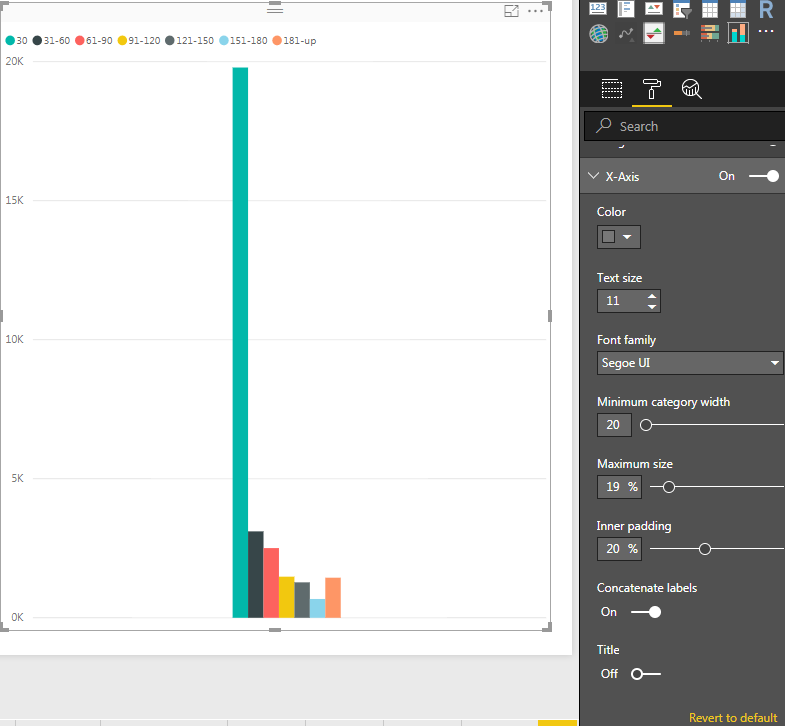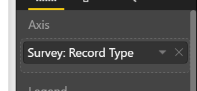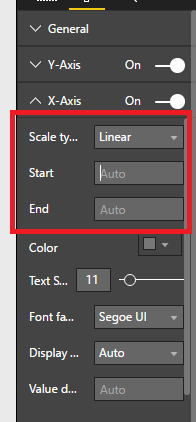FabCon is coming to Atlanta
Join us at FabCon Atlanta from March 16 - 20, 2026, for the ultimate Fabric, Power BI, AI and SQL community-led event. Save $200 with code FABCOMM.
Register now!- Power BI forums
- Get Help with Power BI
- Desktop
- Service
- Report Server
- Power Query
- Mobile Apps
- Developer
- DAX Commands and Tips
- Custom Visuals Development Discussion
- Health and Life Sciences
- Power BI Spanish forums
- Translated Spanish Desktop
- Training and Consulting
- Instructor Led Training
- Dashboard in a Day for Women, by Women
- Galleries
- Data Stories Gallery
- Themes Gallery
- Contests Gallery
- Quick Measures Gallery
- Notebook Gallery
- Translytical Task Flow Gallery
- TMDL Gallery
- R Script Showcase
- Webinars and Video Gallery
- Ideas
- Custom Visuals Ideas (read-only)
- Issues
- Issues
- Events
- Upcoming Events
Join the Fabric FabCon Global Hackathon—running virtually through Nov 3. Open to all skill levels. $10,000 in prizes! Register now.
- Power BI forums
- Forums
- Get Help with Power BI
- Desktop
- Re: How to get rid of white space in clustered bar...
- Subscribe to RSS Feed
- Mark Topic as New
- Mark Topic as Read
- Float this Topic for Current User
- Bookmark
- Subscribe
- Printer Friendly Page
- Mark as New
- Bookmark
- Subscribe
- Mute
- Subscribe to RSS Feed
- Permalink
- Report Inappropriate Content
How to get rid of white space in clustered bar chart with measures
Hello,
I have created this clustered bar chart. Each column is a measure. How can I get rid of the white space in the chart? It takes up too much room. When I try to make it narrower, the bars just get thinner and the chart is impossible to read.
I have the measures in VALUE and one 'value' in the AXIS. Nothing in legend.
Appreciate any help.
Thank you,
Gisela
- Mark as New
- Bookmark
- Subscribe
- Mute
- Subscribe to RSS Feed
- Permalink
- Report Inappropriate Content
Has anyone found a solution to this? I am having the same drama with my chart. This is my only option for teh x Axis.
A solution would be great!
Kat
- Mark as New
- Bookmark
- Subscribe
- Mute
- Subscribe to RSS Feed
- Permalink
- Report Inappropriate Content
We should be able to control the width of the bars.
It's frustrating.
- Mark as New
- Bookmark
- Subscribe
- Mute
- Subscribe to RSS Feed
- Permalink
- Report Inappropriate Content
I realise this is a very old thread, but I searched for a solution to the same problem, worked out an answer, so thought I would post. 🙂 My answer was to put my measures into a calculated table. You can then use that table to populate your chart with an x axis (measures) and y axis (measure values). Search how to create that table, but I used something like:
My table = {
("Measure 1",[measure 1]),
("Measure 2",[measure 2))
}
You can then edit the col headers as normal.
- Mark as New
- Bookmark
- Subscribe
- Mute
- Subscribe to RSS Feed
- Permalink
- Report Inappropriate Content
This doesn't work. 😞
- Mark as New
- Bookmark
- Subscribe
- Mute
- Subscribe to RSS Feed
- Permalink
- Report Inappropriate Content
You can adjust the white space with "Minimum category width" option available in Format -> Y Axis -> Minimum category with.
You just have to increase the value of minimum category width.
I tried this on Clustered bar chart and its works for me.
- Mark as New
- Bookmark
- Subscribe
- Mute
- Subscribe to RSS Feed
- Permalink
- Report Inappropriate Content
Does Anybody know the answer? I have the same issue. Please help. Thanks . I didn't see start and end in x-axis either. What should I do ? Thanks
- Mark as New
- Bookmark
- Subscribe
- Mute
- Subscribe to RSS Feed
- Permalink
- Report Inappropriate Content
I had the same issue, wanted to see my data labels while removing the extra whitespace around the bars. Try going into the X-Axis format area and playing around with the Minimum category width (setting it to the maximum) and the Inner padding (setting it to the minimum). After that you can adjust the width of the visualization to only encompass the actual data, removing whitespace.
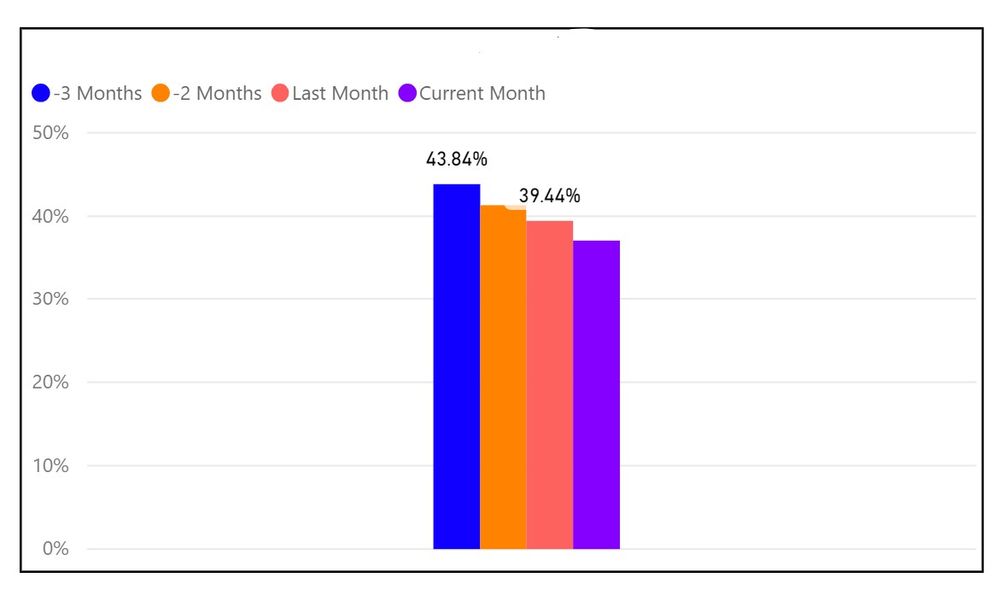

- Mark as New
- Bookmark
- Subscribe
- Mute
- Subscribe to RSS Feed
- Permalink
- Report Inappropriate Content
- Mark as New
- Bookmark
- Subscribe
- Mute
- Subscribe to RSS Feed
- Permalink
- Report Inappropriate Content
- Mark as New
- Bookmark
- Subscribe
- Mute
- Subscribe to RSS Feed
- Permalink
- Report Inappropriate Content
You can go to format in your visualization, then X-Axis and there set start and Eed. This will help you to show only some data.
- Mark as New
- Bookmark
- Subscribe
- Mute
- Subscribe to RSS Feed
- Permalink
- Report Inappropriate Content
@bsas not sure I understand how to do it. This is what I am seeing. There is a start and end in the Y axis but not in the X axis.
- Mark as New
- Bookmark
- Subscribe
- Mute
- Subscribe to RSS Feed
- Permalink
- Report Inappropriate Content
- Mark as New
- Bookmark
- Subscribe
- Mute
- Subscribe to RSS Feed
- Permalink
- Report Inappropriate Content
@bsas sorry, but I only see start/end in the Y axis. My X axis is not numbers so maybe that is why?
- Mark as New
- Bookmark
- Subscribe
- Mute
- Subscribe to RSS Feed
- Permalink
- Report Inappropriate Content
Hi @Gisela,
I guess there are mutiple values in X-axis, and the type of it is text value, right? If it is, why all the bars are clustered together. It should show different categories as follows.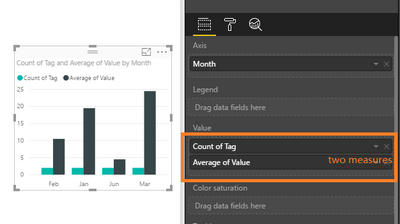
Best Regards,
Angelia
- Mark as New
- Bookmark
- Subscribe
- Mute
- Subscribe to RSS Feed
- Permalink
- Report Inappropriate Content
Hi @Gisela,
Have you resolved your issue? If you have, welcome to share your solution or mark the right reply as answer. More people will benefit from here.
Best Regards,
Angelia