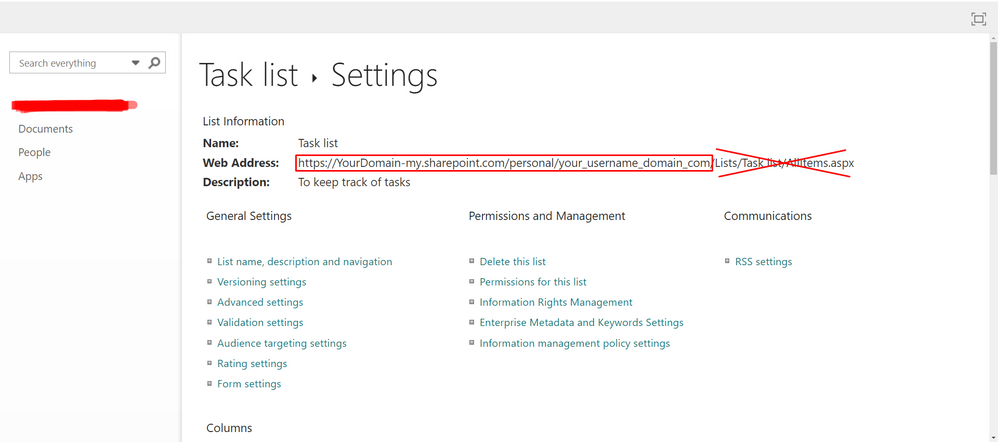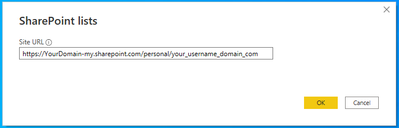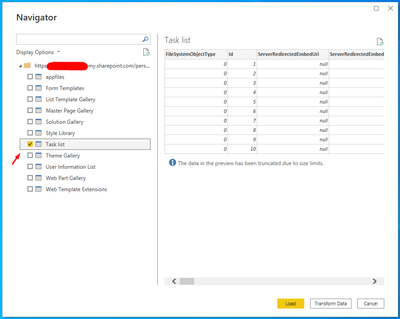FabCon is coming to Atlanta
Join us at FabCon Atlanta from March 16 - 20, 2026, for the ultimate Fabric, Power BI, AI and SQL community-led event. Save $200 with code FABCOMM.
Register now!- Power BI forums
- Get Help with Power BI
- Desktop
- Service
- Report Server
- Power Query
- Mobile Apps
- Developer
- DAX Commands and Tips
- Custom Visuals Development Discussion
- Health and Life Sciences
- Power BI Spanish forums
- Translated Spanish Desktop
- Training and Consulting
- Instructor Led Training
- Dashboard in a Day for Women, by Women
- Galleries
- Data Stories Gallery
- Themes Gallery
- Contests Gallery
- QuickViz Gallery
- Quick Measures Gallery
- Visual Calculations Gallery
- Notebook Gallery
- Translytical Task Flow Gallery
- TMDL Gallery
- R Script Showcase
- Webinars and Video Gallery
- Ideas
- Custom Visuals Ideas (read-only)
- Issues
- Issues
- Events
- Upcoming Events
The Power BI Data Visualization World Championships is back! Get ahead of the game and start preparing now! Learn more
- Power BI forums
- Forums
- Get Help with Power BI
- Desktop
- Re: How to get data in Power BI Desktop from a per...
- Subscribe to RSS Feed
- Mark Topic as New
- Mark Topic as Read
- Float this Topic for Current User
- Bookmark
- Subscribe
- Printer Friendly Page
- Mark as New
- Bookmark
- Subscribe
- Mute
- Subscribe to RSS Feed
- Permalink
- Report Inappropriate Content
How to get data in Power BI Desktop from a personal SharePoint List (aka Microsoft Lists)
Even though there is a Power BI integration option in Microsoft Lists, its functionality is limited, and I often experience issues. Therefore, I was looking for a way to import the data from a List in Power BI Desktop. This is simple for Lists that are connected to a Collaboration Site on SharePoint as you just need the SharePoint Site Web Address.
However, Lists that are saved to "My Lists" in Microsoft Lists do not appear in any collaboration sites on SharePoint and it is a bit tricky to get data in Power BI Desktop from these personal Lists. However, it can be done and below is a step-by-step guide for how to do this:
1. Go to the personal List in question and click the "List settings" in the top right corner
2. Mark the first part of the Web Address and copy it
3. Go to Power BI Desktop, click "Get Data", select "Other", select "SharePoint List", and click "Connect"
4. Paste the first part of the Web Address from step 2 and click "OK"
5. Select the title of the List in question and click either "Load" or "Transform Data"
Now you can create Power BI reports based on the data SharePoint List and this does not require a Data Gateway to enable scheduled data refresh in the Power BI Service.
Hope this helps other people in the same situation as me!
- Mark as New
- Bookmark
- Subscribe
- Mute
- Subscribe to RSS Feed
- Permalink
- Report Inappropriate Content
You can try using the SharePoint Folder connector with just the base site URL, then filter to your file in Power Query. If that feels clunky, I’ve seen people use tools like Skyvia to sync the data to a database first and then connect Power BI to that - makes things easier long term.
- Mark as New
- Bookmark
- Subscribe
- Mute
- Subscribe to RSS Feed
- Permalink
- Report Inappropriate Content
Hi @Anonymous ,
Thanks for your sharing !
Best Regards,
Neeko Tang
Helpful resources

Power BI Monthly Update - November 2025
Check out the November 2025 Power BI update to learn about new features.

Fabric Data Days
Advance your Data & AI career with 50 days of live learning, contests, hands-on challenges, study groups & certifications and more!