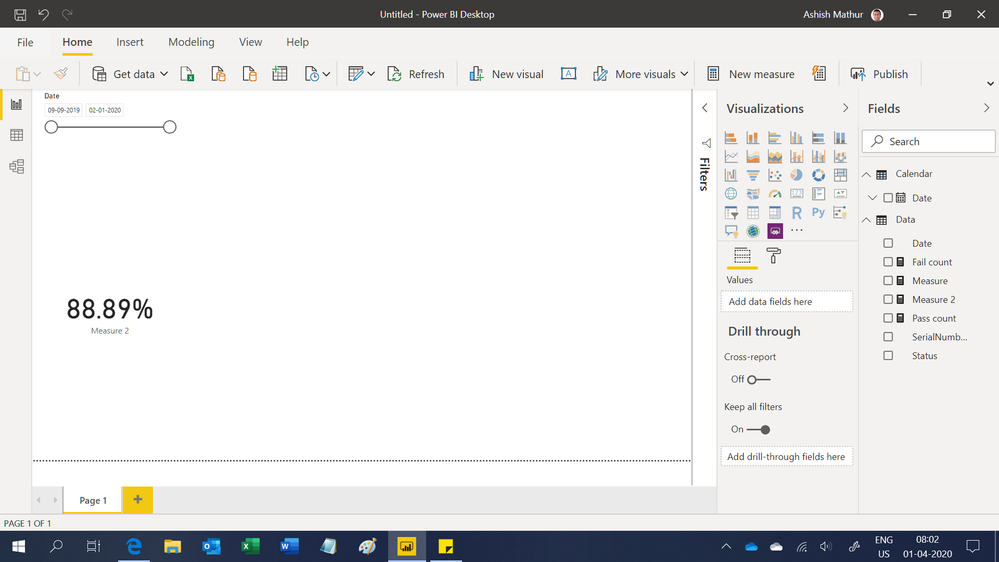- Subscribe to RSS Feed
- Mark Topic as New
- Mark Topic as Read
- Float this Topic for Current User
- Bookmark
- Subscribe
- Printer Friendly Page
- Mark as New
- Bookmark
- Subscribe
- Mute
- Subscribe to RSS Feed
- Permalink
- Report Inappropriate Content

How to filter the count of rows using date column
I am very new to powerBI , I am trying to calculate the percentge of my passing devices. Below is the sample of my data.
and this is what i am trying to translate from sql to power BI
Declare min_date DATETIME = '2020-1-13 00:00:00'
Declare max_date DATETIME = '2020-1-14 00:00
SELECT 100 *(
(SELECT
(SELECT count (distinct SerialNumber)
FROM TTable where
(CAST( RequestTime AS DATETIME) between CAST(min_date AS DATETIME) And CAST(max_date AS DATETIME))) -
(Select count(*) as retried
from ( SELECT SerialNumber,
count (*) - SUM (CASE when status = 'P' THEN 1 ELSE 0 END) as TotalRetries
FROM TTable where
(CAST( RequestTime AS DATETIME) between CAST(min_date AS DATETIME) And CAST(max_date AS DATETIME))
Group by SerialNumber
HAVING count (*) - SUM (CASE when status = 'P' THEN 1 ELSE 0 END) > 0 ) retried ) AS Difference ))
/ ((SELECT count (distinct SerialNumber)
FROM TTable where
(CAST( RequestTime AS DATETIME) between CAST(min_date AS DATETIME) And CAST(max_date AS DATETIME))) + 0.0
) as PassingData ;
I have grouped the data in native query of power BI and able to get total count. I am also able to get the total count of all Pass and Fail by adding a new column, but when i filter the date the count doesnt change. i want the count to change based on date How can i do that.
Also how can i subtract the fail count from pass count and divide it by pass count and count should be be updated as per date
something like below :
(passcount - fail count) / pass count
| SerialNumber | DateTime | Status |
| G0002 | 2019-09-09T16:01:50.7030000 | P |
| G0002 | 2019-09-09T16:01:50.7030000 | P |
| G0002 | 2019-09-09T16:01:50.7030000 | P |
| G0002 | 2019-09-09T16:01:50.7030000 | P |
| G0002 | 2019-09-09T16:01:50.7030000 | P |
| G0002 | 2019-09-09T16:01:50.7030000 | F |
| G0002 | 2019-09-09T16:01:50.7030000 | F |
| G0002 | 2019-09-09T16:01:50.7030000 | P |
| G0002 | 2019-09-09T16:01:50.7030000 | P |
| G0002 | 2019-09-09T16:01:50.7030000 | F |
| G0002 | 2019-09-09T16:01:50.7030000 | P |
| G0002 | 2019-09-09T16:01:50.7030000 | P |
| G0002 | 2019-09-09T16:01:50.7030000 | P |
| G0002 | 2019-09-09T16:01:50.7030000 | P |
| G0002 | 2019-09-09T16:01:50.7030000 | P |
| G0002 | 2019-09-09T16:01:50.7030000 | P |
| G0002 | 2019-09-09T16:01:50.7030000 | P |
| G0002 | 2019-09-09T16:01:50.7030000 | P |
| G0002 | 2019-09-09T16:01:50.7030000 | P |
| G0002 | 2019-09-09T16:01:50.7030000 | P |
| G0001 | 2020-01-02T12:12:00.2370000 | P |
| G0001 | 2020-01-02T12:12:00.2370000 | P |
| G0001 | 2020-01-02T12:12:00.2370000 | P |
| G0001 | 2020-01-02T12:12:00.2370000 | P |
| G0001 | 2020-01-02T12:12:00.2370000 | P |
| G0001 | 2020-01-02T12:12:00.2370000 | F |
| G0001 | 2020-01-02T12:12:00.2370000 | P |
| G0001 | 2020-01-02T12:12:00.2370000 | P |
| G0001 | 2020-01-02T12:12:00.2370000 | P |
| G0001 | 2020-01-02T12:12:00.2370000 | P |
| G0001 | 2020-01-02T12:12:00.2370000 | P |
| G0001 | 2020-01-02T12:12:00.2370000 | P |
| G0001 | 2020-01-02T12:12:00.2370000 | P |
| G0001 | 2020-01-02T12:12:00.2370000 | P |
| G0001 | 2020-01-02T12:48:14.9470000 | P |
| G0001 | 2020-01-02T12:48:14.9470000 | P |
| G0001 | 2020-01-02T12:48:14.9470000 | P |
| G0001 | 2020-01-02T12:48:14.9470000 | P |
| G0001 | 2020-01-02T12:48:14.9470000 | P |
| G0001 | 2020-01-02T12:48:14.9470000 | P |
| G0001 | 2020-01-02T12:48:14.9470000 | F |
| G0001 | 2020-01-02T12:48:14.9470000 | P |
| G0001 | 2020-01-02T12:48:14.9470000 | P |
| G0001 | 2020-01-02T12:48:14.9470000 | P |
| G0001 | 2020-01-02T12:48:14.9470000 | P |
| G0001 | 2020-01-02T12:48:14.9470000 | P |
| G0001 | 2020-01-02T12:48:14.9470000 | P |
| G0001 | 2020-01-02T12:48:14.9470000 | P |
| G0001 | 2020-01-02T12:48:14.9470000 | P |
| G0001 | 2020-01-02T12:54:39.1630000 | P |
| G0001 | 2020-01-02T12:54:39.1630000 | P |
| G0001 | 2020-01-02T12:54:39.1630000 | P |
| G0001 | 2020-01-02T12:54:39.1630000 | P |
| G0001 | 2020-01-02T12:54:39.1630000 | P |
| G0001 | 2020-01-02T12:54:39.1630000 | P |
| G0001 | 2020-01-02T12:54:39.1630000 | F |
| G0001 | 2020-01-02T12:54:39.1630000 | P |
| G0001 | 2020-01-02T12:54:39.1630000 | P |
| G0001 | 2020-01-02T12:54:39.1630000 | P |
| G0001 | 2020-01-02T12:54:39.1630000 | P |
Solved! Go to Solution.
- Mark as New
- Bookmark
- Subscribe
- Mute
- Subscribe to RSS Feed
- Permalink
- Report Inappropriate Content

Hi @Anonymous ,
1) Just drag the date column to the dashboard.
2) Create those measures:
- Mark as New
- Bookmark
- Subscribe
- Mute
- Subscribe to RSS Feed
- Permalink
- Report Inappropriate Content

Hi,
You may download my PBI file from here.
Hope this helps.
Regards,
Ashish Mathur
http://www.ashishmathur.com
https://www.linkedin.com/in/excelenthusiasts/
- Mark as New
- Bookmark
- Subscribe
- Mute
- Subscribe to RSS Feed
- Permalink
- Report Inappropriate Content

@Anonymous ,Try a new column like
divide(
(countx(filter(table,table[SerialNumber] = earlier(table[SerialNumber]) && table[status]="P"),table[status])
- countx(filter(table,table[SerialNumber] = earlier(table[SerialNumber]) && table[status]="P"),table[status])),
countx(filter(table,table[SerialNumber] = earlier(table[SerialNumber]) && table[status]="P"),table[status])
)
Or a measure like this
divide(
(countx(filter(table,table[status]="P"),table[status])
- countx(filter(table, && table[status]="P"),table[status])),
countx(filter(table, table[status]="P"),table[status])
)
- Mark as New
- Bookmark
- Subscribe
- Mute
- Subscribe to RSS Feed
- Permalink
- Report Inappropriate Content

@amitchandak I tried the measure by making few modifications and it worked like this
divide(
(countx(filter(table,table[status]="P"),table[status])
- countx(filter(table, table[status]="F"),table[status])),
countx(filter(table, table[status]="P"),table[status])
- Mark as New
- Bookmark
- Subscribe
- Mute
- Subscribe to RSS Feed
- Permalink
- Report Inappropriate Content

Hi,
You may download my PBI file from here.
Hope this helps.
Regards,
Ashish Mathur
http://www.ashishmathur.com
https://www.linkedin.com/in/excelenthusiasts/
- Mark as New
- Bookmark
- Subscribe
- Mute
- Subscribe to RSS Feed
- Permalink
- Report Inappropriate Content

I tried linking the two tables and it gives the data between two days like i wanted.
Thank you all so much for your support. Really appreciate the help. Was stuck on this for 2 days and tried alot of tutorials.
You guys are magicians. Thank you 🙂
- Mark as New
- Bookmark
- Subscribe
- Mute
- Subscribe to RSS Feed
- Permalink
- Report Inappropriate Content

You are welcome. If my reply helped, please mark it as Answer.
Regards,
Ashish Mathur
http://www.ashishmathur.com
https://www.linkedin.com/in/excelenthusiasts/
- Mark as New
- Bookmark
- Subscribe
- Mute
- Subscribe to RSS Feed
- Permalink
- Report Inappropriate Content

Hi @Anonymous ,
1) Just drag the date column to the dashboard.
2) Create those measures:
- Mark as New
- Bookmark
- Subscribe
- Mute
- Subscribe to RSS Feed
- Permalink
- Report Inappropriate Content

Oh Awesome , Thankyou it really works.
One more question. As of now it gives the per day division. What can i do if i want to find the division result between selected dates .
for example I am getting result at
div result on 3rd jan
div result on 4th jan
div result on 5th jan
what if i want one div result from 3rd - 5th jan
Helpful resources
| Subject | Author | Posted | |
|---|---|---|---|
| 01-19-2024 07:55 AM | |||
| 03-15-2024 07:44 AM | |||
|
Anonymous
| 07-17-2023 01:57 PM | ||
| 12-03-2023 10:56 PM | |||
|
Anonymous
| 02-18-2020 09:06 AM |
| User | Count |
|---|---|
| 136 | |
| 106 | |
| 88 | |
| 56 | |
| 46 |