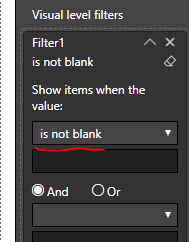FabCon is coming to Atlanta
Join us at FabCon Atlanta from March 16 - 20, 2026, for the ultimate Fabric, Power BI, AI and SQL community-led event. Save $200 with code FABCOMM.
Register now!- Power BI forums
- Get Help with Power BI
- Desktop
- Service
- Report Server
- Power Query
- Mobile Apps
- Developer
- DAX Commands and Tips
- Custom Visuals Development Discussion
- Health and Life Sciences
- Power BI Spanish forums
- Translated Spanish Desktop
- Training and Consulting
- Instructor Led Training
- Dashboard in a Day for Women, by Women
- Galleries
- Data Stories Gallery
- Themes Gallery
- Contests Gallery
- Quick Measures Gallery
- Visual Calculations Gallery
- Notebook Gallery
- Translytical Task Flow Gallery
- TMDL Gallery
- R Script Showcase
- Webinars and Video Gallery
- Ideas
- Custom Visuals Ideas (read-only)
- Issues
- Issues
- Events
- Upcoming Events
Calling all Data Engineers! Fabric Data Engineer (Exam DP-700) live sessions are back! Starting October 16th. Sign up.
- Power BI forums
- Forums
- Get Help with Power BI
- Desktop
- How to filter rows greater than the average?
- Subscribe to RSS Feed
- Mark Topic as New
- Mark Topic as Read
- Float this Topic for Current User
- Bookmark
- Subscribe
- Printer Friendly Page
- Mark as New
- Bookmark
- Subscribe
- Mute
- Subscribe to RSS Feed
- Permalink
- Report Inappropriate Content
How to filter rows greater than the average?
In Power BI Desktop, I have a measure: 'Measure_Average' which computes the average of all values in the column: [Amount] in the table: 'Billing'. My question is: how do I create a table visual and set the visual level filter to only those rows in the 'Billing' table whose [Amount] value is greater than the average as caculated by the measure: 'Measure_Average'?
My intent is to only show those rows in the Billing table whose Amounts are greater than the average.
Solved! Go to Solution.
- Mark as New
- Bookmark
- Subscribe
- Mute
- Subscribe to RSS Feed
- Permalink
- Report Inappropriate Content
Hi @Anonymous ,
You can create column Average to get a fixed value, and create measure Filter1 ,then put measure Filter1 in the Visual Level Filter of table visual displaying the [Amount] , and setting the Filter1 as "is not blank".
Average = AVERAGE(Billing[Amount])
Filter1 = IF(MAX(Billing[Amount])>MAX(Billing[Average]),1,BLANK())
Best Regards,
Amy
If this post helps, then please consider Accept it as the solution to help the other members find it more quickly.
- Mark as New
- Bookmark
- Subscribe
- Mute
- Subscribe to RSS Feed
- Permalink
- Report Inappropriate Content
Hi @Anonymous ,
You can create column Average to get a fixed value, and create measure Filter1 ,then put measure Filter1 in the Visual Level Filter of table visual displaying the [Amount] , and setting the Filter1 as "is not blank".
Average = AVERAGE(Billing[Amount])
Filter1 = IF(MAX(Billing[Amount])>MAX(Billing[Average]),1,BLANK())
Best Regards,
Amy
If this post helps, then please consider Accept it as the solution to help the other members find it more quickly.
- Mark as New
- Bookmark
- Subscribe
- Mute
- Subscribe to RSS Feed
- Permalink
- Report Inappropriate Content
Thank you for your response. That was a very good solution that you suggested @v-xicai .
While the suggested solution is working at the Visual level, my main goal was to make it work at the report level. Or, the other alternative would be to set this on a Slider visual to filter all the visuals on the report, for example: to show only those 'Locations'[Location Name] in a Slider visual whose sales have exceeded the average sales.
Kindly let me know how to do this since I am unable to set the Measure as a visual filter for a Slider visual, or set the Measure as a filter at the Report Filter or Page Filter level.
- Mark as New
- Bookmark
- Subscribe
- Mute
- Subscribe to RSS Feed
- Permalink
- Report Inappropriate Content
Hi @Anonymous ,
You are right, a measure can't be add to Page Level Filter or Report level Filter, while a column can. So you can change Filter1 from measure to column like DAX below, and drag it to Page Level Filter or Report level Filter, setting Filter1 as "is not blank".
Filter1 = IF(Billing[Amount]>Billing[Average],1,BLANK())
Best Regards,
Amy
If this post helps, then please consider Accept it as the solution to help the other members find it more quickly.
- Mark as New
- Bookmark
- Subscribe
- Mute
- Subscribe to RSS Feed
- Permalink
- Report Inappropriate Content
If you want to show the averages then you won't need the measure. Just drag a column Company (Just assuming on my part) into a table display then drag the Amount column in. Change the display of Amount to Average. Then set the visual filter to "is greater than".
Helpful resources

FabCon Global Hackathon
Join the Fabric FabCon Global Hackathon—running virtually through Nov 3. Open to all skill levels. $10,000 in prizes!

Power BI Monthly Update - October 2025
Check out the October 2025 Power BI update to learn about new features.