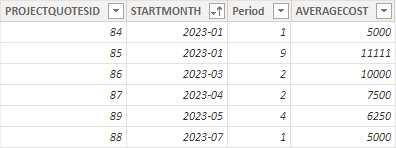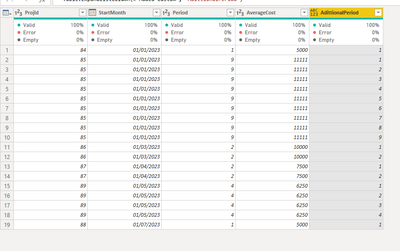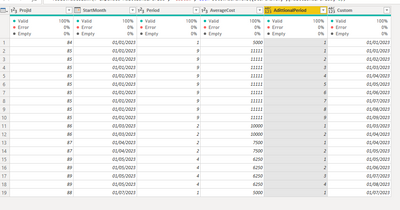FabCon is coming to Atlanta
Join us at FabCon Atlanta from March 16 - 20, 2026, for the ultimate Fabric, Power BI, AI and SQL community-led event. Save $200 with code FABCOMM.
Register now!- Power BI forums
- Get Help with Power BI
- Desktop
- Service
- Report Server
- Power Query
- Mobile Apps
- Developer
- DAX Commands and Tips
- Custom Visuals Development Discussion
- Health and Life Sciences
- Power BI Spanish forums
- Translated Spanish Desktop
- Training and Consulting
- Instructor Led Training
- Dashboard in a Day for Women, by Women
- Galleries
- Data Stories Gallery
- Themes Gallery
- Contests Gallery
- Quick Measures Gallery
- Notebook Gallery
- Translytical Task Flow Gallery
- TMDL Gallery
- R Script Showcase
- Webinars and Video Gallery
- Ideas
- Custom Visuals Ideas (read-only)
- Issues
- Issues
- Events
- Upcoming Events
To celebrate FabCon Vienna, we are offering 50% off select exams. Ends October 3rd. Request your discount now.
- Power BI forums
- Forums
- Get Help with Power BI
- Desktop
- How to extend a table and updateing the date?
- Subscribe to RSS Feed
- Mark Topic as New
- Mark Topic as Read
- Float this Topic for Current User
- Bookmark
- Subscribe
- Printer Friendly Page
- Mark as New
- Bookmark
- Subscribe
- Mute
- Subscribe to RSS Feed
- Permalink
- Report Inappropriate Content
How to extend a table and updateing the date?
I do have the following data table and I am looking for a solution to turn this into a multi-row table that has the No of rows per PROJECTQUOTEID as per the PERIOD value.
Example on PROJECTQUOTEID 85 that has a Start Date 2023-01 and a period value of 9.
For this row, I would like to get 9 single rows with an updated STARTMONTH date for each new row
| PROJECTQUOTESID | STARTMONTH | AVERAGECOST |
| 85 | 2023-01 | 11111 |
| 85 | 2023-02 | 11111 |
| 85 | 2023-03 | 11111 |
| 85 | 2023-04 | 11111 |
| 85 | 2023-05 | 11111 |
| 85 | 2023-06 | 11111 |
| 85 | 2023-07 | 11111 |
| 85 | 2023-08 | 11111 |
| 85 | 2023-09 | 11111 |
Is that any how possible to realise with DAX or Power Query?
Solved! Go to Solution.
- Mark as New
- Bookmark
- Subscribe
- Mute
- Subscribe to RSS Feed
- Permalink
- Report Inappropriate Content
Hi @Typhoon74
Do the following steps:
- Add a custom column with a list of values starting in 1 and ending on the number of months:
{1..[Period]}- Expand that column
- Add a new column with the following code:
Date.AddMonths([StartMonth] ,[AdittionalPeriod]-1)Final result:
Now you can delete the columns StartMonth and AdditionalPeriod and rename the final column
complete code here:
let
Source = Table.FromRows(Json.Document(Binary.Decompress(Binary.FromText("Vc5RCgAhCATQu/gd7Kxl1lmi+1+jhm2FBGHgMeIY0ookUWh+8O7ENQAy0za7rNM5H9bAzEREND2wHHT7rYfxPr2qHWthfn0zFw==", BinaryEncoding.Base64), Compression.Deflate)), let _t = ((type nullable text) meta [Serialized.Text = true]) in type table [ProjId = _t, StartMonth = _t, Period = _t, AverageCost = _t]),
#"Changed Type" = Table.TransformColumnTypes(Source,{{"ProjId", Int64.Type}, {"StartMonth", type date}, {"Period", Int64.Type}, {"AverageCost", Int64.Type}}),
#"Added Custom" = Table.AddColumn(#"Changed Type", "AdittionalPeriod", each {1..[Period]}),
#"Expanded AdittionalPeriod" = Table.ExpandListColumn(#"Added Custom", "AdittionalPeriod"),
#"Added Custom1" = Table.AddColumn(#"Expanded AdittionalPeriod", "StartMonth_1", each Date.AddMonths([StartMonth] ,[AdittionalPeriod]-1)),
#"Removed Columns" = Table.RemoveColumns(#"Added Custom1",{"StartMonth", "AdittionalPeriod"})
in
#"Removed Columns"
Regards
Miguel Félix
Did I answer your question? Mark my post as a solution!
Proud to be a Super User!
Check out my blog: Power BI em Português- Mark as New
- Bookmark
- Subscribe
- Mute
- Subscribe to RSS Feed
- Permalink
- Report Inappropriate Content
Hi @Typhoon74
Do the following steps:
- Add a custom column with a list of values starting in 1 and ending on the number of months:
{1..[Period]}- Expand that column
- Add a new column with the following code:
Date.AddMonths([StartMonth] ,[AdittionalPeriod]-1)Final result:
Now you can delete the columns StartMonth and AdditionalPeriod and rename the final column
complete code here:
let
Source = Table.FromRows(Json.Document(Binary.Decompress(Binary.FromText("Vc5RCgAhCATQu/gd7Kxl1lmi+1+jhm2FBGHgMeIY0ookUWh+8O7ENQAy0za7rNM5H9bAzEREND2wHHT7rYfxPr2qHWthfn0zFw==", BinaryEncoding.Base64), Compression.Deflate)), let _t = ((type nullable text) meta [Serialized.Text = true]) in type table [ProjId = _t, StartMonth = _t, Period = _t, AverageCost = _t]),
#"Changed Type" = Table.TransformColumnTypes(Source,{{"ProjId", Int64.Type}, {"StartMonth", type date}, {"Period", Int64.Type}, {"AverageCost", Int64.Type}}),
#"Added Custom" = Table.AddColumn(#"Changed Type", "AdittionalPeriod", each {1..[Period]}),
#"Expanded AdittionalPeriod" = Table.ExpandListColumn(#"Added Custom", "AdittionalPeriod"),
#"Added Custom1" = Table.AddColumn(#"Expanded AdittionalPeriod", "StartMonth_1", each Date.AddMonths([StartMonth] ,[AdittionalPeriod]-1)),
#"Removed Columns" = Table.RemoveColumns(#"Added Custom1",{"StartMonth", "AdittionalPeriod"})
in
#"Removed Columns"
Regards
Miguel Félix
Did I answer your question? Mark my post as a solution!
Proud to be a Super User!
Check out my blog: Power BI em Português- Mark as New
- Bookmark
- Subscribe
- Mute
- Subscribe to RSS Feed
- Permalink
- Report Inappropriate Content