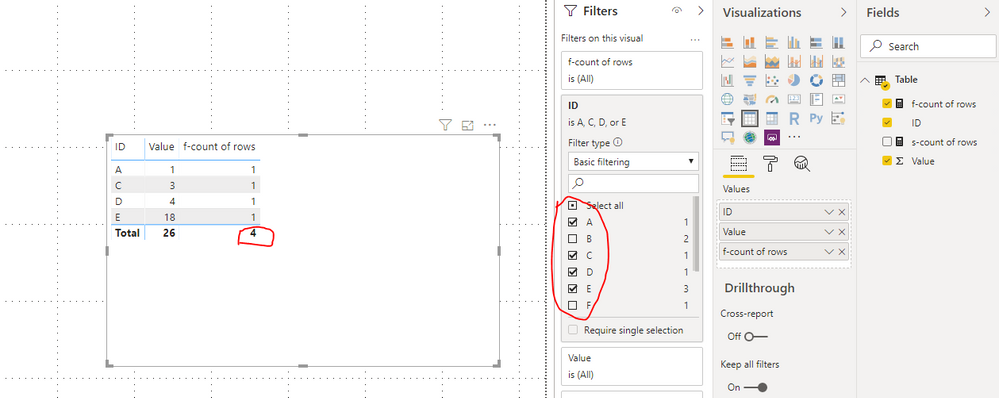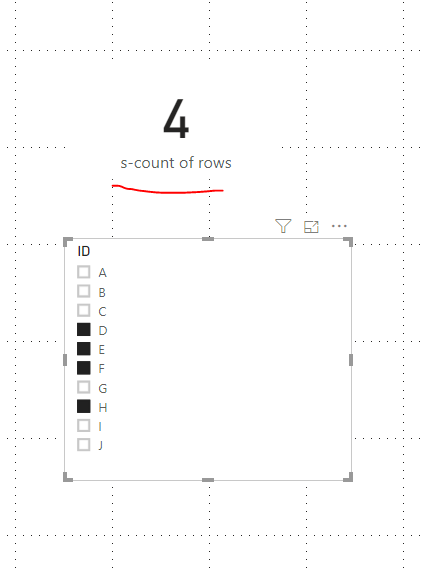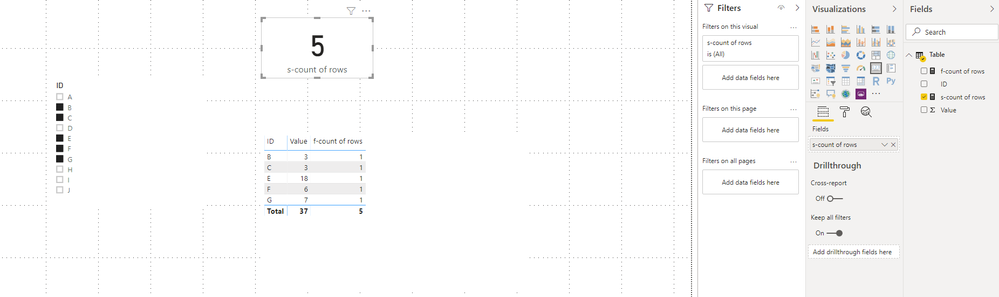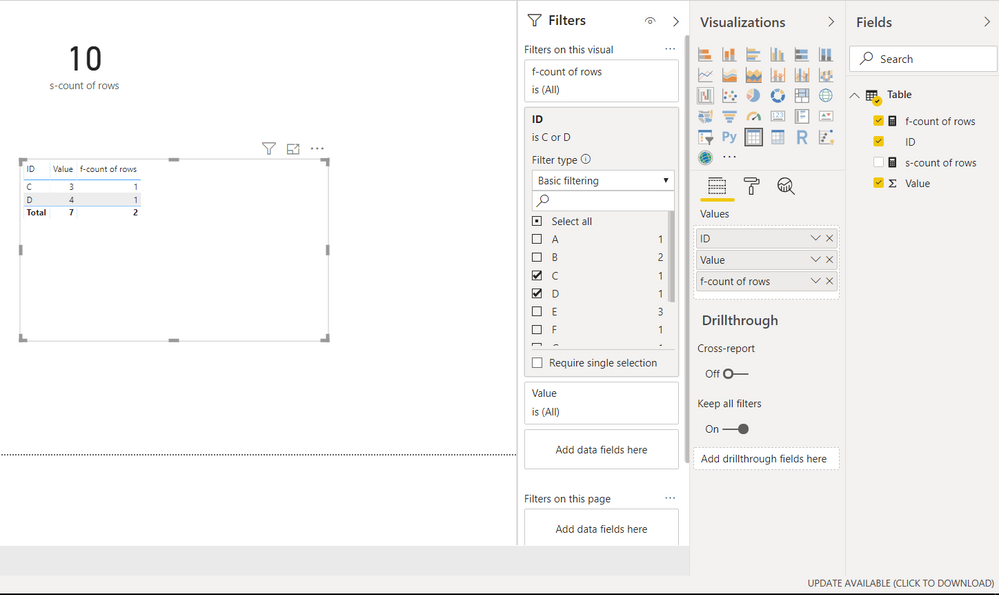Fabric Data Days starts November 4th!
Advance your Data & AI career with 50 days of live learning, dataviz contests, hands-on challenges, study groups & certifications and more!
Get registered- Power BI forums
- Get Help with Power BI
- Desktop
- Service
- Report Server
- Power Query
- Mobile Apps
- Developer
- DAX Commands and Tips
- Custom Visuals Development Discussion
- Health and Life Sciences
- Power BI Spanish forums
- Translated Spanish Desktop
- Training and Consulting
- Instructor Led Training
- Dashboard in a Day for Women, by Women
- Galleries
- Data Stories Gallery
- Themes Gallery
- Contests Gallery
- QuickViz Gallery
- Quick Measures Gallery
- Visual Calculations Gallery
- Notebook Gallery
- Translytical Task Flow Gallery
- TMDL Gallery
- R Script Showcase
- Webinars and Video Gallery
- Ideas
- Custom Visuals Ideas (read-only)
- Issues
- Issues
- Events
- Upcoming Events
Get Fabric Certified for FREE during Fabric Data Days. Don't miss your chance! Request now
- Power BI forums
- Forums
- Get Help with Power BI
- Desktop
- Re: How to display the count of the rows in a tabl...
- Subscribe to RSS Feed
- Mark Topic as New
- Mark Topic as Read
- Float this Topic for Current User
- Bookmark
- Subscribe
- Printer Friendly Page
- Mark as New
- Bookmark
- Subscribe
- Mute
- Subscribe to RSS Feed
- Permalink
- Report Inappropriate Content
How to display the count of the rows in a table visual?
Hello
What are the available methods to display the count of the shown rows in a table visual?
Is it possible to display it in the Total row at the bottom of the table?
Or do I need to introduce a new Measure and what would be the code for that so that when I filter the table, the count udpates automatically?
Thanks
Solved! Go to Solution.
- Mark as New
- Bookmark
- Subscribe
- Mute
- Subscribe to RSS Feed
- Permalink
- Report Inappropriate Content
Hi @Anonymous ,
When you apply the filter on the table visual, the count will be reflected in the total on the table, applying slicer instead of filter enables you to use Card visual updating the count:
Best Regards,
Community Support Team _ Joey
If this post helps, then please consider Accept it as the solution to help the other members find it more quickly.
- Mark as New
- Bookmark
- Subscribe
- Mute
- Subscribe to RSS Feed
- Permalink
- Report Inappropriate Content
I dislike seeing the extra column with the otherwise useless data that is used to display the total number of rows as shown in the accepted solution. Instead, I created a measure as
RowsDisplayed_TotalOnly = IF( ISINSCOPE('<DataTableName>'[<PrimaryKeyFieldName>]), " ", COUNTROWS(ALLSELECTED('DataTableName')))
Replace <DataTableName> and <PrimaryKeyFieldName> with the values from your data.
- ISINSCOPE returns true if this is a detail row and false if this is the Total row.
- ALLSELECTED applies all filters from slicers and the filter pane, including visual-level filters.
I added that measure to my table and renamed it (using "Rename for this visual") to a blank, set the datatype for the measure to Whole Number, and turned on Totals for the visual. All done!
This isn't perfect - you still end up with a little extra whitespace for the column, but that is less of a problem for me than seeing a column of numbers that don't mean anything when all I want is the total at the bottom.
This is what it looks like
- Mark as New
- Bookmark
- Subscribe
- Mute
- Subscribe to RSS Feed
- Permalink
- Report Inappropriate Content
If you already have a measure in your table you can just enable the "Total" functionality (under Visualizations/format) and then change the summarization type to count (Modeling/ Default summarization).
An other way in case you don't have a measure would be create a new measure as count ex: Count(YourColumn) and add it in your table.
Then you will be able to enable the "Total" functionality (under Visualizations/format) and your count of rows will appear.
A 3rd option that might also be useful is to add an Index column and can be found in the following URL.
- Mark as New
- Bookmark
- Subscribe
- Mute
- Subscribe to RSS Feed
- Permalink
- Report Inappropriate Content
Thanks, I created a Measure = COUNT([column1])
However:
1) It displays as bar while I want to display it as a number
2) The bar does not move when I filter the other table visual. It stays the same and bar shows the number of the total rows in the data source file and not the filtered rows in the table visual
Also, I created another version of the value (the column that I want to count) and I chose COUNT. However, this number does not change when I filter the other visual table.
- Mark as New
- Bookmark
- Subscribe
- Mute
- Subscribe to RSS Feed
- Permalink
- Report Inappropriate Content
I can't believe how such a simple thing is so difficult or perhaps impossible to do on PowerBI.
Let's say you have the below table. I want below the Column1 to display the total number of rows and when I filter e.g. to show only B, D, E, it should show 3. I understand this may not be possible in the Total row at the bottom of the table. So I would be looking to put another visual that will just display that number and change it when I change the filtering on the table. Isn't it really possible?
| A | 1 |
| B | 2 |
| C | 3 |
| D | 4 |
| E | 5 |
| F | 6 |
| G | 7 |
| H | 8 |
| I | 9 |
| J | 10 |
- Mark as New
- Bookmark
- Subscribe
- Mute
- Subscribe to RSS Feed
- Permalink
- Report Inappropriate Content
Hi @Anonymous ,
When you use filters, filters are applied at the visual level, so measures like f-count of rows below will only be applied to Table visual alone. To put another visual that will just display that number and change it, I would recommend you use the slicer, regarding the difference between slicer and filter, you can refer to this video: Power BI Slicers vs Filters
Here is a demo, please try it:
Best Regards,
Community Support Team _ Joey
If this post helps, then please consider Accept it as the solution to help the other members find it more quickly.
- Mark as New
- Bookmark
- Subscribe
- Mute
- Subscribe to RSS Feed
- Permalink
- Report Inappropriate Content
Thanks but when I select two values in the filter of the table visual, it does not update the count. I cannot have users selecting values with the table visual filter and not updating the count:
- Mark as New
- Bookmark
- Subscribe
- Mute
- Subscribe to RSS Feed
- Permalink
- Report Inappropriate Content
Hi @Anonymous ,
When you apply the filter on the table visual, the count will be reflected in the total on the table, applying slicer instead of filter enables you to use Card visual updating the count:
Best Regards,
Community Support Team _ Joey
If this post helps, then please consider Accept it as the solution to help the other members find it more quickly.
Helpful resources

Fabric Data Days
Advance your Data & AI career with 50 days of live learning, contests, hands-on challenges, study groups & certifications and more!

Power BI Monthly Update - October 2025
Check out the October 2025 Power BI update to learn about new features.