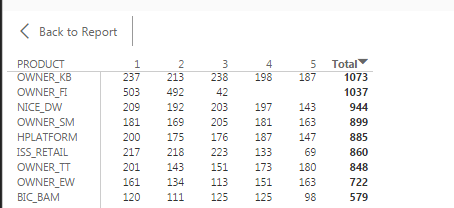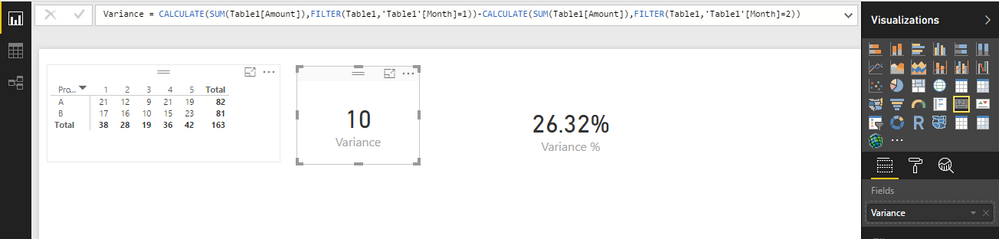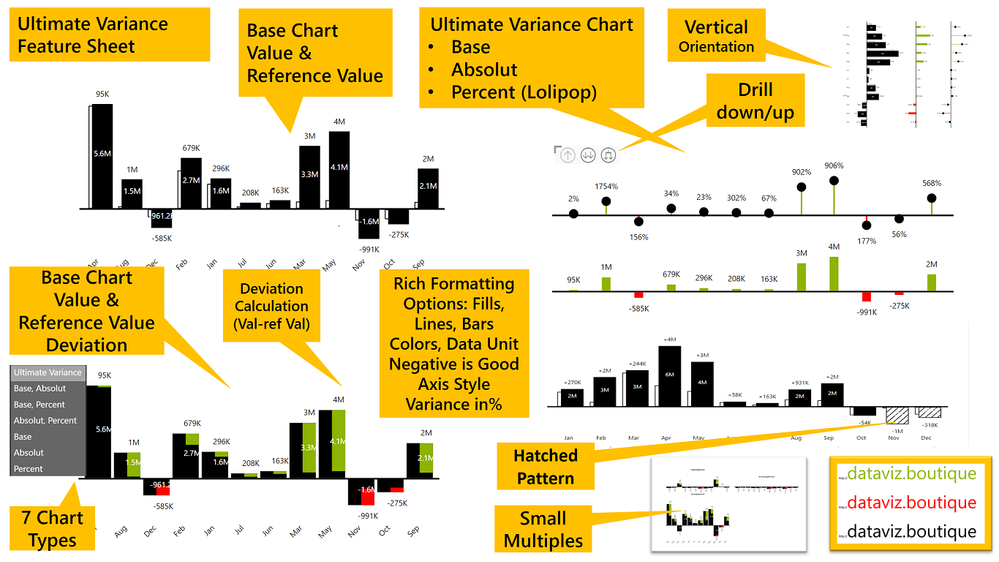FabCon is coming to Atlanta
Join us at FabCon Atlanta from March 16 - 20, 2026, for the ultimate Fabric, Power BI, AI and SQL community-led event. Save $200 with code FABCOMM.
Register now!- Power BI forums
- Get Help with Power BI
- Desktop
- Service
- Report Server
- Power Query
- Mobile Apps
- Developer
- DAX Commands and Tips
- Custom Visuals Development Discussion
- Health and Life Sciences
- Power BI Spanish forums
- Translated Spanish Desktop
- Training and Consulting
- Instructor Led Training
- Dashboard in a Day for Women, by Women
- Galleries
- Data Stories Gallery
- Themes Gallery
- Contests Gallery
- Quick Measures Gallery
- Visual Calculations Gallery
- Notebook Gallery
- Translytical Task Flow Gallery
- TMDL Gallery
- R Script Showcase
- Webinars and Video Gallery
- Ideas
- Custom Visuals Ideas (read-only)
- Issues
- Issues
- Events
- Upcoming Events
Calling all Data Engineers! Fabric Data Engineer (Exam DP-700) live sessions are back! Starting October 16th. Sign up.
- Power BI forums
- Forums
- Get Help with Power BI
- Desktop
- How to create variance field and variance %
- Subscribe to RSS Feed
- Mark Topic as New
- Mark Topic as Read
- Float this Topic for Current User
- Bookmark
- Subscribe
- Printer Friendly Page
- Mark as New
- Bookmark
- Subscribe
- Mute
- Subscribe to RSS Feed
- Permalink
- Report Inappropriate Content
How to create variance field and variance %
Hello all,
i'm beginner and just want to know how i can create the variance of column 1 and 2 and also the variance %
the numbers 1 until 5 represent columname MONTH and the products represent columnname PRODUCT.
Kind regards,
Rega
Solved! Go to Solution.
- Mark as New
- Bookmark
- Subscribe
- Mute
- Subscribe to RSS Feed
- Permalink
- Report Inappropriate Content
Hi @Anonymous,
You can create measures below:
Variance = CALCULATE(SUM(Table1[Amount]),FILTER(Table1,'Table1'[Month]=1))-CALCULATE(SUM(Table1[Amount]),FILTER(Table1,'Table1'[Month]=2))
Variance % = DIVIDE('Table1'[Variance],CALCULATE(SUM(Table1[Amount]),FILTER(ALL(Table1),'Table1'[Month]=1)))
By the way, I would suggest you display those two measures in card visuals. As you use matrix visual to display data originally, if we add two measures to this matrix, two measures values will display under each column group, means under 1, 2,...,5, each will have three columns. It will make the matrix messy, as you just want to return variance between the 1 and 2.
Best Regards,
Qiuyun Yu
If this post helps, then please consider Accept it as the solution to help the other members find it more quickly.
- Mark as New
- Bookmark
- Subscribe
- Mute
- Subscribe to RSS Feed
- Permalink
- Report Inappropriate Content
Hi @Anonymous,
You can create measures below:
Variance = CALCULATE(SUM(Table1[Amount]),FILTER(Table1,'Table1'[Month]=1))-CALCULATE(SUM(Table1[Amount]),FILTER(Table1,'Table1'[Month]=2))
Variance % = DIVIDE('Table1'[Variance],CALCULATE(SUM(Table1[Amount]),FILTER(ALL(Table1),'Table1'[Month]=1)))
By the way, I would suggest you display those two measures in card visuals. As you use matrix visual to display data originally, if we add two measures to this matrix, two measures values will display under each column group, means under 1, 2,...,5, each will have three columns. It will make the matrix messy, as you just want to return variance between the 1 and 2.
Best Regards,
Qiuyun Yu
If this post helps, then please consider Accept it as the solution to help the other members find it more quickly.
- Mark as New
- Bookmark
- Subscribe
- Mute
- Subscribe to RSS Feed
- Permalink
- Report Inappropriate Content
This saved me from a lot of tension and helped me to achieve the result what I wanted to. Thanks for this query.
- Mark as New
- Bookmark
- Subscribe
- Mute
- Subscribe to RSS Feed
- Permalink
- Report Inappropriate Content
How did you get the Table reference to work? I can't find table names or anything similar to that using the current PowerBI Desktop.
- Mark as New
- Bookmark
- Subscribe
- Mute
- Subscribe to RSS Feed
- Permalink
- Report Inappropriate Content
HI @v-qiuyu-msft,
Thanks for your advise. But what if want to have measures which calculate the variance and variance % between month 2 and 3 or 4 and 5 ? So to have a flexible measurements?
- Mark as New
- Bookmark
- Subscribe
- Mute
- Subscribe to RSS Feed
- Permalink
- Report Inappropriate Content
- Mark as New
- Bookmark
- Subscribe
- Mute
- Subscribe to RSS Feed
- Permalink
- Report Inappropriate Content
Do you mean like:
Variance = [1] - [2] Variance% = ([1] - [2]) / [1]
Follow on LinkedIn
@ me in replies or I'll lose your thread!!!
Instead of a Kudo, please vote for this idea
Become an expert!: Enterprise DNA
External Tools: MSHGQM
YouTube Channel!: Microsoft Hates Greg
Latest book!: DAX For Humans
DAX is easy, CALCULATE makes DAX hard...
- Mark as New
- Bookmark
- Subscribe
- Mute
- Subscribe to RSS Feed
- Permalink
- Report Inappropriate Content
Helpful resources

FabCon Global Hackathon
Join the Fabric FabCon Global Hackathon—running virtually through Nov 3. Open to all skill levels. $10,000 in prizes!

Power BI Monthly Update - October 2025
Check out the October 2025 Power BI update to learn about new features.