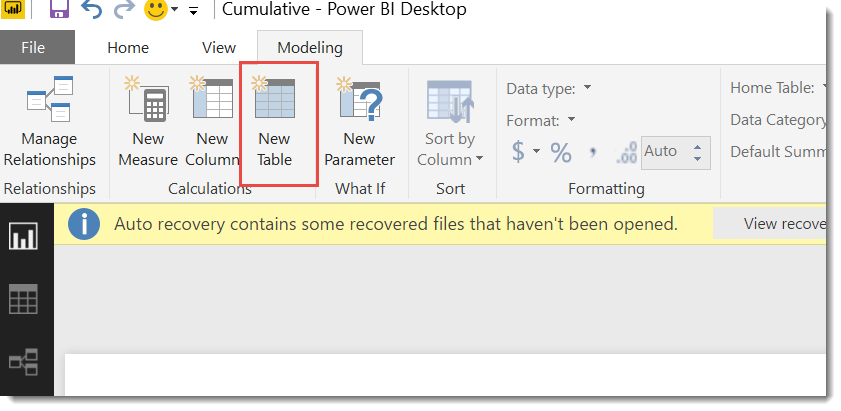European Microsoft Fabric Community Conference
The ultimate Microsoft Fabric, Power BI, Azure AI, and SQL learning event! Join us in Stockholm, Sweden from September 24-27, 2024.
2-for-1 sale on June 20 only!
- Power BI forums
- Updates
- News & Announcements
- Get Help with Power BI
- Desktop
- Service
- Report Server
- Power Query
- Mobile Apps
- Developer
- DAX Commands and Tips
- Custom Visuals Development Discussion
- Health and Life Sciences
- Power BI Spanish forums
- Translated Spanish Desktop
- Training and Consulting
- Instructor Led Training
- Dashboard in a Day for Women, by Women
- Galleries
- Community Connections & How-To Videos
- COVID-19 Data Stories Gallery
- Themes Gallery
- Data Stories Gallery
- R Script Showcase
- Webinars and Video Gallery
- Quick Measures Gallery
- 2021 MSBizAppsSummit Gallery
- 2020 MSBizAppsSummit Gallery
- 2019 MSBizAppsSummit Gallery
- Events
- Ideas
- Custom Visuals Ideas
- Issues
- Issues
- Events
- Upcoming Events
- Community Blog
- Power BI Community Blog
- Custom Visuals Community Blog
- Community Support
- Community Accounts & Registration
- Using the Community
- Community Feedback
Find everything you need to get certified on Fabric—skills challenges, live sessions, exam prep, role guidance, and more. Get started
- Power BI forums
- Forums
- Get Help with Power BI
- Desktop
- How to create tables from multiple parameters?
- Subscribe to RSS Feed
- Mark Topic as New
- Mark Topic as Read
- Float this Topic for Current User
- Bookmark
- Subscribe
- Printer Friendly Page
- Mark as New
- Bookmark
- Subscribe
- Mute
- Subscribe to RSS Feed
- Permalink
- Report Inappropriate Content
How to create tables from multiple parameters?
Hi all,
I would like a table with two columns (i.e. Grind, Angle) using the Parameters below
StartGrind = 0
EndGrind = 200
GrindIncrement = 1
StartAngle = 0
EndAngle = 360
AngleIncrement = 10
and the table would look like this below...
Grind Angle
0 0
0 10
0 20
...
0 360
1 0
1 10
1 20
...
1 360
2 0
2 10
...
200 360
It would be greatly appreciate if anyone can help!
Thanks
Solved! Go to Solution.
- Mark as New
- Bookmark
- Subscribe
- Mute
- Subscribe to RSS Feed
- Permalink
- Report Inappropriate Content
Hi @al3xw3il
The answer I was suggesting was a DAX based solution, so you would do it in Power BI Desktop (not the query editor),
Just click the highlighted "New Table" button on the modelling tab and paste in that code.
- Mark as New
- Bookmark
- Subscribe
- Mute
- Subscribe to RSS Feed
- Permalink
- Report Inappropriate Content
Hi @al3xw3il
Please try the following as a new calculated table :
New Table = CROSSJOIN(
SELECTCOLUMNS(GENERATESERIES(0,200, 1),"Grind",[Value]) ,
SELECTCOLUMNS(GENERATESERIES(0,360,10),"Angle",[Value])
)
- Mark as New
- Bookmark
- Subscribe
- Mute
- Subscribe to RSS Feed
- Permalink
- Report Inappropriate Content
Hi Phil,
Thanks for your reply.
But do you mean this? Apologies, I am not very good with Power BI...
let
New Table = CROSSJOIN(
SELECTCOLUMNS(GENERATESERIES(0,200, 1),"Grind",[Value]) ,
SELECTCOLUMNS(GENERATESERIES(0,360,10),"Angle",[Value])
)
in
New Table
- Mark as New
- Bookmark
- Subscribe
- Mute
- Subscribe to RSS Feed
- Permalink
- Report Inappropriate Content
Hi @al3xw3il
The answer I was suggesting was a DAX based solution, so you would do it in Power BI Desktop (not the query editor),
Just click the highlighted "New Table" button on the modelling tab and paste in that code.
- Mark as New
- Bookmark
- Subscribe
- Mute
- Subscribe to RSS Feed
- Permalink
- Report Inappropriate Content
Thank you very much for your help Phil!
It works wonder!
Helpful resources

Europe’s largest Microsoft Fabric Community Conference
Join the community in Stockholm for expert Microsoft Fabric learning including a very exciting keynote from Arun Ulag, Corporate Vice President, Azure Data.

Power BI Monthly Update - June 2024
Check out the June 2024 Power BI update to learn about new features.

| User | Count |
|---|---|
| 99 | |
| 93 | |
| 83 | |
| 64 | |
| 58 |
| User | Count |
|---|---|
| 248 | |
| 123 | |
| 112 | |
| 79 | |
| 78 |