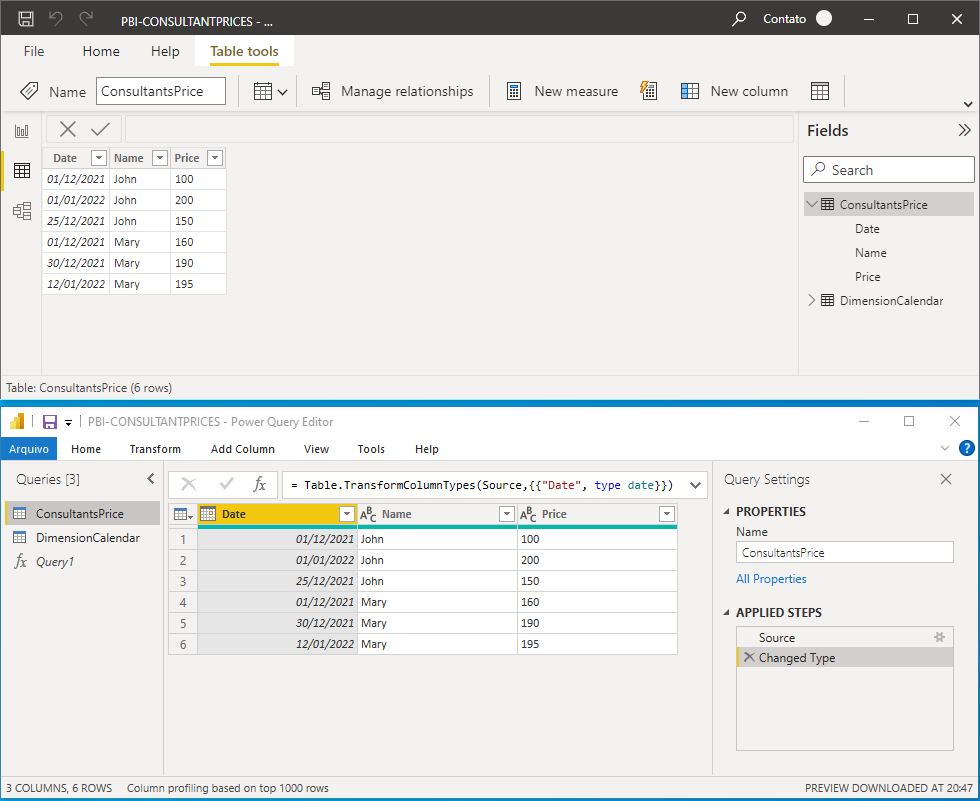FabCon is coming to Atlanta
Join us at FabCon Atlanta from March 16 - 20, 2026, for the ultimate Fabric, Power BI, AI and SQL community-led event. Save $200 with code FABCOMM.
Register now!- Power BI forums
- Get Help with Power BI
- Desktop
- Service
- Report Server
- Power Query
- Mobile Apps
- Developer
- DAX Commands and Tips
- Custom Visuals Development Discussion
- Health and Life Sciences
- Power BI Spanish forums
- Translated Spanish Desktop
- Training and Consulting
- Instructor Led Training
- Dashboard in a Day for Women, by Women
- Galleries
- Data Stories Gallery
- Themes Gallery
- Contests Gallery
- QuickViz Gallery
- Quick Measures Gallery
- Visual Calculations Gallery
- Notebook Gallery
- Translytical Task Flow Gallery
- TMDL Gallery
- R Script Showcase
- Webinars and Video Gallery
- Ideas
- Custom Visuals Ideas (read-only)
- Issues
- Issues
- Events
- Upcoming Events
The Power BI Data Visualization World Championships is back! Get ahead of the game and start preparing now! Learn more
- Power BI forums
- Forums
- Get Help with Power BI
- Desktop
- How to create/reference a source table in to a new...
- Subscribe to RSS Feed
- Mark Topic as New
- Mark Topic as Read
- Float this Topic for Current User
- Bookmark
- Subscribe
- Printer Friendly Page
- Mark as New
- Bookmark
- Subscribe
- Mute
- Subscribe to RSS Feed
- Permalink
- Report Inappropriate Content
How to create/reference a source table in to a new one (filtered)? >>> GROUPBY & MAXDATE
Hi,
this a similar environment for the real project; as you can see on the image bellow, 'consultants' performs some jobs but each time with a different price. That table has many records.
We wanna create a new - filtered - table where the consultants 'name' will appear only one time with the lastest price based on the last date seen.
>>> Is that possible??
The expected results would be a new table with only 02 records as below:
############################
# TABLE_FILTERED #
############################
| DATE | NAME | PRICE |
========================
| 01/01/2022 | JOHN | 200 |
------------------------------------------
| 12/01/2022 | MARY | 195 |
------------------------------------------
- Mark as New
- Bookmark
- Subscribe
- Mute
- Subscribe to RSS Feed
- Permalink
- Report Inappropriate Content
Hi @jr3151006 ,
Thanks for your reply. If the problem has been solved you can mark the reply for the standard answer to help the other members find it more quickly. If not, please point it out.
Looking forward to your feedback.
Best Regards,
Henry
- Mark as New
- Bookmark
- Subscribe
- Mute
- Subscribe to RSS Feed
- Permalink
- Report Inappropriate Content
Another improvement and knowledge!!!!
After watch this video: How to filter a table to show only most recent date by group in Power Query - YouTube, I found how to accomplish and it's done.
1) Create a new 'reference' table pointing to the 'table_source';
2) GroupBy;
3) Modify the PowerQuery code as instructed by the video.
.
Here is the final 'PowerQuery code' in the 'Advanced Editor':
##############################################
let
Source = ConsultantsPrice,
#"Grouped Rows" = Table.Group(Source, {"Name"}, {{"MaxDate", each List.Max([Date]), type date}, {"All", each _, type table [Date=nullable date, Name=nullable text, Price=nullable text]}}),
#"Expanded All" = Table.ExpandTableColumn(#"Grouped Rows", "All", {"Date", "Price"}, {"All.Date", "All.Price"}),
#"Filtered Rows" = Table.SelectRows(#"Expanded All", each ([MaxDate]=[All.Date])),
#"Reordered Columns" = Table.ReorderColumns(#"Filtered Rows",{"All.Date", "Name", "MaxDate", "All.Price"}),
#"Removed Columns" = Table.RemoveColumns(#"Reordered Columns",{"MaxDate"})
in
#"Removed Columns"- Mark as New
- Bookmark
- Subscribe
- Mute
- Subscribe to RSS Feed
- Permalink
- Report Inappropriate Content
I would like to advice to be carefull with some things observed here:
1) Since the project already was running, after apply that settings on the main table, the other collumns receive the 'All' prefix in the name;
2) Now that some collumns changed the name, the MEASURES stoped to work and some charts stoped to work due to pointing to a 'wrong' field;
3) Relationship was affect.
I had to review the collumn names in order to remove the prefix 'All.' and also check relationship.
Helpful resources

Power BI Dataviz World Championships
The Power BI Data Visualization World Championships is back! Get ahead of the game and start preparing now!

| User | Count |
|---|---|
| 40 | |
| 38 | |
| 36 | |
| 29 | |
| 28 |
| User | Count |
|---|---|
| 127 | |
| 88 | |
| 78 | |
| 66 | |
| 64 |