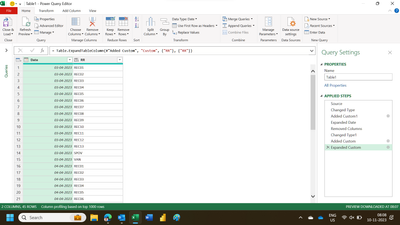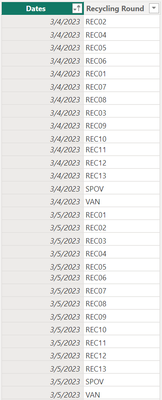FabCon is coming to Atlanta
Join us at FabCon Atlanta from March 16 - 20, 2026, for the ultimate Fabric, Power BI, AI and SQL community-led event. Save $200 with code FABCOMM.
Register now!- Power BI forums
- Get Help with Power BI
- Desktop
- Service
- Report Server
- Power Query
- Mobile Apps
- Developer
- DAX Commands and Tips
- Custom Visuals Development Discussion
- Health and Life Sciences
- Power BI Spanish forums
- Translated Spanish Desktop
- Training and Consulting
- Instructor Led Training
- Dashboard in a Day for Women, by Women
- Galleries
- Data Stories Gallery
- Themes Gallery
- Contests Gallery
- QuickViz Gallery
- Quick Measures Gallery
- Visual Calculations Gallery
- Notebook Gallery
- Translytical Task Flow Gallery
- TMDL Gallery
- R Script Showcase
- Webinars and Video Gallery
- Ideas
- Custom Visuals Ideas (read-only)
- Issues
- Issues
- Events
- Upcoming Events
Get Fabric Certified for FREE during Fabric Data Days. Don't miss your chance! Request now
- Power BI forums
- Forums
- Get Help with Power BI
- Desktop
- How to create a calendar table with multiple rows ...
- Subscribe to RSS Feed
- Mark Topic as New
- Mark Topic as Read
- Float this Topic for Current User
- Bookmark
- Subscribe
- Printer Friendly Page
- Mark as New
- Bookmark
- Subscribe
- Mute
- Subscribe to RSS Feed
- Permalink
- Report Inappropriate Content
How to create a calendar table with multiple rows per date
Hi
How do I create a calendar table where there are multiple rows for each date? I have 15 council recycling collection rounds that collect from residents every week day. I am ultimately needing to calculate the number of collections per round per day. I think I can do that from a previous task.
So am I am trying to create a calendar table that looks something like the following with a start date and end date (easy to do for single date rows). There are 15 rows per date as there are 15 collection rounds.
| Date | Day | Recycling Round |
| 03/04/2023 | Monday | REC01 |
| 03/04/2023 | Monday | REC02 |
| 03/04/2023 | Monday | REC03 |
| 03/04/2023 | Monday | REC04 |
| 03/04/2023 | Monday | REC05 |
| 03/04/2023 | Monday | REC06 |
| 03/04/2023 | Monday | REC07 |
| 03/04/2023 | Monday | REC08 |
| 03/04/2023 | Monday | REC09 |
| 03/04/2023 | Monday | REC10 |
| 03/04/2023 | Monday | REC11 |
| 03/04/2023 | Monday | REC12 |
| 03/04/2023 | Monday | REC13 |
| 03/04/2023 | Monday | SPOV |
| 03/04/2023 | Monday | VAN |
| 04/04/2023 | Tuesday | REC01 |
| 04/04/2023 | Tuesday | REC02 |
| 04/04/2023 | Tuesday | REC03 |
| 04/04/2023 | Tuesday | REC04 |
| 04/04/2023 | Tuesday | REC05 |
| 04/04/2023 | Tuesday | REC06 |
| 04/04/2023 | Tuesday | REC07 |
| 04/04/2023 | Tuesday | REC08 |
| 04/04/2023 | Tuesday | REC09 |
| 04/04/2023 | Tuesday | REC10 |
| 04/04/2023 | Tuesday | REC11 |
| 04/04/2023 | Tuesday | REC12 |
| 04/04/2023 | Tuesday | REC13 |
| 04/04/2023 | Tuesday | SPOV |
| 04/04/2023 | Tuesday | VAN |
| 05/04/2023 | Wednesday | REC01 |
| 05/04/2023 | Wednesday | REC02 |
| 05/04/2023 | Wednesday | REC03 |
| 05/04/2023 | Wednesday | REC04 |
| 05/04/2023 | Wednesday | REC05 |
| 05/04/2023 | Wednesday | REC06 |
| 05/04/2023 | Wednesday | REC07 |
| 05/04/2023 | Wednesday | REC08 |
| 05/04/2023 | Wednesday | REC09 |
| 05/04/2023 | Wednesday | REC10 |
| 05/04/2023 | Wednesday | REC11 |
| 05/04/2023 | Wednesday | REC12 |
| 05/04/2023 | Wednesday | REC13 |
| 05/04/2023 | Wednesday | SPOV |
| 05/04/2023 | Wednesday | VAN |
Any advice would be welcomed! Thanks
Solved! Go to Solution.
- Mark as New
- Bookmark
- Subscribe
- Mute
- Subscribe to RSS Feed
- Permalink
- Report Inappropriate Content
@wilbur750 You're welcome. You could also simply go in to the Query Editor, right-click within the Queries pane, then select New Query, then Blank Query. Once done, select Query1, open the Advanced Editor on the Home tab then paste the code I sent yesterday over the existing code.
- Mark as New
- Bookmark
- Subscribe
- Mute
- Subscribe to RSS Feed
- Permalink
- Report Inappropriate Content
Hi,
This M code works
let
Source = Excel.CurrentWorkbook(){[Name="Table1"]}[Content],
#"Changed Type" = Table.TransformColumnTypes(Source,{{"Start date", type datetime}, {"End date", type datetime}}),
#"Added Custom1" = Table.AddColumn(#"Changed Type", "Date", each {Number.From([Start date])..Number.From([End date])}),
#"Expanded Date" = Table.ExpandListColumn(#"Added Custom1", "Date"),
#"Removed Columns" = Table.RemoveColumns(#"Expanded Date",{"Start date", "End date"}),
#"Changed Type1" = Table.TransformColumnTypes(#"Removed Columns",{{"Date", type date}}),
#"Added Custom" = Table.AddColumn(#"Changed Type1", "Custom", each Table2),
#"Expanded Custom" = Table.ExpandTableColumn(#"Added Custom", "Custom", {"RR"}, {"RR"})
in
#"Expanded Custom"The source data is
The result is this
Hope this helps.
Regards,
Ashish Mathur
http://www.ashishmathur.com
https://www.linkedin.com/in/excelenthusiasts/
- Mark as New
- Bookmark
- Subscribe
- Mute
- Subscribe to RSS Feed
- Permalink
- Report Inappropriate Content
Hi
Sorry for being daft... what is M code? Seems you have a mixture of excel and PowerQuery?
- Mark as New
- Bookmark
- Subscribe
- Mute
- Subscribe to RSS Feed
- Permalink
- Report Inappropriate Content
Mashup (M for short) is the language of Power Query.
Regards,
Ashish Mathur
http://www.ashishmathur.com
https://www.linkedin.com/in/excelenthusiasts/
- Mark as New
- Bookmark
- Subscribe
- Mute
- Subscribe to RSS Feed
- Permalink
- Report Inappropriate Content
Sorry havent used tables from excel like this before, just Excel sheets. I have recreated your tables I think and called them Start, End and RecRds in Excel. I have loaded the 3 tables into PBI and Im now in PQ. So do I do 'new data > blank query' then copy/paste your code? I'm a bit confused. Cant find any of the tables or the sheet name.
- Mark as New
- Bookmark
- Subscribe
- Mute
- Subscribe to RSS Feed
- Permalink
- Report Inappropriate Content
Wow! Looks like what I need. I'll try it tomorrow when I'm back in work. Thanks so much! I'll let you know how I get on
- Mark as New
- Bookmark
- Subscribe
- Mute
- Subscribe to RSS Feed
- Permalink
- Report Inappropriate Content
@wilbur750 You're welcome. You could also simply go in to the Query Editor, right-click within the Queries pane, then select New Query, then Blank Query. Once done, select Query1, open the Advanced Editor on the Home tab then paste the code I sent yesterday over the existing code.
- Mark as New
- Bookmark
- Subscribe
- Mute
- Subscribe to RSS Feed
- Permalink
- Report Inappropriate Content
That works perfectly! Now I know how to use the advanced editor as well 🙂
Thanks so much!
- Mark as New
- Bookmark
- Subscribe
- Mute
- Subscribe to RSS Feed
- Permalink
- Report Inappropriate Content
@wilbur750 Here's a solution all done in the query editor:
Start by creating a table with your start date, then you can paste this code in the advanced editor after. I borrowed some code to create a date table from Kenneth A. Omorodion at mssqltips.com, added the 13 columns you need, then unpivoted them. You just need to add a Day column.
let
Source = Table.FromRows(Json.Document(Binary.Decompress(Binary.FromText("i45WMtY30TcyMDJWio0FAA==", BinaryEncoding.Base64), Compression.Deflate)), let _t = ((type nullable text) meta [Serialized.Text = true]) in type table [StartDate = _t]),
#"Added Custom" = Table.AddColumn(Source, "EndDate", each "12/31/2026"),
#"Changed Type2" = Table.TransformColumnTypes(#"Added Custom",{{"EndDate", type date}}),
#"Changed Type" = Table.TransformColumnTypes(#"Changed Type2",{{"StartDate", type date}}),
#"Added Custom1" = Table.AddColumn(#"Changed Type", "Dates", each {Number.From([StartDate])..Number.From([EndDate])}),
#"Expanded Dates" = Table.ExpandListColumn(#"Added Custom1", "Dates"),
#"Changed Type1" = Table.TransformColumnTypes(#"Expanded Dates",{{"Dates", type date}}),
#"Removed Columns1" = Table.RemoveColumns(#"Changed Type1",{"StartDate", "EndDate"}),
#"Removed Other Columns" = Table.SelectColumns(#"Removed Columns1",{"Dates"}),
#"Added Custom8" = Table.AddColumn(#"Removed Other Columns", "REC01", each ""),
#"Added Custom9" = Table.AddColumn(#"Added Custom8", "REC02", each ""),
#"Added Custom10" = Table.AddColumn(#"Added Custom9", "REC03", each ""),
#"Added Custom11" = Table.AddColumn(#"Added Custom10", "REC04", each ""),
#"Added Custom12" = Table.AddColumn(#"Added Custom11", "REC05", each ""),
#"Added Custom13" = Table.AddColumn(#"Added Custom12", "REC06", each ""),
#"Added Custom14" = Table.AddColumn(#"Added Custom13", "REC07", each ""),
#"Added Custom15" = Table.AddColumn(#"Added Custom14", "REC08", each ""),
#"Added Custom16" = Table.AddColumn(#"Added Custom15", "REC09", each ""),
#"Added Custom17" = Table.AddColumn(#"Added Custom16", "REC10", each ""),
#"Added Custom18" = Table.AddColumn(#"Added Custom17", "REC11", each ""),
#"Added Custom19" = Table.AddColumn(#"Added Custom18", "REC12", each ""),
#"Added Custom20" = Table.AddColumn(#"Added Custom19", "REC13", each ""),
#"Added Custom21" = Table.AddColumn(#"Added Custom20", "SPOV", each ""),
#"Added Custom22" = Table.AddColumn(#"Added Custom21", "VAN", each ""),
#"Unpivoted Other Columns" = Table.UnpivotOtherColumns(#"Added Custom22", {"Dates"}, "Attribute", "Value"),
#"Renamed Columns" = Table.RenameColumns(#"Unpivoted Other Columns",{{"Attribute", "Recycling Round"}}),
#"Removed Columns" = Table.RemoveColumns(#"Renamed Columns",{"Value"})
in
#"Removed Columns"
- Mark as New
- Bookmark
- Subscribe
- Mute
- Subscribe to RSS Feed
- Permalink
- Report Inappropriate Content
That is the desired result above is it?
What are you starting with?
Helpful resources

Power BI Monthly Update - November 2025
Check out the November 2025 Power BI update to learn about new features.

Fabric Data Days
Advance your Data & AI career with 50 days of live learning, contests, hands-on challenges, study groups & certifications and more!