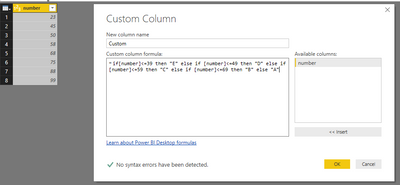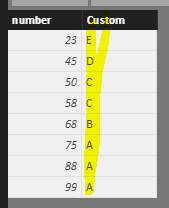Join us at FabCon Vienna from September 15-18, 2025
The ultimate Fabric, Power BI, SQL, and AI community-led learning event. Save €200 with code FABCOMM.
Get registered- Power BI forums
- Get Help with Power BI
- Desktop
- Service
- Report Server
- Power Query
- Mobile Apps
- Developer
- DAX Commands and Tips
- Custom Visuals Development Discussion
- Health and Life Sciences
- Power BI Spanish forums
- Translated Spanish Desktop
- Training and Consulting
- Instructor Led Training
- Dashboard in a Day for Women, by Women
- Galleries
- Data Stories Gallery
- Themes Gallery
- Contests Gallery
- Quick Measures Gallery
- Notebook Gallery
- Translytical Task Flow Gallery
- TMDL Gallery
- R Script Showcase
- Webinars and Video Gallery
- Ideas
- Custom Visuals Ideas (read-only)
- Issues
- Issues
- Events
- Upcoming Events
Compete to become Power BI Data Viz World Champion! First round ends August 18th. Get started.
- Power BI forums
- Forums
- Get Help with Power BI
- Desktop
- Re: How to convert numeric scores to letter grades...
- Subscribe to RSS Feed
- Mark Topic as New
- Mark Topic as Read
- Float this Topic for Current User
- Bookmark
- Subscribe
- Printer Friendly Page
- Mark as New
- Bookmark
- Subscribe
- Mute
- Subscribe to RSS Feed
- Permalink
- Report Inappropriate Content
How to convert numeric scores to letter grades in Power BI Desktop?
I have a set of numeric scores from a test (e.g. 10, 30.5, 90.6 etc) and I wish to add a new column in Query editor that changes these numbers to letter grades. The conversion rule is as follows:
A: 70 to 100
B: 60 to 69
C: 50 to 59
😧 40 to 49
E: 39 and below
This there an efficient way to do this? I have multiple rows to convert. Thanks!
Solved! Go to Solution.
- Mark as New
- Bookmark
- Subscribe
- Mute
- Subscribe to RSS Feed
- Permalink
- Report Inappropriate Content
Hi @eugeneleefl,
Try to add a column with the following formula:
Grades Letters =
SWITCH (
TRUE (),
Table[Grade] <= 100
&& Table[Grade] >= 70, "A",
Table[Grade] <= 69
&& Table[Grade] >= 60, "B",
Table[Grade] <= 59
&& Table[Grade] >= 50, "C",
Table[Grade] <= 49
&& Table[Grade] >= 40, "D",
"E"
)
Regards,
MFelix
Regards
Miguel Félix
Did I answer your question? Mark my post as a solution!
Proud to be a Super User!
Check out my blog: Power BI em Português- Mark as New
- Bookmark
- Subscribe
- Mute
- Subscribe to RSS Feed
- Permalink
- Report Inappropriate Content
Hi @eugeneleefl,
I create sample table and get expected result. In Query Editor, please click "custom column" under "Add column", you will get the following navigation, please type the statement in the box.
=if[number]<=39 then "E" else if [number]<=49 then "D" else if[number]<=59 then "C" else if [number]<=69 then "B" else "A"
Click "Apply" on Home page, you will get expected result as follows.
Here is my Power Query statement.
let
Source = Table.FromRows(Json.Document(Binary.Decompress(Binary.FromText("i45WMjJWitWJVjIxBVOmBhDKAkyZQShziJwFhGdpqRQbCwA=", BinaryEncoding.Base64), Compression.Deflate)), let _t = ((type text) meta [Serialized.Text = true]) in type table [number = _t]),
#"Changed Type" = Table.TransformColumnTypes(Source,{{"number", Int64.Type}}),
#"Added Custom" = Table.AddColumn(#"Changed Type", "Custom", each if[number]<=39 then "E" else if [number]<=49 then "D" else if[number]<=59 then "C" else if [number]<=69 then "B" else "A")
in
#"Added Custom"
Best Regards,
Angelia
- Mark as New
- Bookmark
- Subscribe
- Mute
- Subscribe to RSS Feed
- Permalink
- Report Inappropriate Content
From your example data it looks like you have decimal values Hence values like 39.5 have no matching category, according to your definitions.
Probably you should replace <=39 by <40, etcetera.
Edit: this would be my Power Query solution:
let
Source = Table1,
#"Added Custom" = Table.AddColumn(Source, "Grade", each Text.At("EDCBA",List.Max({0,List.Min({4,Number.RoundDown([Score]/10,0)-3})})), type text)
in
#"Added Custom"
- Mark as New
- Bookmark
- Subscribe
- Mute
- Subscribe to RSS Feed
- Permalink
- Report Inappropriate Content
Hi @eugeneleefl,
Try to add a column with the following formula:
Grades Letters =
SWITCH (
TRUE (),
Table[Grade] <= 100
&& Table[Grade] >= 70, "A",
Table[Grade] <= 69
&& Table[Grade] >= 60, "B",
Table[Grade] <= 59
&& Table[Grade] >= 50, "C",
Table[Grade] <= 49
&& Table[Grade] >= 40, "D",
"E"
)
Regards,
MFelix
Regards
Miguel Félix
Did I answer your question? Mark my post as a solution!
Proud to be a Super User!
Check out my blog: Power BI em Português- Mark as New
- Bookmark
- Subscribe
- Mute
- Subscribe to RSS Feed
- Permalink
- Report Inappropriate Content
Dear MFelix and v-huizhn-msft
Thank you for your solution. Just a further complication: I have 100+ columns that I need to convert. Is there a way to do this more easily in either DAX or in Power Query?
- Mark as New
- Bookmark
- Subscribe
- Mute
- Subscribe to RSS Feed
- Permalink
- Report Inappropriate Content
If my contributions are still appreciated, I could think of a Power Query solution.
My question would be if you want new columns or just change the existing columns.
- Mark as New
- Bookmark
- Subscribe
- Mute
- Subscribe to RSS Feed
- Permalink
- Report Inappropriate Content
Hi MarcelBeug
I am keen to know how to change the existing columns, since the earlier posts already mentionedhow to insert new ones.