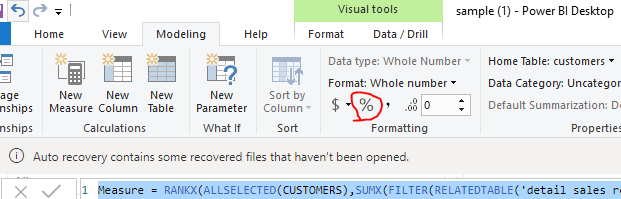Become a Certified Power BI Data Analyst!
Join us for an expert-led overview of the tools and concepts you'll need to pass exam PL-300. The first session starts on June 11th. See you there!
Get registered- Power BI forums
- Get Help with Power BI
- Desktop
- Service
- Report Server
- Power Query
- Mobile Apps
- Developer
- DAX Commands and Tips
- Custom Visuals Development Discussion
- Health and Life Sciences
- Power BI Spanish forums
- Translated Spanish Desktop
- Training and Consulting
- Instructor Led Training
- Dashboard in a Day for Women, by Women
- Galleries
- Webinars and Video Gallery
- Data Stories Gallery
- Themes Gallery
- Contests Gallery
- Quick Measures Gallery
- Notebook Gallery
- Translytical Task Flow Gallery
- R Script Showcase
- Ideas
- Custom Visuals Ideas (read-only)
- Issues
- Issues
- Events
- Upcoming Events
Power BI is turning 10! Let’s celebrate together with dataviz contests, interactive sessions, and giveaways. Register now.
- Power BI forums
- Forums
- Get Help with Power BI
- Desktop
- How to convert numbers to % in new update
- Subscribe to RSS Feed
- Mark Topic as New
- Mark Topic as Read
- Float this Topic for Current User
- Bookmark
- Subscribe
- Printer Friendly Page
- Mark as New
- Bookmark
- Subscribe
- Mute
- Subscribe to RSS Feed
- Permalink
- Report Inappropriate Content
How to convert numbers to % in new update
I just updated to the last version, and it is missing some simple features in the modeling section, such as converting the number to a currency or percentage.
Where are all those options?
Solved! Go to Solution.
- Mark as New
- Bookmark
- Subscribe
- Mute
- Subscribe to RSS Feed
- Permalink
- Report Inappropriate Content
Hi @ivancespedesl ,
the new Ribbon has contextual tabs.
Contextual Tabs – Table Tools, Measure Tools, Column Tools
More tabs, also known as contextual tabs, will show up in the ribbon according to what you have selected. For example, in the previous ribbon, if you selected a visual, the contextual tabs “Format” and “Data / Drill” appear. In the new ribbon, you may have noticed that the “Modeling” tab has fewer buttons. Now, if you want to modify the structure, properties, or apply formatting to tables, columns, and measures, these options will appear as contextual tabs when you select a field in the fields list. The tools available to modify your data are now grouped according to the type of field you have selected. This should help reduce clutter and unnecessary options as you are modifying your data.
https://powerbi.microsoft.com/en-us/blog/updated-ribbon-experience-for-power-bi-desktop/
If I answered your question, please mark my post as solution, this will also help others.
Please give Kudos for support.
Please mark my post as solution, this will also help others.
Please give Kudos for support.
Marcus Wegener works as Full Stack Power BI Engineer at BI or DIE.
His mission is clear: "Get the most out of data, with Power BI."
twitter - LinkedIn - YouTube - website - podcast - Power BI Tutorials
- Mark as New
- Bookmark
- Subscribe
- Mute
- Subscribe to RSS Feed
- Permalink
- Report Inappropriate Content
Hi @ivancespedesl ,
I'm using the Power bi desktop version : 2.75.5649.761 64-bit (November 2019). I can find the option as the picture below.
If this post helps, then please consider Accept it as the solution to help the others find it more quickly.
- Mark as New
- Bookmark
- Subscribe
- Mute
- Subscribe to RSS Feed
- Permalink
- Report Inappropriate Content
Hi @ivancespedesl ,
the new Ribbon has contextual tabs.
Contextual Tabs – Table Tools, Measure Tools, Column Tools
More tabs, also known as contextual tabs, will show up in the ribbon according to what you have selected. For example, in the previous ribbon, if you selected a visual, the contextual tabs “Format” and “Data / Drill” appear. In the new ribbon, you may have noticed that the “Modeling” tab has fewer buttons. Now, if you want to modify the structure, properties, or apply formatting to tables, columns, and measures, these options will appear as contextual tabs when you select a field in the fields list. The tools available to modify your data are now grouped according to the type of field you have selected. This should help reduce clutter and unnecessary options as you are modifying your data.
https://powerbi.microsoft.com/en-us/blog/updated-ribbon-experience-for-power-bi-desktop/
If I answered your question, please mark my post as solution, this will also help others.
Please give Kudos for support.
Please mark my post as solution, this will also help others.
Please give Kudos for support.
Marcus Wegener works as Full Stack Power BI Engineer at BI or DIE.
His mission is clear: "Get the most out of data, with Power BI."
twitter - LinkedIn - YouTube - website - podcast - Power BI Tutorials
- Mark as New
- Bookmark
- Subscribe
- Mute
- Subscribe to RSS Feed
- Permalink
- Report Inappropriate Content
Helpful resources

Join our Fabric User Panel
This is your chance to engage directly with the engineering team behind Fabric and Power BI. Share your experiences and shape the future.

Power BI Monthly Update - June 2025
Check out the June 2025 Power BI update to learn about new features.

| User | Count |
|---|---|
| 81 | |
| 75 | |
| 60 | |
| 37 | |
| 33 |
| User | Count |
|---|---|
| 102 | |
| 56 | |
| 52 | |
| 45 | |
| 40 |