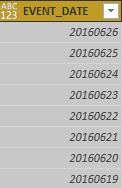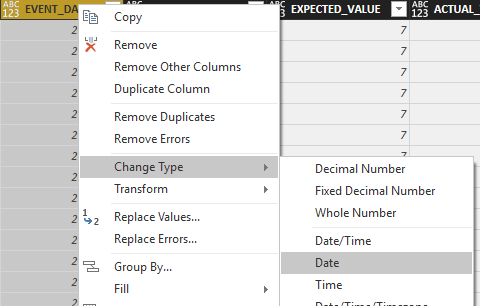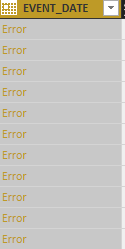FabCon is coming to Atlanta
Join us at FabCon Atlanta from March 16 - 20, 2026, for the ultimate Fabric, Power BI, AI and SQL community-led event. Save $200 with code FABCOMM.
Register now!- Power BI forums
- Get Help with Power BI
- Desktop
- Service
- Report Server
- Power Query
- Mobile Apps
- Developer
- DAX Commands and Tips
- Custom Visuals Development Discussion
- Health and Life Sciences
- Power BI Spanish forums
- Translated Spanish Desktop
- Training and Consulting
- Instructor Led Training
- Dashboard in a Day for Women, by Women
- Galleries
- Data Stories Gallery
- Themes Gallery
- Contests Gallery
- Quick Measures Gallery
- Notebook Gallery
- Translytical Task Flow Gallery
- TMDL Gallery
- R Script Showcase
- Webinars and Video Gallery
- Ideas
- Custom Visuals Ideas (read-only)
- Issues
- Issues
- Events
- Upcoming Events
To celebrate FabCon Vienna, we are offering 50% off select exams. Ends October 3rd. Request your discount now.
- Power BI forums
- Forums
- Get Help with Power BI
- Desktop
- How to convert 8-digit number to date in power bi
- Subscribe to RSS Feed
- Mark Topic as New
- Mark Topic as Read
- Float this Topic for Current User
- Bookmark
- Subscribe
- Printer Friendly Page
- Mark as New
- Bookmark
- Subscribe
- Mute
- Subscribe to RSS Feed
- Permalink
- Report Inappropriate Content
How to convert 8-digit number to date in power bi
The above shown method: righ clicking and tranforming the date is showing error.
Is there any other option other than changing the format from excel?
Thanks in advance 🙂
Solved! Go to Solution.
- Mark as New
- Bookmark
- Subscribe
- Mute
- Subscribe to RSS Feed
- Permalink
- Report Inappropriate Content
I think you will need to split the column into day, month and year, then combine back together with a date separator like 23/01/2016 and then convert. It should be quite straight forward.
* Matt is an 8 times Microsoft MVP (Power BI) and author of the Power BI Book Supercharge Power BI.
I will not give you bad advice, even if you unknowingly ask for it.
- Mark as New
- Bookmark
- Subscribe
- Mute
- Subscribe to RSS Feed
- Permalink
- Report Inappropriate Content
Goto==>Power Query==>Add Column Tab==>Column with example==> give three rows in the format you required like 02041987 to 02-04-1987 or 02/04/1987.. you will get the new column after you can change the data type to date
- Mark as New
- Bookmark
- Subscribe
- Mute
- Subscribe to RSS Feed
- Permalink
- Report Inappropriate Content
1.Go to Edit Query and choose the column "EVENT_NAME" (Your 8 digit integer column to convert)
2.Choose 'Transform' from the menu bar and select 'Text' from the Datatype drop down.
3.Select 'Add new step' from the popup shown
4.Again go to the 'Transform' from the menu bar and select 'Date' from the Datatype drop down.
5.Select 'Add new step' from the popup shown
- Mark as New
- Bookmark
- Subscribe
- Mute
- Subscribe to RSS Feed
- Permalink
- Report Inappropriate Content
I think you will need to split the column into day, month and year, then combine back together with a date separator like 23/01/2016 and then convert. It should be quite straight forward.
* Matt is an 8 times Microsoft MVP (Power BI) and author of the Power BI Book Supercharge Power BI.
I will not give you bad advice, even if you unknowingly ask for it.
- Mark as New
- Bookmark
- Subscribe
- Mute
- Subscribe to RSS Feed
- Permalink
- Report Inappropriate Content
Example code:
DateFormat = Table.TransformColumns(NameOfPreviousStep, {"EVENT_DATE", each Date.From(Text.Combine(Splitter.SplitTextByLengths({4,2,2})(Text.From(_)),"/"),"en-EN"), type date})
- Mark as New
- Bookmark
- Subscribe
- Mute
- Subscribe to RSS Feed
- Permalink
- Report Inappropriate Content
This works like magic..Gr8
- Mark as New
- Bookmark
- Subscribe
- Mute
- Subscribe to RSS Feed
- Permalink
- Report Inappropriate Content
splitting and combining back worked though, why Power BI doesn't convert straightly by changing data type?
- Mark as New
- Bookmark
- Subscribe
- Mute
- Subscribe to RSS Feed
- Permalink
- Report Inappropriate Content
Can't get this to work. Please explain what each part of formula means so I can adjust to fit my spreadsheet.
Thanks
- Mark as New
- Bookmark
- Subscribe
- Mute
- Subscribe to RSS Feed
- Permalink
- Report Inappropriate Content
Here are the steps: Example number - 20100506
1) Go into your query editor. Click on add column
2) Click on the 8 digit column and click split column --> by number of characters --> once, as far right as possible. Select 2 characters. Outcome: 201005 06
3) Repeat step 2 with the 201005 column. Outcome: 2010 05 06
4) Highlight the three columns (2010, 05, 06) and click merge columns. Select custom option and put in a /
5) Switch the format to date.
6) Optional: delete old columns
- Mark as New
- Bookmark
- Subscribe
- Mute
- Subscribe to RSS Feed
- Permalink
- Report Inappropriate Content
hi!
The solution of @MarcelBeug works 🙂 so thank you Marcel!
For the future readers, some explanations.
The formula from Marcel:
DateFormat = Table.TransformColumns(NameOfPreviousStep, {"EVENT_DATE", each Date.From(Text.Combine(Splitter.SplitTextByLengths({4,2,2})(Text.From(_)),"/"),"en-EN"), type date})
This is working in the query editor
- Dateformat is the name of your line in the editor. Usually there is an #" (sharp sign and quotation mark) before and a " after. But because here the name does not have a space in it, you don t need thes #" "
By the way, when inserting this command, do not forget to end the previous line with a comma.
Then the magic:
- Table.TransformColumns will make that you don t need to add a column for that operation. The result will be done in the same column as where you are, meaning "EVENT_DATE"
- NameOfPreviousStep is the name of the line before in your query editor.
- "EVENT_DATE" is the name of the column where the transformation should be done
- each means for each row
- Date.From is transforming the text done in the parenthesis into the date format
- Text.Combine means concatenate
That's it for the main things
Cheers. G
- Mark as New
- Bookmark
- Subscribe
- Mute
- Subscribe to RSS Feed
- Permalink
- Report Inappropriate Content
This is not working for me. Can you please explain what each part means, so I can adjust to fit my spreadsheet.
Thanks