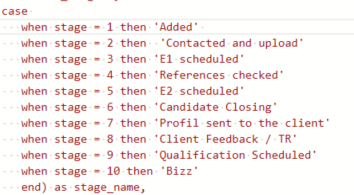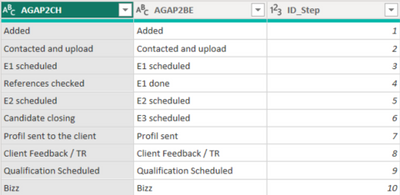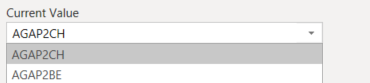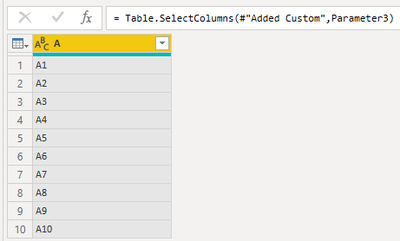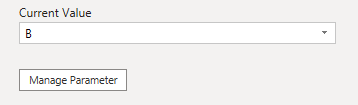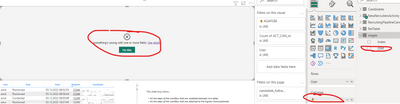Fabric Data Days starts November 4th!
Advance your Data & AI career with 50 days of live learning, dataviz contests, hands-on challenges, study groups & certifications and more!
Get registered- Power BI forums
- Get Help with Power BI
- Desktop
- Service
- Report Server
- Power Query
- Mobile Apps
- Developer
- DAX Commands and Tips
- Custom Visuals Development Discussion
- Health and Life Sciences
- Power BI Spanish forums
- Translated Spanish Desktop
- Training and Consulting
- Instructor Led Training
- Dashboard in a Day for Women, by Women
- Galleries
- Data Stories Gallery
- Themes Gallery
- Contests Gallery
- Quick Measures Gallery
- Visual Calculations Gallery
- Notebook Gallery
- Translytical Task Flow Gallery
- TMDL Gallery
- R Script Showcase
- Webinars and Video Gallery
- Ideas
- Custom Visuals Ideas (read-only)
- Issues
- Issues
- Events
- Upcoming Events
Join us at FabCon Atlanta from March 16 - 20, 2026, for the ultimate Fabric, Power BI, AI and SQL community-led event. Save $200 with code FABCOMM. Register now.
- Power BI forums
- Forums
- Get Help with Power BI
- Desktop
- How to concatenate a parameter in a query in advan...
- Subscribe to RSS Feed
- Mark Topic as New
- Mark Topic as Read
- Float this Topic for Current User
- Bookmark
- Subscribe
- Printer Friendly Page
- Mark as New
- Bookmark
- Subscribe
- Mute
- Subscribe to RSS Feed
- Permalink
- Report Inappropriate Content
How to concatenate a parameter in a query in advanced editor
Hello Community,
I have a query that i would like to use multiple times for different people.
I just need to change one case in the query to fit to the need of the person.
To make it easier i would like to pass a variable in a query to change that case.
Here's what i have :
1. Here is the case part that needs to be changed
2. Here's a table i created with the correct values for each client
3. Here's a parameter to choose between the different clients
Here's what i would like :
When i select one client in my parameter (3.), the correct value for the client (2.) is used in the query after "then " for each stage (1.)
For example, if you Select AGAP2BE in the parameter i want :
Thank you for your help 🙂
Solved! Go to Solution.
- Mark as New
- Bookmark
- Subscribe
- Mute
- Subscribe to RSS Feed
- Permalink
- Report Inappropriate Content
Hi, @iLoveTea ;
According my understand, you could create a dynamic parameter.
Then add a new step.
= Table.SelectColumns(#"Added Custom",Parameter3)
the final result:
if not right, Can you share the scene you want? I'm a little unclear where your Code Red.
Best Regards,
Community Support Team _ Yalan Wu
If this post helps, then please consider Accept it as the solution to help the other members find it more quickly.
- Mark as New
- Bookmark
- Subscribe
- Mute
- Subscribe to RSS Feed
- Permalink
- Report Inappropriate Content
Hi, @iLoveTea ;
According my understand, you could create a dynamic parameter.
Then add a new step.
= Table.SelectColumns(#"Added Custom",Parameter3)
the final result:
if not right, Can you share the scene you want? I'm a little unclear where your Code Red.
Best Regards,
Community Support Team _ Yalan Wu
If this post helps, then please consider Accept it as the solution to help the other members find it more quickly.
- Mark as New
- Bookmark
- Subscribe
- Mute
- Subscribe to RSS Feed
- Permalink
- Report Inappropriate Content
Hello,
Your solution worked for me.
I now have an error when using the column in a vizualisation because it is named dynamically.
Here is a screenshot showing the error :
Helpful resources

FabCon Global Hackathon
Join the Fabric FabCon Global Hackathon—running virtually through Nov 3. Open to all skill levels. $10,000 in prizes!

Power BI Monthly Update - October 2025
Check out the October 2025 Power BI update to learn about new features.

| User | Count |
|---|---|
| 85 | |
| 42 | |
| 30 | |
| 27 | |
| 26 |