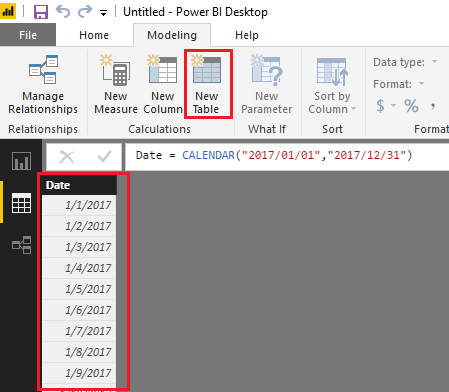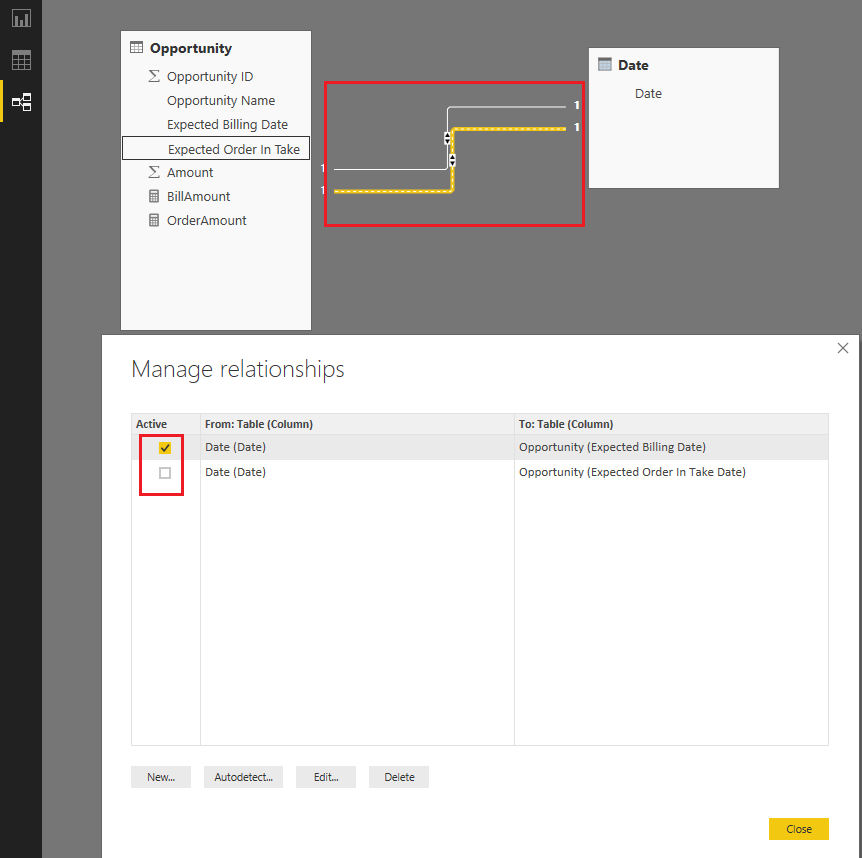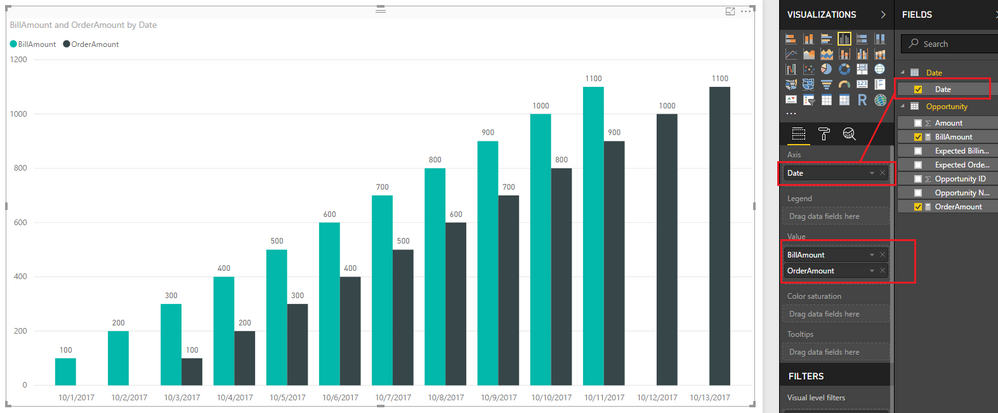Become a Certified Power BI Data Analyst!
Join us for an expert-led overview of the tools and concepts you'll need to pass exam PL-300. The first session starts on June 11th. See you there!
Get registered- Power BI forums
- Get Help with Power BI
- Desktop
- Service
- Report Server
- Power Query
- Mobile Apps
- Developer
- DAX Commands and Tips
- Custom Visuals Development Discussion
- Health and Life Sciences
- Power BI Spanish forums
- Translated Spanish Desktop
- Training and Consulting
- Instructor Led Training
- Dashboard in a Day for Women, by Women
- Galleries
- Webinars and Video Gallery
- Data Stories Gallery
- Themes Gallery
- Contests Gallery
- Quick Measures Gallery
- Notebook Gallery
- Translytical Task Flow Gallery
- R Script Showcase
- Ideas
- Custom Visuals Ideas (read-only)
- Issues
- Issues
- Events
- Upcoming Events
Power BI is turning 10! Let’s celebrate together with dataviz contests, interactive sessions, and giveaways. Register now.
- Power BI forums
- Forums
- Get Help with Power BI
- Desktop
- How to combine 2 report into 1
- Subscribe to RSS Feed
- Mark Topic as New
- Mark Topic as Read
- Float this Topic for Current User
- Bookmark
- Subscribe
- Printer Friendly Page
- Mark as New
- Bookmark
- Subscribe
- Mute
- Subscribe to RSS Feed
- Permalink
- Report Inappropriate Content
How to combine 2 report into 1
Hi all,
We have a table named opportunity and now we want to show the result from 2 report into 1. The main table structure is like below
Opportunity ID | Opportunity Name | Expected Billing Date | Expected Order In Take Date | Amount
The first report, I used the column Expected Billing Date and Amount to form a Stacked column chart.
And the second report, I used the column Expected Order In Take Date and Amount to form another Stacked column chart.
My user request me to show these 2 stacked column charts into 1, so that they can compare the expected billing & expected order in report for each month.
Is it possible to perform on Power BI?
Thank you very much
Solved! Go to Solution.
- Mark as New
- Bookmark
- Subscribe
- Mute
- Subscribe to RSS Feed
- Permalink
- Report Inappropriate Content
Hi @sg0510,
If I understand you correctly, you should be able to follow steps below to show Amount for both Expected billing date and Expected Order In Take date in a single chart.
1. Create an individual Date table if you don't have one yet.
Date = CALENDAR("2017/01/01","2017/12/31")
2. Create two relationship between Opportunity table and Date table like below.
- Expected billing date and Date (Active)
- Expected Order In Take Date (Inactive)
3. Use the formulas below to create two measures to calculate Amount for Expected billing date and Expected Order In Take date separately.
BillAmount = SUM(Opportunity[Amount])
OrderAmount =
CALCULATE (
SUM ( Opportunity[Amount] ),
USERELATIONSHIP ( Opportunity[Expected Order In Take Date], 'Date'[Date] )
)
4. Show the two measures as Values, and Date[Date] column as Axis on the Chart visual.
Here is the sample pbix file for your reference. ![]()
Regards
- Mark as New
- Bookmark
- Subscribe
- Mute
- Subscribe to RSS Feed
- Permalink
- Report Inappropriate Content
Hi @sg0510,
If you simply want to use 2 different data sources in one report that is possible in Power BI just import both the sources, and you should be able to use them both.
Here is a link for the documenation about multiple sources:
If you want to use both sources together in one visualisation for example you may need to create a relationship in the "relationship pane"
Here is a link for the documentation about relationships:
https://powerbi.microsoft.com/en-us/documentation/powerbi-desktop-create-and-manage-relationships/
Regards,
L.Meijdam
- Mark as New
- Bookmark
- Subscribe
- Mute
- Subscribe to RSS Feed
- Permalink
- Report Inappropriate Content
Thank you very much L.Meijgam.
I got your message clearly.
But if my 2 reports come from the same data source and same table, is it possible to present in 1 chart?
We need to do this because the amount is store in the opportunity table but they have 2 different date field for grouping
1. Expected billing date
2. Expected Order In Take date.
Thanks again
- Mark as New
- Bookmark
- Subscribe
- Mute
- Subscribe to RSS Feed
- Permalink
- Report Inappropriate Content
Hi @sg0510,
If I understand you correctly, you should be able to follow steps below to show Amount for both Expected billing date and Expected Order In Take date in a single chart.
1. Create an individual Date table if you don't have one yet.
Date = CALENDAR("2017/01/01","2017/12/31")
2. Create two relationship between Opportunity table and Date table like below.
- Expected billing date and Date (Active)
- Expected Order In Take Date (Inactive)
3. Use the formulas below to create two measures to calculate Amount for Expected billing date and Expected Order In Take date separately.
BillAmount = SUM(Opportunity[Amount])
OrderAmount =
CALCULATE (
SUM ( Opportunity[Amount] ),
USERELATIONSHIP ( Opportunity[Expected Order In Take Date], 'Date'[Date] )
)
4. Show the two measures as Values, and Date[Date] column as Axis on the Chart visual.
Here is the sample pbix file for your reference. ![]()
Regards
- Mark as New
- Bookmark
- Subscribe
- Mute
- Subscribe to RSS Feed
- Permalink
- Report Inappropriate Content
Thank you so much v-ljerr-msft.
You helped me to solve my problems and thanks again for your clear guideline and reference.![]()
- Mark as New
- Bookmark
- Subscribe
- Mute
- Subscribe to RSS Feed
- Permalink
- Report Inappropriate Content
Hi @sg0510,
I think that should be no problem if you add correct relationships, you could always try it first with a small sample dataset to test it.
L.Meijdam
Helpful resources

Join our Fabric User Panel
This is your chance to engage directly with the engineering team behind Fabric and Power BI. Share your experiences and shape the future.

Power BI Monthly Update - June 2025
Check out the June 2025 Power BI update to learn about new features.

| User | Count |
|---|---|
| 76 | |
| 76 | |
| 55 | |
| 37 | |
| 34 |
| User | Count |
|---|---|
| 99 | |
| 56 | |
| 53 | |
| 44 | |
| 40 |