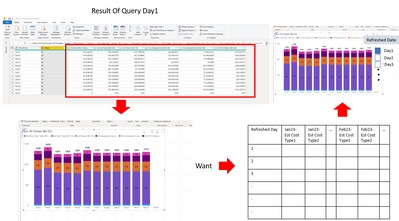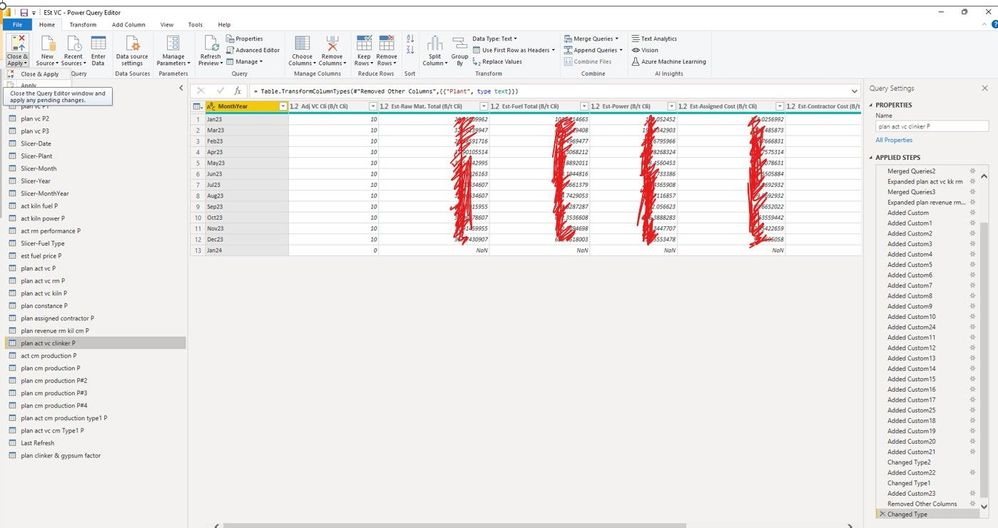Join us at the 2025 Microsoft Fabric Community Conference
Microsoft Fabric Community Conference 2025, March 31 - April 2, Las Vegas, Nevada. Use code FABINSIDER for a $400 discount.
Register now- Power BI forums
- Get Help with Power BI
- Desktop
- Service
- Report Server
- Power Query
- Mobile Apps
- Developer
- DAX Commands and Tips
- Custom Visuals Development Discussion
- Health and Life Sciences
- Power BI Spanish forums
- Translated Spanish Desktop
- Training and Consulting
- Instructor Led Training
- Dashboard in a Day for Women, by Women
- Galleries
- Webinars and Video Gallery
- Data Stories Gallery
- Themes Gallery
- Power BI DataViz World Championships Gallery
- Quick Measures Gallery
- R Script Showcase
- COVID-19 Data Stories Gallery
- Community Connections & How-To Videos
- 2021 MSBizAppsSummit Gallery
- 2020 MSBizAppsSummit Gallery
- 2019 MSBizAppsSummit Gallery
- Events
- Ideas
- Custom Visuals Ideas
- Issues
- Issues
- Events
- Upcoming Events
The Power BI DataViz World Championships are on! With four chances to enter, you could win a spot in the LIVE Grand Finale in Las Vegas. Show off your skills.
- Power BI forums
- Forums
- Get Help with Power BI
- Desktop
- How to collect result of previous query and stamp ...
- Subscribe to RSS Feed
- Mark Topic as New
- Mark Topic as Read
- Float this Topic for Current User
- Bookmark
- Subscribe
- Printer Friendly Page
- Mark as New
- Bookmark
- Subscribe
- Mute
- Subscribe to RSS Feed
- Permalink
- Report Inappropriate Content
How to collect result of previous query and stamp datetime of result to another table
Dear All,
I want to estimated cost of product month by month by get previous date data and plus the forecast data of month in query, command as if date<previous date then use actual data else use forecast data. The report is refreshed one time a day every morming and be shown in bar chart. The problem is next day estimated cost changed due to previous actual data change every day such as 1 Feb 23 Est Cost= 100 $/ton, 2 Feb 23 Est Cost= 110 $/ton, 3 Feb 23 Est Cost=90 $/ton, I want to collect the estimated cost from each query day to another table and view in report to see the movement of estimated cost.
- Mark as New
- Bookmark
- Subscribe
- Mute
- Subscribe to RSS Feed
- Permalink
- Report Inappropriate Content
Dear DataSlayer ,
My file is Power BI Power Query Not Excel Power Query. Your suggestions not work. I couldn't do it from step1.
Do you have any ideas?
- Mark as New
- Bookmark
- Subscribe
- Mute
- Subscribe to RSS Feed
- Permalink
- Report Inappropriate Content
To collect the result of a previous query and stamp the datetime of the result to another table, you can use the following steps:
- Create your initial query to estimate the cost of the product. This query should use the "if date < previous date then use actual data else use forecast data" logic that you mentioned. The result of this query will be used to stamp the datetime to another table.
- In the Power Query Editor, go to the "Home" tab and click on "Close & Load To" to load the result of the initial query into a table.
- In the "Import Data" dialog box, choose "Only Create Connection" and then click "OK".
- In the Excel worksheet, go to the "Data" tab and click on "Queries & Connections" to open the "Workbook Connections" dialog box.
- Right-click on the connection that you just created and select "Load To...".
- In the "Load To" dialog box, choose "Only Create Connection" and then click "OK".
- In the Power Query Editor, create a new query to extract the result of the initial query and add the current datetime stamp. You can do this by using the following steps: a. Create a new custom column and enter the formula "=DateTime.LocalNow()". b. Rename the columns as needed. c. Remove any unnecessary columns.
- Close and load the result of the second query into a table in a new worksheet. This table will contain the datetime-stamped results of your initial query.
- Use the data in the second table to create your bar chart in the report.
By following these steps, you should be able to collect the estimated cost from each query day to another table and view the movement of estimated cost in your report.
Helpful resources

Join us at the Microsoft Fabric Community Conference
March 31 - April 2, 2025, in Las Vegas, Nevada. Use code MSCUST for a $150 discount!

Power BI Monthly Update - February 2025
Check out the February 2025 Power BI update to learn about new features.

Join our Community Sticker Challenge 2025
If you love stickers, then you will definitely want to check out our Community Sticker Challenge!

| User | Count |
|---|---|
| 84 | |
| 69 | |
| 68 | |
| 39 | |
| 37 |