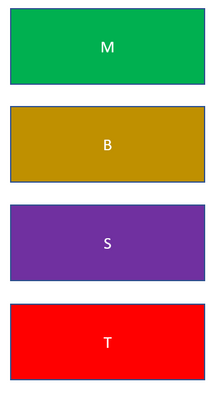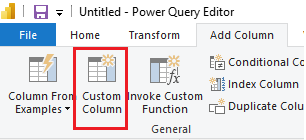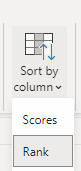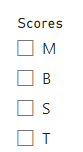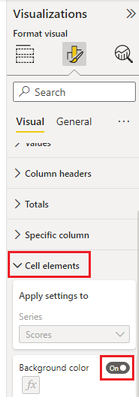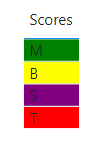Fabric Data Days starts November 4th!
Advance your Data & AI career with 50 days of live learning, dataviz contests, hands-on challenges, study groups & certifications and more!
Get registered- Power BI forums
- Get Help with Power BI
- Desktop
- Service
- Report Server
- Power Query
- Mobile Apps
- Developer
- DAX Commands and Tips
- Custom Visuals Development Discussion
- Health and Life Sciences
- Power BI Spanish forums
- Translated Spanish Desktop
- Training and Consulting
- Instructor Led Training
- Dashboard in a Day for Women, by Women
- Galleries
- Data Stories Gallery
- Themes Gallery
- Contests Gallery
- Quick Measures Gallery
- Visual Calculations Gallery
- Notebook Gallery
- Translytical Task Flow Gallery
- TMDL Gallery
- R Script Showcase
- Webinars and Video Gallery
- Ideas
- Custom Visuals Ideas (read-only)
- Issues
- Issues
- Events
- Upcoming Events
Get Fabric Certified for FREE during Fabric Data Days. Don't miss your chance! Learn more
- Power BI forums
- Forums
- Get Help with Power BI
- Desktop
- Re: How to change the color of slicer values
- Subscribe to RSS Feed
- Mark Topic as New
- Mark Topic as Read
- Float this Topic for Current User
- Bookmark
- Subscribe
- Printer Friendly Page
- Mark as New
- Bookmark
- Subscribe
- Mute
- Subscribe to RSS Feed
- Permalink
- Report Inappropriate Content
How to change the color of slicer values
I have a column in my table called "Scores". scores has 4 unique values which are "M", "B", "S", "T"
after selecting the "Scores" column as a slicer, I want to display the display slicer values in the fllowing color format and in the following order.
Can I get any suggestion as to how can that be done?
Solved! Go to Solution.
- Mark as New
- Bookmark
- Subscribe
- Mute
- Subscribe to RSS Feed
- Permalink
- Report Inappropriate Content
Hi @rohanazad94 ,
According to your description, here's my solution.
1.Then text type column sorts in alphabetical order by default. If you want it so sort in a custom order, add a custom column in Power Query.
Rank = if [Scores] = "M" then 1 else if [Scores] = "B" then 2 else if [Scores] = "S" then 3 else 4Then in Desktop, select Scores column, then click Sort by column>Rank.
Result:
2.Conditional formatting is not allowed in slicer by default, you can only use it in other visuals, like table visual.
Color =
SWITCH (
MAX ( 'Table'[Scores] ),
"M", "Green",
"B", "Yellow",
"S", "Purple",
"T", "Red"
)
Select the visual, then in visual formatting pane, under Cell elements, turn on the Backgroud color.
Select the measure in the dialoge.
Result:
I attach my sample below for your reference.
Best Regards,
Community Support Team _ kalyj
If this post helps, then please consider Accept it as the solution to help the other members find it more quickly.
- Mark as New
- Bookmark
- Subscribe
- Mute
- Subscribe to RSS Feed
- Permalink
- Report Inappropriate Content
Hi @rohanazad94 ,
According to your description, here's my solution.
1.Then text type column sorts in alphabetical order by default. If you want it so sort in a custom order, add a custom column in Power Query.
Rank = if [Scores] = "M" then 1 else if [Scores] = "B" then 2 else if [Scores] = "S" then 3 else 4Then in Desktop, select Scores column, then click Sort by column>Rank.
Result:
2.Conditional formatting is not allowed in slicer by default, you can only use it in other visuals, like table visual.
Color =
SWITCH (
MAX ( 'Table'[Scores] ),
"M", "Green",
"B", "Yellow",
"S", "Purple",
"T", "Red"
)
Select the visual, then in visual formatting pane, under Cell elements, turn on the Backgroud color.
Select the measure in the dialoge.
Result:
I attach my sample below for your reference.
Best Regards,
Community Support Team _ kalyj
If this post helps, then please consider Accept it as the solution to help the other members find it more quickly.
- Mark as New
- Bookmark
- Subscribe
- Mute
- Subscribe to RSS Feed
- Permalink
- Report Inappropriate Content
Thank you so much. The solution you provided worked.
- Mark as New
- Bookmark
- Subscribe
- Mute
- Subscribe to RSS Feed
- Permalink
- Report Inappropriate Content
Hey @rohanazad94 ,
I'm unaware of any custom visual that provides the capability you are looking for. The default Slicer visual does not support this capability.
Regards,
Tom
Did I answer your question? Mark my post as a solution, this will help others!
Proud to be a Super User!
I accept Kudos 😉
Hamburg, Germany
Helpful resources

Fabric Data Days
Advance your Data & AI career with 50 days of live learning, contests, hands-on challenges, study groups & certifications and more!

Power BI Monthly Update - October 2025
Check out the October 2025 Power BI update to learn about new features.