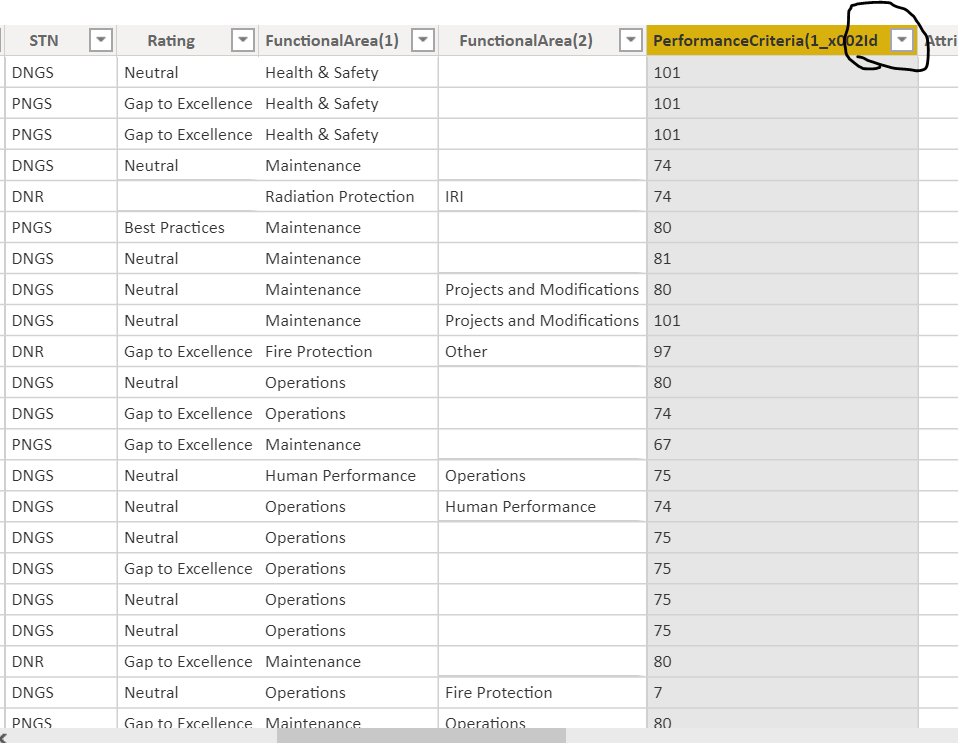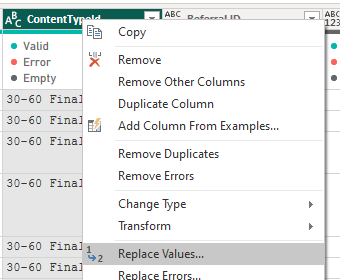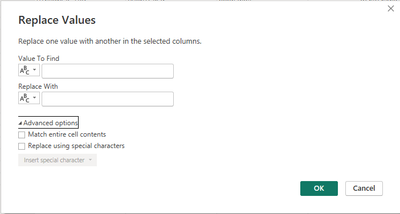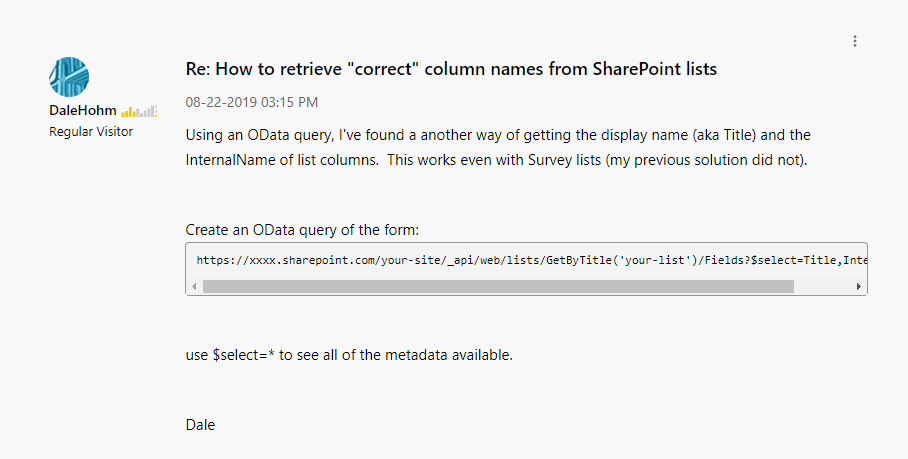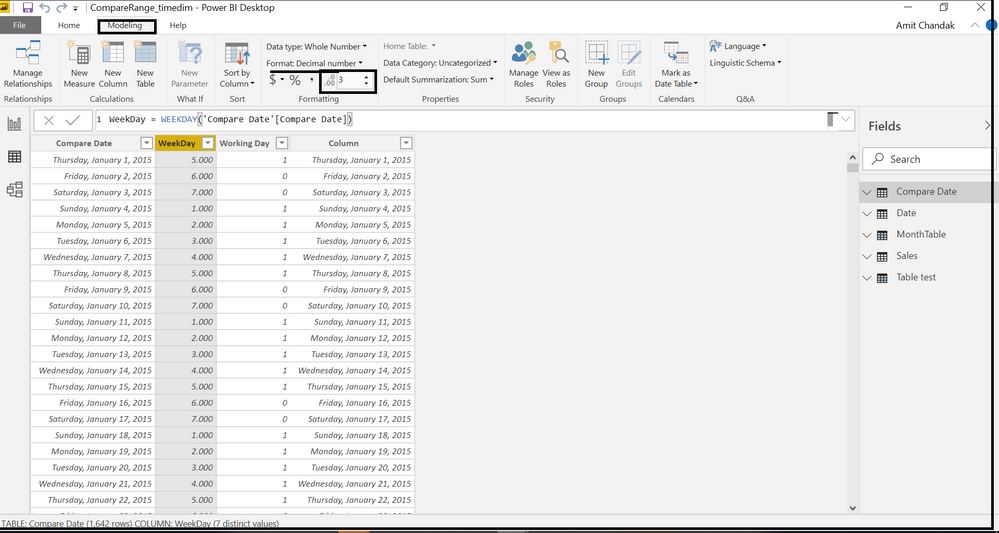FabCon is coming to Atlanta
Join us at FabCon Atlanta from March 16 - 20, 2026, for the ultimate Fabric, Power BI, AI and SQL community-led event. Save $200 with code FABCOMM.
Register now!- Power BI forums
- Get Help with Power BI
- Desktop
- Service
- Report Server
- Power Query
- Mobile Apps
- Developer
- DAX Commands and Tips
- Custom Visuals Development Discussion
- Health and Life Sciences
- Power BI Spanish forums
- Translated Spanish Desktop
- Training and Consulting
- Instructor Led Training
- Dashboard in a Day for Women, by Women
- Galleries
- Data Stories Gallery
- Themes Gallery
- Contests Gallery
- Quick Measures Gallery
- Notebook Gallery
- Translytical Task Flow Gallery
- TMDL Gallery
- R Script Showcase
- Webinars and Video Gallery
- Ideas
- Custom Visuals Ideas (read-only)
- Issues
- Issues
- Events
- Upcoming Events
Join the Fabric FabCon Global Hackathon—running virtually through Nov 3. Open to all skill levels. $10,000 in prizes! Register now.
- Power BI forums
- Forums
- Get Help with Power BI
- Desktop
- How to change data type as Text from ID in PowerBI
- Subscribe to RSS Feed
- Mark Topic as New
- Mark Topic as Read
- Float this Topic for Current User
- Bookmark
- Subscribe
- Printer Friendly Page
- Mark as New
- Bookmark
- Subscribe
- Mute
- Subscribe to RSS Feed
- Permalink
- Report Inappropriate Content
How to change data type as Text from ID in PowerBI
I am using data from Sharepoint List. The lookup column data type should display in Text format but It showing ID.
- Mark as New
- Bookmark
- Subscribe
- Mute
- Subscribe to RSS Feed
- Permalink
- Report Inappropriate Content
This sounds like what I came her looking for so I'll throw out my solution in case it helps anyone else. NO CODING REQUIRED!
I created 3 different content types for my list, with "normal names" (Final, Interim, 30-60 Final). They showed in Power BI like this (there were 3 versions, which corresponded to each of my "normal" content types.
I guess that's the "Content type ID" but I need the actual name for my reports.
I was able to figure out which was which b/c in my list there were thousands Finals, hundreds of Interims & only a handful of the "30-60s". If your numbers are closer, try using another identifying field for that row to figure it out. If that makes sense.
If you select a cell, it shows a preview of it under the table, you can copy it from there for the next step if need be (I know I was not typing all those characters manually!)
Once you know, you can right click on the column with the "messy" data/names and select Replace Values
In the dialogue, paste the "messy text" in the Value to Find and what you want in the Replace With field. There are over 7,000 records in my list & it took about 20 seconds total to replace all of them.
There are some advanced options, I didn't need them, but you might.
Hope this helps!
- Mark as New
- Bookmark
- Subscribe
- Mute
- Subscribe to RSS Feed
- Permalink
- Report Inappropriate Content
Hi @jaypatel1447 ,
Based on my research, this may be a SharePoint problem.
You can get details from this post: SharePoint Column Names Appear Corrupted When Importing to PBI.
Some workarounds:
3. SHAREPOINT LIST POWER BI TEMPLATE
Best Regards,
Icey
If this post helps, then please consider Accept it as the solution to help the other members find it more quickly.
- Mark as New
- Bookmark
- Subscribe
- Mute
- Subscribe to RSS Feed
- Permalink
- Report Inappropriate Content
I've seen this before where I created a Sharepoint list and created a new column. Later I changed the newly created column name but later found out that the column name code that is created behind the scenes didn't change to what I expected it to. I can't recall if the column that I changed was one of the default columns that gets automatically created when you first create the Sharepoint list or if this issue happened with a column that I created myself but then changed the name later on.
Try creating a brand new Sharepoint list and create the new column with the column name you want specifically to see if that does anything. I think this issue you're seeing is more with Sharepoint.
- Mark as New
- Bookmark
- Subscribe
- Mute
- Subscribe to RSS Feed
- Permalink
- Report Inappropriate Content
- Mark as New
- Bookmark
- Subscribe
- Mute
- Subscribe to RSS Feed
- Permalink
- Report Inappropriate Content
Still didnt work. I dont know why the name of that column chnage from PerformnaceCriteria1 toPerformnaceCriteria1 _id?