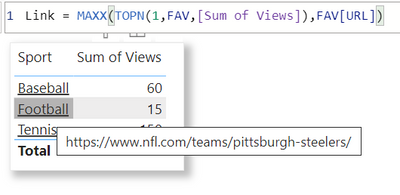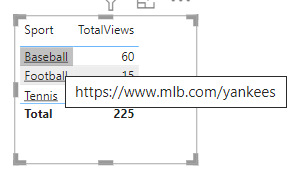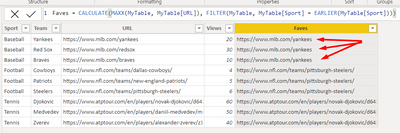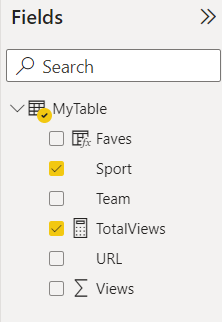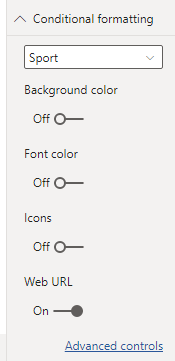Fabric Data Days starts November 4th!
Advance your Data & AI career with 50 days of live learning, dataviz contests, hands-on challenges, study groups & certifications and more!
Get registered- Power BI forums
- Get Help with Power BI
- Desktop
- Service
- Report Server
- Power Query
- Mobile Apps
- Developer
- DAX Commands and Tips
- Custom Visuals Development Discussion
- Health and Life Sciences
- Power BI Spanish forums
- Translated Spanish Desktop
- Training and Consulting
- Instructor Led Training
- Dashboard in a Day for Women, by Women
- Galleries
- Data Stories Gallery
- Themes Gallery
- Contests Gallery
- Quick Measures Gallery
- Visual Calculations Gallery
- Notebook Gallery
- Translytical Task Flow Gallery
- TMDL Gallery
- R Script Showcase
- Webinars and Video Gallery
- Ideas
- Custom Visuals Ideas (read-only)
- Issues
- Issues
- Events
- Upcoming Events
Join us at FabCon Atlanta from March 16 - 20, 2026, for the ultimate Fabric, Power BI, AI and SQL community-led event. Save $200 with code FABCOMM. Register now.
- Power BI forums
- Forums
- Get Help with Power BI
- Desktop
- How to base the order of web urls by value?
- Subscribe to RSS Feed
- Mark Topic as New
- Mark Topic as Read
- Float this Topic for Current User
- Bookmark
- Subscribe
- Printer Friendly Page
- Mark as New
- Bookmark
- Subscribe
- Mute
- Subscribe to RSS Feed
- Permalink
- Report Inappropriate Content
How to base the order of web urls by value?
This is a detailed ask. Overall, I want the most popular web url, within each grouping, to be shown in a table visual as the web url of a field hover. Within Conditional Formatting of a field, when we turn on web url and open Advanced Controls, I know we can base the field on a web url to be FIRST or LAST. However, I'm looking a way to base it on popularity (i.e. highest value).
To demostrate this request from my business user, I've created some ficticious data about sports, which mirrors my confidential data.
I start with a dataset like this:
| Sport | Team | URL | Views |
| Baseball | Yankees | https://www.mlb.com/yankees | 20 |
| Baseball | Red Sox | https://www.mlb.com/redsox | 30 |
| Baseball | Braves | https://www.mlb.com/braves | 10 |
| Football | Cowboys | https://www.nfl.com/teams/dallas-cowboys/ | 4 |
| Football | Patriots | https://www.nfl.com/teams/new-england-patriots/ | 5 |
| Football | Steelers | https://www.nfl.com/teams/pittsburgh-steelers/ | 6 |
| Tennis | Djokovic | https://www.atptour.com/en/players/novak-djokovic/d643/overview | 60 |
| Tennis | Medvedev | https://www.atptour.com/en/players/daniil-medvedev/mm58/overview | 50 |
| Tennis | Zverev | https://www.atptour.com/en/players/alexander-zverev/z355/overview | 40 |
I want to display a table visual like this:
(Important note, on hover of the Sport column items, I want the web url...
+ for Baseball to be https://www.mlb.com/redsox because it has the most views within the Baseball group,
+ for Football to be https://www.nfl.com/teams/pittsburgh-steelers/
+ for Tennis to be https://www.atptour.com/en/players/novak-djokovic/d643/overview
| Sport | Sum of Views |
| Baseball | 60 |
| Football | 15 |
| Tennis | 150 |
Can you think of a creative way I can make this happen?
Solved! Go to Solution.
- Mark as New
- Bookmark
- Subscribe
- Mute
- Subscribe to RSS Feed
- Permalink
- Report Inappropriate Content
| Thanks to the great efforts by MS engineers to simplify syntax of DAX! Most beginners are SUCCESSFULLY MISLED to think that they could easily master DAX; but it turns out that the intricacy of the most frequently used RANKX() is still way beyond their comprehension! |
DAX is simple, but NOT EASY! |
- Mark as New
- Bookmark
- Subscribe
- Mute
- Subscribe to RSS Feed
- Permalink
- Report Inappropriate Content
| Thanks to the great efforts by MS engineers to simplify syntax of DAX! Most beginners are SUCCESSFULLY MISLED to think that they could easily master DAX; but it turns out that the intricacy of the most frequently used RANKX() is still way beyond their comprehension! |
DAX is simple, but NOT EASY! |
- Mark as New
- Bookmark
- Subscribe
- Mute
- Subscribe to RSS Feed
- Permalink
- Report Inappropriate Content
Hi @hnguy71,
Sorry, but your suggestion doesn't give the desired results.
Your coding yields the following (note, your hover for baseball is a url for the yankees):
The goal is to have the hover for baseball to be the url for the Red Sox, because Red Sox has a higher value for Views (Red Sox has 30, while Yankees have 20).
- Mark as New
- Bookmark
- Subscribe
- Mute
- Subscribe to RSS Feed
- Permalink
- Report Inappropriate Content
it should. Did you create the calculated column?
Did I answer your question?
Please help by clicking the thumbs up button and mark my post as a solution!
- Mark as New
- Bookmark
- Subscribe
- Mute
- Subscribe to RSS Feed
- Permalink
- Report Inappropriate Content
@hnguy71I thought I had followed all of your steps (btw, which were very clearly written - thank you for that). Is there a step that I'm missing?
I wish there was an easy way to upload my .pbix file, so you could see what I see.
- Mark as New
- Bookmark
- Subscribe
- Mute
- Subscribe to RSS Feed
- Permalink
- Report Inappropriate Content
Hi @jshutters ,
You can create a new calculated column within your table with the following expression:
Faves = CALCULATE(MAXX(INSERT_TABLE, INSERT_TABLE[URL]), FILTER(INSERT_TABLE, INSERT_TABLE[Sport] = EARLIER(INSERT_TABLE[Sport])))
I would then create a measure for total views:
TotalViews := SUM('Table'[Views])
Inside your new table or matrix, you would have the SPORT and the measure, TotalViews. Proceed to the conditional formatting option on the filter pane and select Sport and turn on Web URL:
And select these settings:
After you have applied, the result should look similar to this:
Did I answer your question?
Please help by clicking the thumbs up button and mark my post as a solution!
Helpful resources

FabCon Global Hackathon
Join the Fabric FabCon Global Hackathon—running virtually through Nov 3. Open to all skill levels. $10,000 in prizes!

Power BI Monthly Update - October 2025
Check out the October 2025 Power BI update to learn about new features.