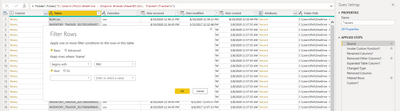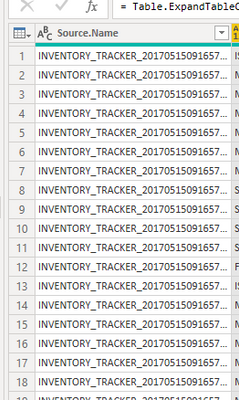FabCon is coming to Atlanta
Join us at FabCon Atlanta from March 16 - 20, 2026, for the ultimate Fabric, Power BI, AI and SQL community-led event. Save $200 with code FABCOMM.
Register now!- Power BI forums
- Get Help with Power BI
- Desktop
- Service
- Report Server
- Power Query
- Mobile Apps
- Developer
- DAX Commands and Tips
- Custom Visuals Development Discussion
- Health and Life Sciences
- Power BI Spanish forums
- Translated Spanish Desktop
- Training and Consulting
- Instructor Led Training
- Dashboard in a Day for Women, by Women
- Galleries
- Data Stories Gallery
- Themes Gallery
- Contests Gallery
- QuickViz Gallery
- Quick Measures Gallery
- Visual Calculations Gallery
- Notebook Gallery
- Translytical Task Flow Gallery
- TMDL Gallery
- R Script Showcase
- Webinars and Video Gallery
- Ideas
- Custom Visuals Ideas (read-only)
- Issues
- Issues
- Events
- Upcoming Events
The Power BI Data Visualization World Championships is back! Get ahead of the game and start preparing now! Learn more
- Power BI forums
- Forums
- Get Help with Power BI
- Desktop
- Re: How to automatically refresh when file name is...
- Subscribe to RSS Feed
- Mark Topic as New
- Mark Topic as Read
- Float this Topic for Current User
- Bookmark
- Subscribe
- Printer Friendly Page
- Mark as New
- Bookmark
- Subscribe
- Mute
- Subscribe to RSS Feed
- Permalink
- Report Inappropriate Content
How to automatically refresh when file name is slightly different each time (timestamp at the end)
HelloI have a requirement to load csv files from an internal tool into PowerBI. The challenge is that the generated filenames have a date/timestamp as the suffix. For eg, todays Employee file will be named as Employee_8_18_2020_21_30_09.csv
I thought I can change the datasource to have 3 filepath parts.
1- Path+Employee
2-*
3-.csv
But I am getting the error "DataFormat.Error: Illegal characters in path."
Can you guide me on how to refresh data when the file name ends with different characters each time?
Thank you in advance,
Jas.
Solved! Go to Solution.
- Mark as New
- Bookmark
- Subscribe
- Mute
- Subscribe to RSS Feed
- Permalink
- Report Inappropriate Content
Import a FOLDER and 'Combine & Edit' to get to Power Query. On the 'Source' Step you should have a list of files in the Folder. While 'Source' is selected in Applied Steps, Add a Filter to the 'Name' column:
We are going to 'Filter' the File Names while on the 'Source' Step, to add a NEW Step removing the files we don't want...
Now a new 'Filtered Rows' step has appeared, and all following steps will not see the bad files.
Please give Kudos or Mark as a Solution!
https://www.linkedin.com/in/forrest-hill-04480730/
Proud to give back to the community!
Thank You!
- Mark as New
- Bookmark
- Subscribe
- Mute
- Subscribe to RSS Feed
- Permalink
- Report Inappropriate Content
Import a FOLDER and 'Combine & Edit' to get to Power Query. On the 'Source' Step you should have a list of files in the Folder. While 'Source' is selected in Applied Steps, Add a Filter to the 'Name' column:
We are going to 'Filter' the File Names while on the 'Source' Step, to add a NEW Step removing the files we don't want...
Now a new 'Filtered Rows' step has appeared, and all following steps will not see the bad files.
Please give Kudos or Mark as a Solution!
https://www.linkedin.com/in/forrest-hill-04480730/
Proud to give back to the community!
Thank You!
- Mark as New
- Bookmark
- Subscribe
- Mute
- Subscribe to RSS Feed
- Permalink
- Report Inappropriate Content
Thank you for each one of you for contributing to this post! I got my data loads to work without any issues using the Import folder option and then using PowerQuery to filter the filename.
Appreciate all your time on this!!
-Jas.
- Mark as New
- Bookmark
- Subscribe
- Mute
- Subscribe to RSS Feed
- Permalink
- Report Inappropriate Content
@Anonymous , refer if this can help
- Mark as New
- Bookmark
- Subscribe
- Mute
- Subscribe to RSS Feed
- Permalink
- Report Inappropriate Content
Thank you for the suggestion. But the referred article implies that the import file is in its own unique folder.
In my case, I have about 13 different files to import in my "Downloads" folder, so it would be manual work each day to move them into individual folders.
Any way to change the data source to point to "starts with" filename instead of the complete filename?
Thanks,
Jas
- Mark as New
- Bookmark
- Subscribe
- Mute
- Subscribe to RSS Feed
- Permalink
- Report Inappropriate Content
If you import the folder as a whole, you should have a step where it'll list each file name, which you can then filter down like you want in Power Query
- Mark as New
- Bookmark
- Subscribe
- Mute
- Subscribe to RSS Feed
- Permalink
- Report Inappropriate Content
When I import the folder as a whole, PowerBI wants to combine all the files in the folder into one table. I have spent hours to try and see if I can change it, but it always seems to want to combine the files, even though the files have very different format..
- Mark as New
- Bookmark
- Subscribe
- Mute
- Subscribe to RSS Feed
- Permalink
- Report Inappropriate Content
@jthomson I see what you mean. I can use powerquery to define filename "starts with". Let me run with this. I will provide an update, thank you!!
Helpful resources

Power BI Dataviz World Championships
The Power BI Data Visualization World Championships is back! Get ahead of the game and start preparing now!

| User | Count |
|---|---|
| 61 | |
| 44 | |
| 41 | |
| 36 | |
| 21 |
| User | Count |
|---|---|
| 176 | |
| 120 | |
| 106 | |
| 77 | |
| 52 |