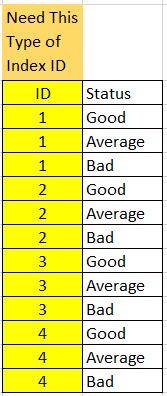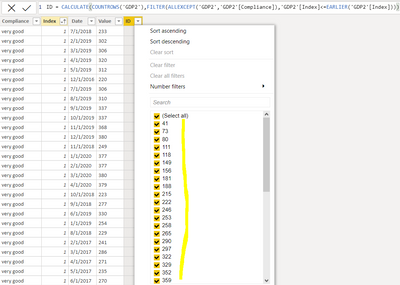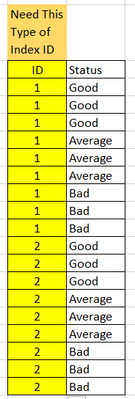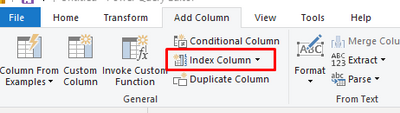Fabric Data Days starts November 4th!
Advance your Data & AI career with 50 days of live learning, dataviz contests, hands-on challenges, study groups & certifications and more!
Get registered- Power BI forums
- Get Help with Power BI
- Desktop
- Service
- Report Server
- Power Query
- Mobile Apps
- Developer
- DAX Commands and Tips
- Custom Visuals Development Discussion
- Health and Life Sciences
- Power BI Spanish forums
- Translated Spanish Desktop
- Training and Consulting
- Instructor Led Training
- Dashboard in a Day for Women, by Women
- Galleries
- Data Stories Gallery
- Themes Gallery
- Contests Gallery
- Quick Measures Gallery
- Visual Calculations Gallery
- Notebook Gallery
- Translytical Task Flow Gallery
- TMDL Gallery
- R Script Showcase
- Webinars and Video Gallery
- Ideas
- Custom Visuals Ideas (read-only)
- Issues
- Issues
- Events
- Upcoming Events
Join us at FabCon Atlanta from March 16 - 20, 2026, for the ultimate Fabric, Power BI, AI and SQL community-led event. Save $200 with code FABCOMM. Register now.
- Power BI forums
- Forums
- Get Help with Power BI
- Desktop
- Re: How to add sequence number for repeated group ...
- Subscribe to RSS Feed
- Mark Topic as New
- Mark Topic as Read
- Float this Topic for Current User
- Bookmark
- Subscribe
- Printer Friendly Page
- Mark as New
- Bookmark
- Subscribe
- Mute
- Subscribe to RSS Feed
- Permalink
- Report Inappropriate Content
How to add sequence number for repeated group of words?
Hi,
I need to add a Index-ID column for same set of column values.
How to generate automated IDs? example below. Thanks.
Solved! Go to Solution.
- Mark as New
- Bookmark
- Subscribe
- Mute
- Subscribe to RSS Feed
- Permalink
- Report Inappropriate Content
Hi @Anonymous
A solution totally in Power Query, download this PBIX file for the code :
1. Add an Index Column from 1
2. Add a Custom Column with this code
= Table.AddColumn(#"Added Index", "ID", each Number.RoundUp([Index]/3,0))3.Remove the Index Column
You can easily modify this code. For example if you have repeated groups of 5 words, just change the 3 in Step 2 above to 5 i.e.
= Table.AddColumn(#"Added Index", "ID", each Number.RoundUp([Index]/5,0))
Here's the full exampe code or download this PBIX file
let
Source = Table.FromRows(Json.Document(Binary.Decompress(Binary.FromText("i45Wcs/PT1GK1YlWcixLLUpMTwWznRIhYrSQjAUA", BinaryEncoding.Base64), Compression.Deflate)), let _t = ((type nullable text) meta [Serialized.Text = true]) in type table [Status = _t]),
#"Added Index" = Table.AddIndexColumn(Source, "Index", 1, 1, Int64.Type),
#"Added Custom" = Table.AddColumn(#"Added Index", "ID", each Number.RoundUp([Index]/3,0)),
#"Removed Columns" = Table.RemoveColumns(#"Added Custom",{"Index"}),
#"Changed Type" = Table.TransformColumnTypes(#"Removed Columns",{{"ID", Int64.Type}})
in
#"Changed Type"
Regards
Phil
Did I answer your question? Then please mark my post as the solution.
If I helped you, click on the Thumbs Up to give Kudos.
Blog :: YouTube Channel :: Connect on Linkedin
Proud to be a Super User!
- Mark as New
- Bookmark
- Subscribe
- Mute
- Subscribe to RSS Feed
- Permalink
- Report Inappropriate Content
Hi @Anonymous
A solution totally in Power Query, download this PBIX file for the code :
1. Add an Index Column from 1
2. Add a Custom Column with this code
= Table.AddColumn(#"Added Index", "ID", each Number.RoundUp([Index]/3,0))3.Remove the Index Column
You can easily modify this code. For example if you have repeated groups of 5 words, just change the 3 in Step 2 above to 5 i.e.
= Table.AddColumn(#"Added Index", "ID", each Number.RoundUp([Index]/5,0))
Here's the full exampe code or download this PBIX file
let
Source = Table.FromRows(Json.Document(Binary.Decompress(Binary.FromText("i45Wcs/PT1GK1YlWcixLLUpMTwWznRIhYrSQjAUA", BinaryEncoding.Base64), Compression.Deflate)), let _t = ((type nullable text) meta [Serialized.Text = true]) in type table [Status = _t]),
#"Added Index" = Table.AddIndexColumn(Source, "Index", 1, 1, Int64.Type),
#"Added Custom" = Table.AddColumn(#"Added Index", "ID", each Number.RoundUp([Index]/3,0)),
#"Removed Columns" = Table.RemoveColumns(#"Added Custom",{"Index"}),
#"Changed Type" = Table.TransformColumnTypes(#"Removed Columns",{{"ID", Int64.Type}})
in
#"Changed Type"
Regards
Phil
Did I answer your question? Then please mark my post as the solution.
If I helped you, click on the Thumbs Up to give Kudos.
Blog :: YouTube Channel :: Connect on Linkedin
Proud to be a Super User!
- Mark as New
- Bookmark
- Subscribe
- Mute
- Subscribe to RSS Feed
- Permalink
- Report Inappropriate Content
You can try it by adding an Index column using Power Query
and create a calculated column like this.
Group Status = CALCULATE(COUNTROWS('Table'),FILTER(ALLEXCEPT('Table','Table'[Status]),'Table'[Index]<=EARLIER('Table'[Index])))
Did I answer your question? Mark my post as a solution! Appreciate your Kudos!!
Proud to be a Super User!
- Mark as New
- Bookmark
- Subscribe
- Mute
- Subscribe to RSS Feed
- Permalink
- Report Inappropriate Content
Hi,
Thanks for your quick reply.
I got struck with only Earlier func, pls see the below screenshot.
- Mark as New
- Bookmark
- Subscribe
- Mute
- Subscribe to RSS Feed
- Permalink
- Report Inappropriate Content
Looks like you are creating a measure. You should create a Calculated Column
Did I answer your question? Mark my post as a solution! Appreciate your Kudos!!
Proud to be a Super User!
- Mark as New
- Bookmark
- Subscribe
- Mute
- Subscribe to RSS Feed
- Permalink
- Report Inappropriate Content
Hi,
I got result but Id started with some randam numbers.
I need Index number from "1". Thanks so far your help.
Sorry to truble you alot.
My Original Data looks like below.
- Mark as New
- Bookmark
- Subscribe
- Mute
- Subscribe to RSS Feed
- Permalink
- Report Inappropriate Content
Are you creating Index Column from Power Query?
Is your segmentation also included dates?
Can you please share some sample data along with your table structure and desired output?
Did I answer your question? Mark my post as a solution! Appreciate your Kudos!!
Proud to be a Super User!
- Mark as New
- Bookmark
- Subscribe
- Mute
- Subscribe to RSS Feed
- Permalink
- Report Inappropriate Content
@Anonymous , Add an index column in power query and then add this new column in dax
https://stackoverflow.com/questions/45715963/creating-an-index-column-for-power-bi
Countx(filter(Table, [status] =earlier([status]) && [index] <= earlier([index])),[index])
- Mark as New
- Bookmark
- Subscribe
- Mute
- Subscribe to RSS Feed
- Permalink
- Report Inappropriate Content
Hi,
Thanks for your quick reply.
I get error in Earlier Func.
Helpful resources

Fabric Data Days
Advance your Data & AI career with 50 days of live learning, contests, hands-on challenges, study groups & certifications and more!

Power BI Monthly Update - October 2025
Check out the October 2025 Power BI update to learn about new features.

| User | Count |
|---|---|
| 78 | |
| 48 | |
| 35 | |
| 31 | |
| 27 |