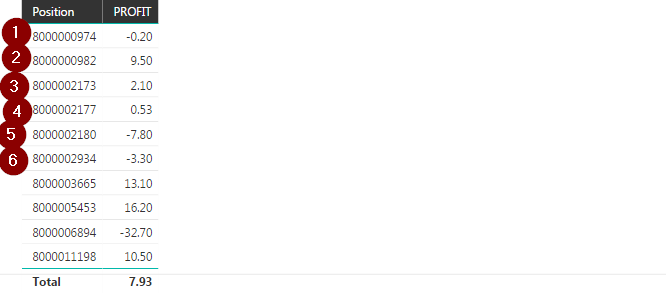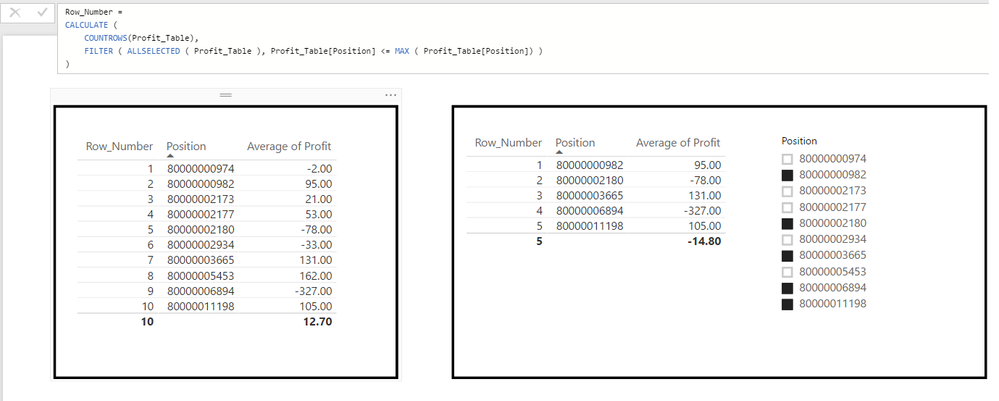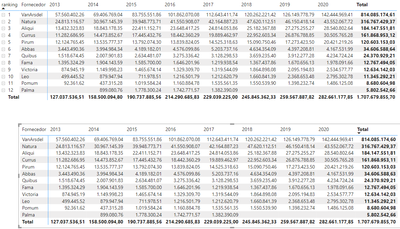Fabric Data Days starts November 4th!
Advance your Data & AI career with 50 days of live learning, dataviz contests, hands-on challenges, study groups & certifications and more!
Get registered- Power BI forums
- Get Help with Power BI
- Desktop
- Service
- Report Server
- Power Query
- Mobile Apps
- Developer
- DAX Commands and Tips
- Custom Visuals Development Discussion
- Health and Life Sciences
- Power BI Spanish forums
- Translated Spanish Desktop
- Training and Consulting
- Instructor Led Training
- Dashboard in a Day for Women, by Women
- Galleries
- Data Stories Gallery
- Themes Gallery
- Contests Gallery
- Quick Measures Gallery
- Visual Calculations Gallery
- Notebook Gallery
- Translytical Task Flow Gallery
- TMDL Gallery
- R Script Showcase
- Webinars and Video Gallery
- Ideas
- Custom Visuals Ideas (read-only)
- Issues
- Issues
- Events
- Upcoming Events
Join us at FabCon Atlanta from March 16 - 20, 2026, for the ultimate Fabric, Power BI, AI and SQL community-led event. Save $200 with code FABCOMM. Register now.
- Power BI forums
- Forums
- Get Help with Power BI
- Desktop
- Re: How to add a Serial Row Number Column in Power...
- Subscribe to RSS Feed
- Mark Topic as New
- Mark Topic as Read
- Float this Topic for Current User
- Bookmark
- Subscribe
- Printer Friendly Page
- Mark as New
- Bookmark
- Subscribe
- Mute
- Subscribe to RSS Feed
- Permalink
- Report Inappropriate Content
How to add a Serial Row Number Column in Power BI Table / Matrix visual?
Hi is there a way to do that , just to add the row number that will regenerate every time the table changes?
Solved! Go to Solution.
- Mark as New
- Bookmark
- Subscribe
- Mute
- Subscribe to RSS Feed
- Permalink
- Report Inappropriate Content
Hi @ShmuelM,
Grabbing in your table just add a measure with the countrows:
Row_Number =
CALCULATE (
COUNTROWS(Profit_Table),
FILTER ( ALLSELECTED ( Profit_Table ), Profit_Table[Position] <= MAX ( Profit_Table[Position]) )
)As you can see in the print below it counts the number of rows no matter if you have slicer or not, left table is the full data, right table is influenced by slicer.
Please be aware that this measure is influenced by the order of your Position so if you want to order by another column this will give you the row number in a different order also.
Regards,
MFelix
Regards
Miguel Félix
Did I answer your question? Mark my post as a solution!
Proud to be a Super User!
Check out my blog: Power BI em Português- Mark as New
- Bookmark
- Subscribe
- Mute
- Subscribe to RSS Feed
- Permalink
- Report Inappropriate Content
there should be a simple feature to add a row number in the #matrix #powerbi
row number is not a rank but , similar to Excel, just a row number.
No sorting should change that.
- Mark as New
- Bookmark
- Subscribe
- Mute
- Subscribe to RSS Feed
- Permalink
- Report Inappropriate Content
@ShmuelM just make sure before adding the index/row number (explained in the post above) you order your dataset by the reference column (in your case Position)
- Mark as New
- Bookmark
- Subscribe
- Mute
- Subscribe to RSS Feed
- Permalink
- Report Inappropriate Content
Hi @sbvsv ,
Thanks for answering ,
I saw this solution but this is not answering my question .
for example I have this this table, 2 columns :ID , CITY in the phisic table:
ID , CITY
1 WASHINGTON
2 AMSTERDAM
3 LONDON
4 ROMA
IF I will select and filter in the report only 3 cities : WASHINGTON , AMSTERDAM , ROMA
The Table In PowerBI will show me
1 WASHINGTON
2 AMSTERDAM
4 ROMA.
I want to see it like this:
1 WASHINGTON
2 AMSTERDAM
3 ROMA .
I don't want the 'ID' Of the row , just a running number in the display table in Power BI that will change every time I chage filter / order.
I hope the question is clearer.
- Mark as New
- Bookmark
- Subscribe
- Mute
- Subscribe to RSS Feed
- Permalink
- Report Inappropriate Content
Hi @ShmuelM,
Grabbing in your table just add a measure with the countrows:
Row_Number =
CALCULATE (
COUNTROWS(Profit_Table),
FILTER ( ALLSELECTED ( Profit_Table ), Profit_Table[Position] <= MAX ( Profit_Table[Position]) )
)As you can see in the print below it counts the number of rows no matter if you have slicer or not, left table is the full data, right table is influenced by slicer.
Please be aware that this measure is influenced by the order of your Position so if you want to order by another column this will give you the row number in a different order also.
Regards,
MFelix
Regards
Miguel Félix
Did I answer your question? Mark my post as a solution!
Proud to be a Super User!
Check out my blog: Power BI em Português- Mark as New
- Bookmark
- Subscribe
- Mute
- Subscribe to RSS Feed
- Permalink
- Report Inappropriate Content
What about if you have a table visual comprising of columns from multiple table?
- Mark as New
- Bookmark
- Subscribe
- Mute
- Subscribe to RSS Feed
- Permalink
- Report Inappropriate Content
Hi @marksn ,
In this case you need to make your based on a virtual table created on that specif calculation, that is based on your selections.
Regards
Miguel Félix
Did I answer your question? Mark my post as a solution!
Proud to be a Super User!
Check out my blog: Power BI em Português- Mark as New
- Bookmark
- Subscribe
- Mute
- Subscribe to RSS Feed
- Permalink
- Report Inappropriate Content
Hi Miguel,
Thanks for the response. Do you know of an easy way to create a virtual table based on a table visual with multiple table & measure as source of columns? I reckon it can be done by copying the Performance Analyzer Query?
- Mark as New
- Bookmark
- Subscribe
- Mute
- Subscribe to RSS Feed
- Permalink
- Report Inappropriate Content
This doesn't seem to work with a matrix...any clue as to why?
- Mark as New
- Bookmark
- Subscribe
- Mute
- Subscribe to RSS Feed
- Permalink
- Report Inappropriate Content
Hi @Anonymous ,
This depends on the context can you share some mockup data?
Regards
Miguel Félix
Did I answer your question? Mark my post as a solution!
Proud to be a Super User!
Check out my blog: Power BI em Português- Mark as New
- Bookmark
- Subscribe
- Mute
- Subscribe to RSS Feed
- Permalink
- Report Inappropriate Content
Sure!
So I have the following Matrix:
I need to add one row, at the beggining of the matrix, with the row number: 1,2,3,4,5,6 .....
I have tried it your way and it just gives random numbers that i can't include in the matri. The closest I have been to achieving my goal was this expression:
- Mark as New
- Bookmark
- Subscribe
- Mute
- Subscribe to RSS Feed
- Permalink
- Report Inappropriate Content
Hi @Anonymous ,
Has you refer you cannot add a measure except on the values part of your matrix, meaning that you cannot use it in the rows.
In order to do this maybe you can use a disconnected table with the order and then make a measure using the ranking and the disconnected table, one question is your ranking based on the total value of the matrix? so the last column that refers to the total GRP20?
Regards
Miguel Félix
Did I answer your question? Mark my post as a solution!
Proud to be a Super User!
Check out my blog: Power BI em Português- Mark as New
- Bookmark
- Subscribe
- Mute
- Subscribe to RSS Feed
- Permalink
- Report Inappropriate Content
Hi again hehe
I am not sure of what you mean...I am quite new to Power Bi... I do can tell you that in fact, the table has to be ordered by that column, GRP20, so I guess the ranking should be done having that under consideration? I dont know x) I am so lost here...
- Mark as New
- Bookmark
- Subscribe
- Mute
- Subscribe to RSS Feed
- Permalink
- Report Inappropriate Content
Hi @Anonymous ,
For this you need to do the following:
- Add a disconnected table with the values of ranking 1 to 20 (or more if you need) this can be added using an what if parameter
- Then create the following measures:
Ranking sales = CALCULATE( RANKX(ALL( Table[Column of the Rows in matrix]), calculate([Measure])), ,desc), ALLSELECTED(Table[Column of the Columns in matrix]))
Values for matrix = IF(HASONEVALUE(Table[Column of rows in matrix]), IF(SELECTEDVALUE(ranking[ranking]) = [Ranking sales], [Measure]), [Measure])
- Now setup your matrix in the following way:
- Rows:
- Ranking
- Column you need
- Columns:
- Column you need
- Values:
- Measure Values for matrix
- Turn of step layout and drill down to the lowest level
- Rows:
Has you can see below the matrix on top that has the ranking is matching the one on the bottom that is only sorted by the total values:
The data is from the Adventure works database.
If you need any PBIX file with example please tell me and I can try and share one.
Regards
Miguel Félix
Did I answer your question? Mark my post as a solution!
Proud to be a Super User!
Check out my blog: Power BI em Português- Mark as New
- Bookmark
- Subscribe
- Mute
- Subscribe to RSS Feed
- Permalink
- Report Inappropriate Content
Good Day, Thank you very much
It is really helpful, Could you please provide this PBIX file.
- Mark as New
- Bookmark
- Subscribe
- Mute
- Subscribe to RSS Feed
- Permalink
- Report Inappropriate Content
Hi @Anonymous,
I don't have the PBIX file it was done some time ago.
Sorry
Regards
Miguel Félix
Did I answer your question? Mark my post as a solution!
Proud to be a Super User!
Check out my blog: Power BI em Português- Mark as New
- Bookmark
- Subscribe
- Mute
- Subscribe to RSS Feed
- Permalink
- Report Inappropriate Content
Thank you for your response.
Dynamic Row Count basically I am seeking for some help here with some sort of PBIX.
- Mark as New
- Bookmark
- Subscribe
- Mute
- Subscribe to RSS Feed
- Permalink
- Report Inappropriate Content
This solution works so thank you for that but I'm surprised how something so simple requires additional table and measures.
This should be a simple switch in the matrix settings "Add row numbers".
Microsoft is too caught up in adding flashy visuals and they forget the basic things
- Mark as New
- Bookmark
- Subscribe
- Mute
- Subscribe to RSS Feed
- Permalink
- Report Inappropriate Content
- Mark as New
- Bookmark
- Subscribe
- Mute
- Subscribe to RSS Feed
- Permalink
- Report Inappropriate Content
Hi @Anonymous
See file attach.
Regards
Miguel Félix
Did I answer your question? Mark my post as a solution!
Proud to be a Super User!
Check out my blog: Power BI em Português- Mark as New
- Bookmark
- Subscribe
- Mute
- Subscribe to RSS Feed
- Permalink
- Report Inappropriate Content
thanks!!! got it to work some other wy but I will for sure keep this example for future references!!! Again, thank you so so much!
Helpful resources

FabCon Global Hackathon
Join the Fabric FabCon Global Hackathon—running virtually through Nov 3. Open to all skill levels. $10,000 in prizes!

Power BI Monthly Update - October 2025
Check out the October 2025 Power BI update to learn about new features.