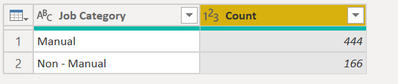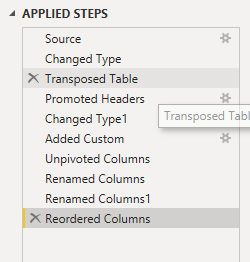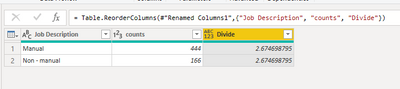Fabric Data Days starts November 4th!
Advance your Data & AI career with 50 days of live learning, dataviz contests, hands-on challenges, study groups & certifications and more!
Get registered- Power BI forums
- Get Help with Power BI
- Desktop
- Service
- Report Server
- Power Query
- Mobile Apps
- Developer
- DAX Commands and Tips
- Custom Visuals Development Discussion
- Health and Life Sciences
- Power BI Spanish forums
- Translated Spanish Desktop
- Training and Consulting
- Instructor Led Training
- Dashboard in a Day for Women, by Women
- Galleries
- Data Stories Gallery
- Themes Gallery
- Contests Gallery
- Quick Measures Gallery
- Visual Calculations Gallery
- Notebook Gallery
- Translytical Task Flow Gallery
- TMDL Gallery
- R Script Showcase
- Webinars and Video Gallery
- Ideas
- Custom Visuals Ideas (read-only)
- Issues
- Issues
- Events
- Upcoming Events
Join us at FabCon Atlanta from March 16 - 20, 2026, for the ultimate Fabric, Power BI, AI and SQL community-led event. Save $200 with code FABCOMM. Register now.
- Power BI forums
- Forums
- Get Help with Power BI
- Desktop
- How to achieve this in PowerQuery?
- Subscribe to RSS Feed
- Mark Topic as New
- Mark Topic as Read
- Float this Topic for Current User
- Bookmark
- Subscribe
- Printer Friendly Page
- Mark as New
- Bookmark
- Subscribe
- Mute
- Subscribe to RSS Feed
- Permalink
- Report Inappropriate Content
How to achieve this in PowerQuery?
Hello,
There is a requirement for me to do calculations in PowerQuery end which I am not sure.
How to do a calculation from here as 444/166 which is 2.67. I can do this easily in DAX but please do let me know how to achieve in PowerQuery?
A column name with Ratio with a value of 2.67.
Thanks,
Karthik
Solved! Go to Solution.
- Mark as New
- Bookmark
- Subscribe
- Mute
- Subscribe to RSS Feed
- Permalink
- Report Inappropriate Content
HI @Anonymous ,
I am considering you are having only two records in your table. You can apply below steps:-
let
Source = Table.FromRows(Json.Document(Binary.Decompress(Binary.FromText("i45W8k3MK03MUdJRMjExUYrViVbyy89T0FXIhQkbmpkpxcYCAA==", BinaryEncoding.Base64), Compression.Deflate)), let _t = ((type nullable text) meta [Serialized.Text = true]) in type table [#"Job Category" = _t, Count = _t]),
#"Changed Type" = Table.TransformColumnTypes(Source,{{"Job Category", type text}, {"Count", Int64.Type}}),
#"Transposed Table" = Table.Transpose(#"Changed Type"),
#"Promoted Headers" = Table.PromoteHeaders(#"Transposed Table", [PromoteAllScalars=true]),
#"Changed Type1" = Table.TransformColumnTypes(#"Promoted Headers",{{"Manual", Int64.Type}, {"Non - manual", Int64.Type}}),
#"Added Custom" = Table.AddColumn(#"Changed Type1", "Custom", each [Manual] / [#"Non - manual"]),
#"Unpivoted Columns" = Table.UnpivotOtherColumns(#"Added Custom", {"Custom"}, "Attribute", "Value"),
#"Renamed Columns" = Table.RenameColumns(#"Unpivoted Columns",{{"Attribute", "Job Description"}, {"Custom", "count"}}),
#"Renamed Columns1" = Table.RenameColumns(#"Renamed Columns",{{"Value", "counts"}, {"count", "Divide"}}),
#"Reordered Columns" = Table.ReorderColumns(#"Renamed Columns1",{"Job Description", "counts", "Divide"})
in
#"Reordered Columns"I have added data using enter data you can update source based on your source.
Thanks,
Samarth
Best Regards,
Samarth
If this post helps, please consider accepting it as the solution to help the other members find it more quickly.
Appreciate your Kudos!!
Connect on Linkedin
- Mark as New
- Bookmark
- Subscribe
- Mute
- Subscribe to RSS Feed
- Permalink
- Report Inappropriate Content
HI @Anonymous ,
I am considering you are having only two records in your table. You can apply below steps:-
let
Source = Table.FromRows(Json.Document(Binary.Decompress(Binary.FromText("i45W8k3MK03MUdJRMjExUYrViVbyy89T0FXIhQkbmpkpxcYCAA==", BinaryEncoding.Base64), Compression.Deflate)), let _t = ((type nullable text) meta [Serialized.Text = true]) in type table [#"Job Category" = _t, Count = _t]),
#"Changed Type" = Table.TransformColumnTypes(Source,{{"Job Category", type text}, {"Count", Int64.Type}}),
#"Transposed Table" = Table.Transpose(#"Changed Type"),
#"Promoted Headers" = Table.PromoteHeaders(#"Transposed Table", [PromoteAllScalars=true]),
#"Changed Type1" = Table.TransformColumnTypes(#"Promoted Headers",{{"Manual", Int64.Type}, {"Non - manual", Int64.Type}}),
#"Added Custom" = Table.AddColumn(#"Changed Type1", "Custom", each [Manual] / [#"Non - manual"]),
#"Unpivoted Columns" = Table.UnpivotOtherColumns(#"Added Custom", {"Custom"}, "Attribute", "Value"),
#"Renamed Columns" = Table.RenameColumns(#"Unpivoted Columns",{{"Attribute", "Job Description"}, {"Custom", "count"}}),
#"Renamed Columns1" = Table.RenameColumns(#"Renamed Columns",{{"Value", "counts"}, {"count", "Divide"}}),
#"Reordered Columns" = Table.ReorderColumns(#"Renamed Columns1",{"Job Description", "counts", "Divide"})
in
#"Reordered Columns"I have added data using enter data you can update source based on your source.
Thanks,
Samarth
Best Regards,
Samarth
If this post helps, please consider accepting it as the solution to help the other members find it more quickly.
Appreciate your Kudos!!
Connect on Linkedin
- Mark as New
- Bookmark
- Subscribe
- Mute
- Subscribe to RSS Feed
- Permalink
- Report Inappropriate Content
Thank you so much @Samarth_18 . Though it seems to be lot of steps in PowerQuery but seems to be achievable. Thanks for your guidance.
Helpful resources

Fabric Data Days
Advance your Data & AI career with 50 days of live learning, contests, hands-on challenges, study groups & certifications and more!

Power BI Monthly Update - October 2025
Check out the October 2025 Power BI update to learn about new features.

| User | Count |
|---|---|
| 79 | |
| 48 | |
| 35 | |
| 31 | |
| 27 |