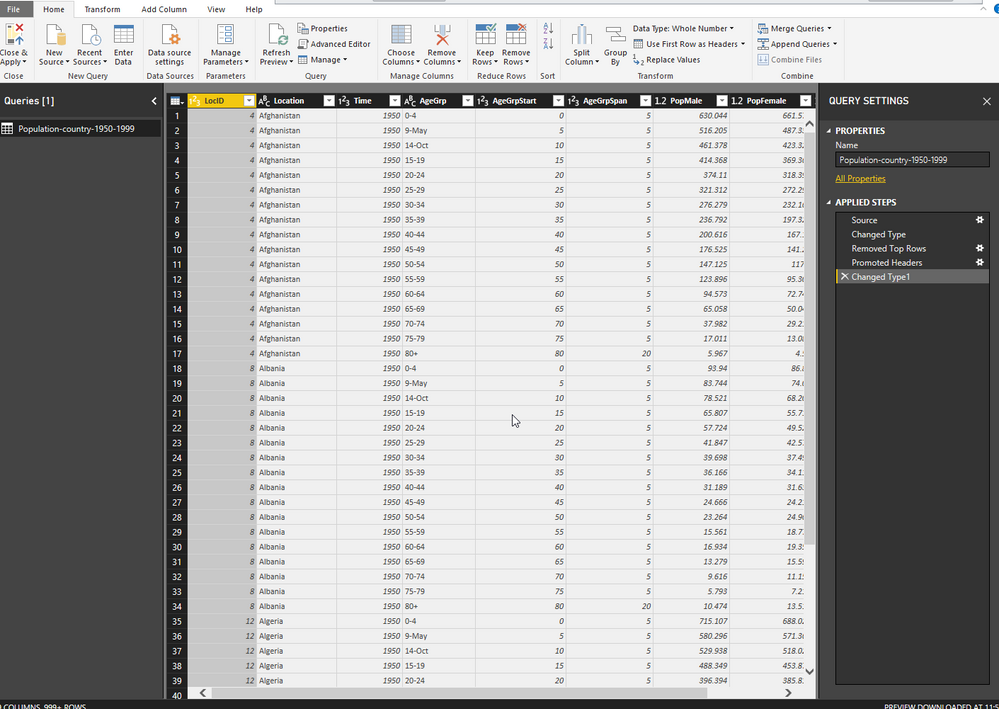FabCon is coming to Atlanta
Join us at FabCon Atlanta from March 16 - 20, 2026, for the ultimate Fabric, Power BI, AI and SQL community-led event. Save $200 with code FABCOMM.
Register now!- Power BI forums
- Get Help with Power BI
- Desktop
- Service
- Report Server
- Power Query
- Mobile Apps
- Developer
- DAX Commands and Tips
- Custom Visuals Development Discussion
- Health and Life Sciences
- Power BI Spanish forums
- Translated Spanish Desktop
- Training and Consulting
- Instructor Led Training
- Dashboard in a Day for Women, by Women
- Galleries
- Data Stories Gallery
- Themes Gallery
- Contests Gallery
- QuickViz Gallery
- Quick Measures Gallery
- Visual Calculations Gallery
- Notebook Gallery
- Translytical Task Flow Gallery
- TMDL Gallery
- R Script Showcase
- Webinars and Video Gallery
- Ideas
- Custom Visuals Ideas (read-only)
- Issues
- Issues
- Events
- Upcoming Events
The Power BI Data Visualization World Championships is back! Get ahead of the game and start preparing now! Learn more
- Power BI forums
- Forums
- Get Help with Power BI
- Desktop
- Re: How to Export Query in Power BI Desktop as CSV
- Subscribe to RSS Feed
- Mark Topic as New
- Mark Topic as Read
- Float this Topic for Current User
- Bookmark
- Subscribe
- Printer Friendly Page
- Mark as New
- Bookmark
- Subscribe
- Mute
- Subscribe to RSS Feed
- Permalink
- Report Inappropriate Content
How to Export Query in Power BI Desktop as CSV
Hello Community,
Can someone let me know how to export a query generated from the Query Editor to a CSV file?
Thanks
Carlton
Solved! Go to Solution.
- Mark as New
- Bookmark
- Subscribe
- Mute
- Subscribe to RSS Feed
- Permalink
- Report Inappropriate Content
Hi @Anonymous,
Based on my research, in query editor, there is not a function to output a csv file in Power BI, I suggest you to try below solutions:
1.You could copy the table you want to export in data view after you have applied your queries.
Reference:https://community.powerbi.com/t5/Desktop/How-to-export-some-huge-query-results-in-excel/td-p/200084
2.You could use the Dax Studio to export the file you want.
Rference:https://community.powerbi.com/t5/Desktop/Export-to-csv-from-Power-Query/td-p/193423
Regards,
Daniel He
If this post helps, then please consider Accept it as the solution to help the other members find it more quickly.
- Mark as New
- Bookmark
- Subscribe
- Mute
- Subscribe to RSS Feed
- Permalink
- Report Inappropriate Content
Use this code as python script in power query to save.
# 'dataset' holds the input data for this script
import pandas as pd
# Convert dataset to a DataFrame
df = pd.DataFrame(dataset)
# Save to a CSV file
output_path = r"C:\Users\pqdigder\Downloads\all_data.csv" # Update this path as needed
df.to_csv(output_path, index=False) # `index=False` prevents adding row numbers
- Mark as New
- Bookmark
- Subscribe
- Mute
- Subscribe to RSS Feed
- Permalink
- Report Inappropriate Content
Hi @Anonymous,
Could you please tell me if your problem has been solved? If it is, could you please mark the helpful replies as Answered?
Regards,
Daniel He
If this post helps, then please consider Accept it as the solution to help the other members find it more quickly.
- Mark as New
- Bookmark
- Subscribe
- Mute
- Subscribe to RSS Feed
- Permalink
- Report Inappropriate Content
Hi @Anonymous,
Based on my research, in query editor, there is not a function to output a csv file in Power BI, I suggest you to try below solutions:
1.You could copy the table you want to export in data view after you have applied your queries.
Reference:https://community.powerbi.com/t5/Desktop/How-to-export-some-huge-query-results-in-excel/td-p/200084
2.You could use the Dax Studio to export the file you want.
Rference:https://community.powerbi.com/t5/Desktop/Export-to-csv-from-Power-Query/td-p/193423
Regards,
Daniel He
If this post helps, then please consider Accept it as the solution to help the other members find it more quickly.
- Mark as New
- Bookmark
- Subscribe
- Mute
- Subscribe to RSS Feed
- Permalink
- Report Inappropriate Content
@Anonymous Just want to make it clear, you mean to export the M-code in "Advanced Editor" ? If that is the case, there is no such option. Please post the screenshot which you are referring to ?
Did I answer your question? Mark my post as a solution!
Proud to be a PBI Community Champion
- Mark as New
- Bookmark
- Subscribe
- Mute
- Subscribe to RSS Feed
- Permalink
- Report Inappropriate Content
@PattemManohar This is an old thread and not what the OP was looking for, but there are a bunch of ways to export the M-code:
- Just select and copy the query or queries from the list of queries in Excel or Power BI Desktop and paste them anywhere. You don't have to open the Advanced Editor. It really is that simple. You can even paste directly into another Excel or Power BI Desktop file. If you paste them somewhere for documentation purposes (eg. Word, OneNote, Notepad, etc.), the formatting is quite a bit different depending on where you paste them. I prefer the format when you paste into Notepad because it is more readable.
- In Excel, you can export queries via VBA macros. Here is the one I use:
Sub GetAllQueries()
'This will get all Power Query queries in this workbook and save them to a sheet named "PowerQuery".
'This will attempt to delete the sheet first and then create it
Dim q As Queries
Dim i As Integer
Dim s As Worksheet
'Delete sheet named "PowerQuery" if it exists
On Error Resume Next 'turn off error checking
Application.DisplayAlerts = False
ActiveWorkbook.Sheets("PowerQuery").Select
ActiveWorkbook.Sheets("PowerQuery").Delete
Application.DisplayAlerts = True
On Error GoTo 0 'turn error checking back on
'Add sheet named "PowerQuery"
Set s = ActiveWorkbook.Sheets.Add()
s.Name = "PowerQuery"
'Loop through all queries and add them to the "PowerQuery" sheet
'Column A = Query name, Column B = Query "formula" (the query itself", Column C = Query description (Often blank. You can set desc from the All Properties button on the Query Settings pane.)
Application.ScreenUpdating = True
For i = 1 To ActiveWorkbook.Queries.Count
'Show progress on the status bar (lower left corner)
'If there are a lot of queries, this helps show progress
Application.StatusBar = "Fetching query " & i & " of " & ActiveWorkbook.Queries.Count
DoEvents 'Without this, the Status Bar updates won't show
'Write query info to sheet, leave top row blank (i+1) for headers
s.Cells(i + 1, 1).Value = ActiveWorkbook.Queries(i).Name 'Column A (1)
s.Cells(i + 1, 2).Value = ActiveWorkbook.Queries(i).Formula 'Column B (2)
s.Cells(i + 1, 3).Value = ActiveWorkbook.Queries(i).Description 'Column C (3)
Next
'Clear status bar
Application.StatusBar = False
'Format the sheet
'Resize columns
s.Columns("A:A").EntireColumn.AutoFit
If s.Columns("A:A").ColumnWidth < 28 Then s.Columns("A:A").ColumnWidth = 28
s.Columns("B:C").ColumnWidth = 80
'Align & wrap text
s.Columns("A:C").Select
With Selection
.VerticalAlignment = xlTop
.WrapText = True
End With
'Add headers
s.Range("A1").Value = "Query name"
s.Range("B1").Value = "Formula"
s.Range("C1").Value = "Description"
Range("B2").Select
ActiveWindow.FreezePanes = True
'Add refresh button
ActiveSheet.Shapes.AddShape(msoShapeRoundedRectangle, 80, 0, 60, 15).Select
Selection.ShapeRange(1).TextFrame2.TextRange.Characters.Text = "Refresh"
With Selection.ShapeRange(1).TextFrame2.TextRange.Characters(1, 7).Font
.Fill.ForeColor.RGB = RGB(0, 0, 0)
.Size = 11
End With
With Selection.ShapeRange.Fill
.ForeColor.ObjectThemeColor = msoThemeColorAccent4
End With
With Selection.ShapeRange.TextFrame2
.TextRange.ParagraphFormat.Alignment = msoAlignCenter
.VerticalAnchor = msoAnchorMiddle
.TextRange.Font.Bold = msoTrue
End With
Selection.OnAction = "GetAllQueries"
'Add table
ActiveSheet.ListObjects.Add(xlSrcRange, Range("$A$1", Cells.SpecialCells(xlCellTypeLastCell)), , xlYes).Name = "PowerQueries"
Range("A1").Select
End Sub- For Power BI Desktop, use DAX Studio with the following query:
select [Name], [Expression], [Description], [ModifiedTime] from $SYSTEM.TMSCHEMA_EXPRESSIONSThen like the other answer in this thread, you can export the result to a file.
- Mark as New
- Bookmark
- Subscribe
- Mute
- Subscribe to RSS Feed
- Permalink
- Report Inappropriate Content
So, pattemmanohar, the original .csv was uploaded into Power BI and edited with Query Editor. I would now like export the edited .csv file back with the edits made with Query Editor.
Can you let me know how that is accomplished/
Cheers
- Mark as New
- Bookmark
- Subscribe
- Mute
- Subscribe to RSS Feed
- Permalink
- Report Inappropriate Content
Hi Pattemanohar,
Thanks for responding.
I would like to export/copy the query from the screen shot into a .csv
Thanks
- Mark as New
- Bookmark
- Subscribe
- Mute
- Subscribe to RSS Feed
- Permalink
- Report Inappropriate Content
I often deal with repetitive queries, so I need to handle it by exporting to view as well as paste it into other datasets.
Did you try this way?
Helpful resources

Power BI Dataviz World Championships
The Power BI Data Visualization World Championships is back! Get ahead of the game and start preparing now!

| User | Count |
|---|---|
| 39 | |
| 37 | |
| 33 | |
| 32 | |
| 29 |
| User | Count |
|---|---|
| 133 | |
| 88 | |
| 85 | |
| 68 | |
| 64 |