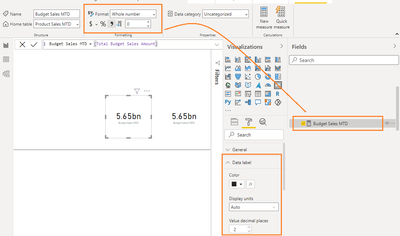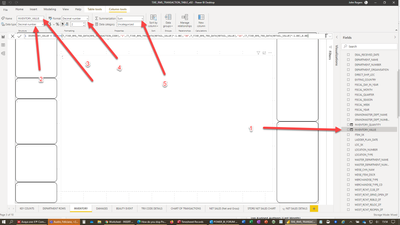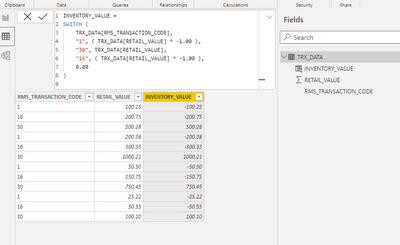FabCon is coming to Atlanta
Join us at FabCon Atlanta from March 16 - 20, 2026, for the ultimate Fabric, Power BI, AI and SQL community-led event. Save $200 with code FABCOMM.
Register now!- Power BI forums
- Get Help with Power BI
- Desktop
- Service
- Report Server
- Power Query
- Mobile Apps
- Developer
- DAX Commands and Tips
- Custom Visuals Development Discussion
- Health and Life Sciences
- Power BI Spanish forums
- Translated Spanish Desktop
- Training and Consulting
- Instructor Led Training
- Dashboard in a Day for Women, by Women
- Galleries
- Data Stories Gallery
- Themes Gallery
- Contests Gallery
- QuickViz Gallery
- Quick Measures Gallery
- Visual Calculations Gallery
- Notebook Gallery
- Translytical Task Flow Gallery
- TMDL Gallery
- R Script Showcase
- Webinars and Video Gallery
- Ideas
- Custom Visuals Ideas (read-only)
- Issues
- Issues
- Events
- Upcoming Events
Get Fabric Certified for FREE during Fabric Data Days. Don't miss your chance! Request now
- Power BI forums
- Forums
- Get Help with Power BI
- Desktop
- Re: How do you stop Power Bi Desktop rounding deci...
- Subscribe to RSS Feed
- Mark Topic as New
- Mark Topic as Read
- Float this Topic for Current User
- Bookmark
- Subscribe
- Printer Friendly Page
- Mark as New
- Bookmark
- Subscribe
- Mute
- Subscribe to RSS Feed
- Permalink
- Report Inappropriate Content
How do you stop Power Bi Desktop rounding decimal numbers to a whole number?
I have created a new column which uses the Switch function to negate a value under certain conditions.
- Mark as New
- Bookmark
- Subscribe
- Mute
- Subscribe to RSS Feed
- Permalink
- Report Inappropriate Content
hi @JPRogers - Can you please confirm if INVENTORY_VALUE is a DAX formula or a calculated column?
It looks like the report visualization is setup to display 2 decimals but the measure itself maybe rounding off the result. Can you please check and confirm that the measure is setup as also setup as a Decimal number
Another point to note is that the visual level formatting overrides the measure level formatting.
Also if possible can you share a sample of the report in question post removing any sensitive data.
Hope this helps!
Proud to be a Super User!
- Mark as New
- Bookmark
- Subscribe
- Mute
- Subscribe to RSS Feed
- Permalink
- Report Inappropriate Content
Hi Sumanth,
Tahnk you for getting n touch, I am fairly new to PBI so forgive me if I havent answered your question fully.
Below is a screen shot of the screen showing the new column and the formula.
INVENTORY_VALUE is a new column added to the table. It is a calculated column. The data is from a Snowflake Database table and I am using Direct Query. The formula that defines the column negates the value in another column in the table from Snowflake under certain conditions.
The Snowflake column is RETAIL_VALUE, if the RMS Code is of a certain value, I want to negate value in the RETAIL_VALUE column and the result to be held in the INVENTROY_VALUE new column. New column is not in the databse but calculated in PBI.
Both the column from the database and the calculated column in PBI are Decimal Numbers and have two decimal places.
The column determining if the value should be negated or not, is the RMS_CODE, also from Snowflake, and is a text column.
Below is a screen shot of the dashboard, showing the attributes of the INVENTORY_VALUE column.
1. showing the column added to the table.
2, showing the Data Type as Decimla Number
3. showing the name of the column, INVENTORY_VALUE
4. showing the format, as Decimal Number with 2 Decimla Places
5, showing that I want to Sum it in the visualisation.
I cannot show the data in the visialisation, as its sensitive data, I'm sure you will understand, however, it shows as -23.00
- Mark as New
- Bookmark
- Subscribe
- Mute
- Subscribe to RSS Feed
- Permalink
- Report Inappropriate Content
hi @JPRogers - I was able to create a sample report and replicate the steps you are performing and able to create the calculated column as expected - I just keyed in some dummy data for the scenario you had explained
And the format of the calculated column seems to be carrying through to the visuals as expected. Please see screenshots below:
Also attaching the .pbix file for reference. Hope this helps!
Proud to be a Super User!
- Mark as New
- Bookmark
- Subscribe
- Mute
- Subscribe to RSS Feed
- Permalink
- Report Inappropriate Content
Thank you Sumanth,
your solution and mine look identical as do the attributes of the columns, but I dont know why you can get the decimal places and mine rounds up.
Thanks for helping.
regards
John
- Mark as New
- Bookmark
- Subscribe
- Mute
- Subscribe to RSS Feed
- Permalink
- Report Inappropriate Content
hi @JPRogers - I am not sure if there is a way you can setup a local/offline version of the report and share a pbix file without sensitive data for my review - but if the solution is similar to what I have setup I am not sure what the issue could be.
But definitely it looks like the value is getting rounded up before getting to the visual and hence you see the decimal places in the visual but its rounded up.
Hope that helps!
Proud to be a Super User!
- Mark as New
- Bookmark
- Subscribe
- Mute
- Subscribe to RSS Feed
- Permalink
- Report Inappropriate Content
@JPRogers Can you upload a sample report demonstrating the issue and share via OneDrive please?
What's the data type of [RMS_TRANSACTION_CODE], not sure but this may be part of the issue?
Please @mention me in your reply if you want a response.
Copying DAX from this post? Click here for a hack to quickly replace it with your own table names
Has this post solved your problem? Please Accept as Solution so that others can find it quickly and to let the community know your problem has been solved.
If you found this post helpful, please give Kudos C
I work as a Microsoft trainer and consultant, specialising in Power BI and Power Query.
www.excelwithallison.com
- Mark as New
- Bookmark
- Subscribe
- Mute
- Subscribe to RSS Feed
- Permalink
- Report Inappropriate Content
Hi Alison,
Thank you for your reply, the column RMS_TRANSACTION_CODE is a text column. Do you think that it is influencing the result adversely? How do I get round that?
Helpful resources

Power BI Monthly Update - November 2025
Check out the November 2025 Power BI update to learn about new features.

Fabric Data Days
Advance your Data & AI career with 50 days of live learning, contests, hands-on challenges, study groups & certifications and more!