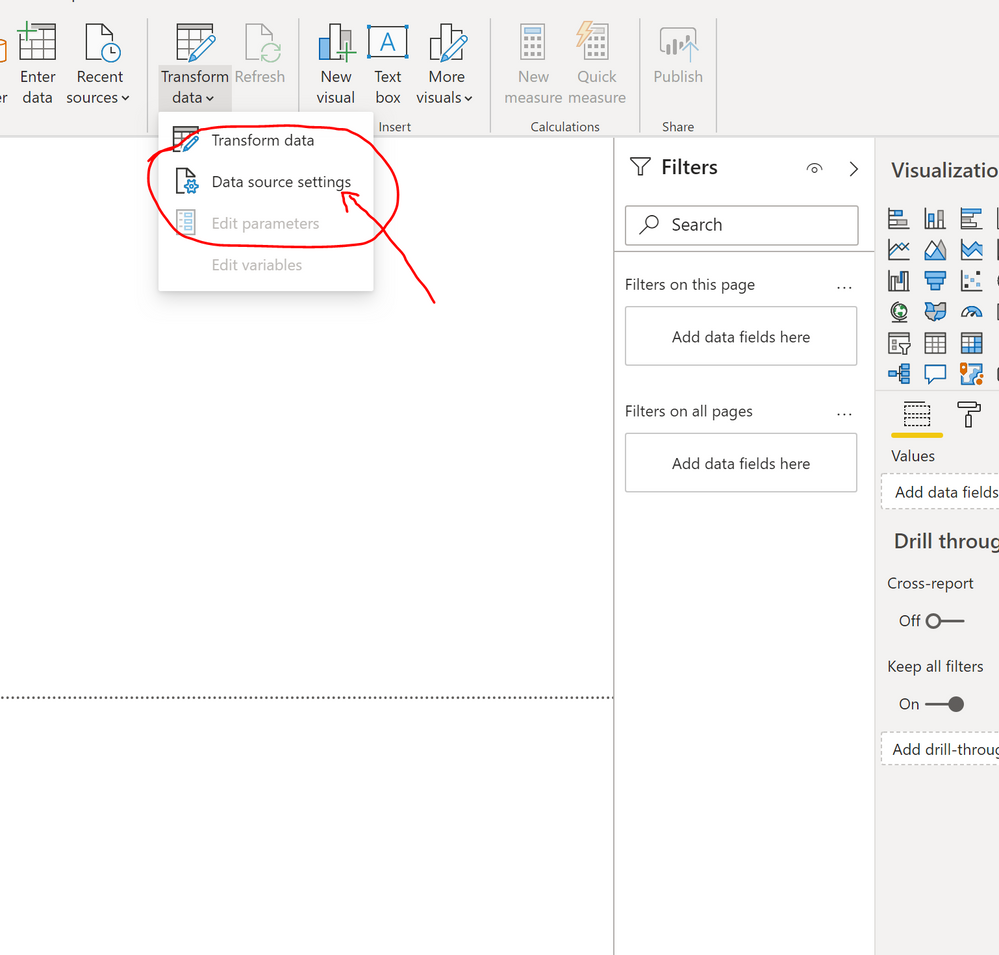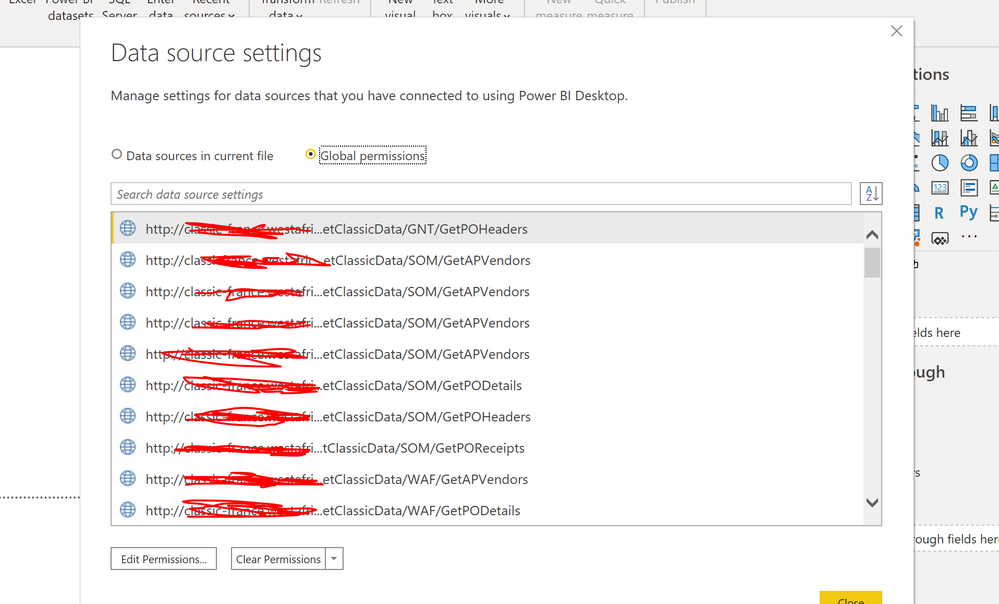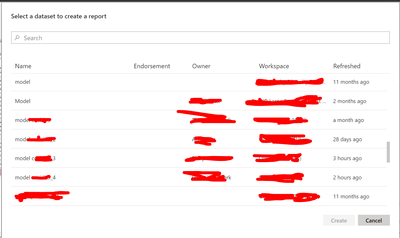FabCon is coming to Atlanta
Join us at FabCon Atlanta from March 16 - 20, 2026, for the ultimate Fabric, Power BI, AI and SQL community-led event. Save $200 with code FABCOMM.
Register now!- Power BI forums
- Get Help with Power BI
- Desktop
- Service
- Report Server
- Power Query
- Mobile Apps
- Developer
- DAX Commands and Tips
- Custom Visuals Development Discussion
- Health and Life Sciences
- Power BI Spanish forums
- Translated Spanish Desktop
- Training and Consulting
- Instructor Led Training
- Dashboard in a Day for Women, by Women
- Galleries
- Data Stories Gallery
- Themes Gallery
- Contests Gallery
- QuickViz Gallery
- Quick Measures Gallery
- Visual Calculations Gallery
- Notebook Gallery
- Translytical Task Flow Gallery
- TMDL Gallery
- R Script Showcase
- Webinars and Video Gallery
- Ideas
- Custom Visuals Ideas (read-only)
- Issues
- Issues
- Events
- Upcoming Events
The Power BI Data Visualization World Championships is back! Get ahead of the game and start preparing now! Learn more
- Power BI forums
- Forums
- Get Help with Power BI
- Desktop
- Re: How do I see the data sources I am currently u...
- Subscribe to RSS Feed
- Mark Topic as New
- Mark Topic as Read
- Float this Topic for Current User
- Bookmark
- Subscribe
- Printer Friendly Page
- Mark as New
- Bookmark
- Subscribe
- Mute
- Subscribe to RSS Feed
- Permalink
- Report Inappropriate Content
How do I see the data sources I am currently using?
How do I see what data source(s) currently feeds existing desktop reports?
A while back, I've built several reports, I think, using the data from model_1.pbix. Now I'd like to make sure that model_1.pbix is my data source.
From the Home menu bar, when I click on Transform data, then Data Source Settings, I get a pop up window allowing me to "Select a dataset to create a report." But no where does it indicate the dataset I am ***currently*** using on my ***existing*** reports.
I seem to recall I used to be able to see a screen indicating the current data source, but I can't find it anymore.
What am I missing?!
Thanks
Phil
Solved! Go to Solution.
- Mark as New
- Bookmark
- Subscribe
- Mute
- Subscribe to RSS Feed
- Permalink
- Report Inappropriate Content
@handwepg, Probably your report is using "Live Connection Power BI dataset" (Shared Datasets). In those cases, you will see only "Reporting" icon on your far left.. But not tables or relationships. and No "Advanced Editor" either...When you open such PBIX, on the bottom left corner you should see "Connected live to the Power BI Dataset: xxxxx in yyyy workspace" where xxxxx is the dataset name.
- Mark as New
- Bookmark
- Subscribe
- Mute
- Subscribe to RSS Feed
- Permalink
- Report Inappropriate Content
@handwepg
Once you are connected to Power bi Dataset you will not see the permission from datasource setting. Currently there is no way to identify which dataset you are using. As the workaround you can try following:
1. publish the current pbix to power bi service name it as something like"check model1 dataset".
2. go the workpace and find the report name => view related to see wh;ich dataset you are using.
Paul Zheng _ Community Support Team
If this post helps, then please consider Accept it as the solution to help the other members find it more quickly.
- Mark as New
- Bookmark
- Subscribe
- Mute
- Subscribe to RSS Feed
- Permalink
- Report Inappropriate Content
@handwepg, Probably your report is using "Live Connection Power BI dataset" (Shared Datasets). In those cases, you will see only "Reporting" icon on your far left.. But not tables or relationships. and No "Advanced Editor" either...When you open such PBIX, on the bottom left corner you should see "Connected live to the Power BI Dataset: xxxxx in yyyy workspace" where xxxxx is the dataset name.
- Mark as New
- Bookmark
- Subscribe
- Mute
- Subscribe to RSS Feed
- Permalink
- Report Inappropriate Content
Eureka! Thanks so much.
- Mark as New
- Bookmark
- Subscribe
- Mute
- Subscribe to RSS Feed
- Permalink
- Report Inappropriate Content
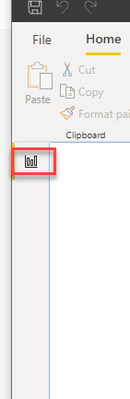
- Mark as New
- Bookmark
- Subscribe
- Mute
- Subscribe to RSS Feed
- Permalink
- Report Inappropriate Content
- Mark as New
- Bookmark
- Subscribe
- Mute
- Subscribe to RSS Feed
- Permalink
- Report Inappropriate Content
This helped me!
- Mark as New
- Bookmark
- Subscribe
- Mute
- Subscribe to RSS Feed
- Permalink
- Report Inappropriate Content
Thank you. This is exactly what i needed.
- Mark as New
- Bookmark
- Subscribe
- Mute
- Subscribe to RSS Feed
- Permalink
- Report Inappropriate Content
I don't see the "Data sources in current file" nor "Global permissions" radio buttons.
- Mark as New
- Bookmark
- Subscribe
- Mute
- Subscribe to RSS Feed
- Permalink
- Report Inappropriate Content
@handwepg , Either use edit Data sources
Or open data Transformation and Right click on Table and open advance Editor, You should get the source information there
- Mark as New
- Bookmark
- Subscribe
- Mute
- Subscribe to RSS Feed
- Permalink
- Report Inappropriate Content
Where do I find "Edit Data sources?" Is it on the Home ribbon?
When I click on "Transform Data" button on the Home ribbon, the only option that is not greyed out is "Data source setting."
Helpful resources

Power BI Dataviz World Championships
The Power BI Data Visualization World Championships is back! Get ahead of the game and start preparing now!

| User | Count |
|---|---|
| 38 | |
| 36 | |
| 33 | |
| 31 | |
| 28 |
| User | Count |
|---|---|
| 129 | |
| 88 | |
| 79 | |
| 68 | |
| 63 |