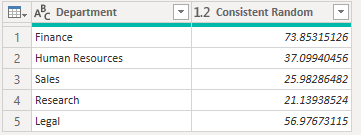Fabric Data Days starts November 4th!
Advance your Data & AI career with 50 days of live learning, dataviz contests, hands-on challenges, study groups & certifications and more!
Get registered- Power BI forums
- Get Help with Power BI
- Desktop
- Service
- Report Server
- Power Query
- Mobile Apps
- Developer
- DAX Commands and Tips
- Custom Visuals Development Discussion
- Health and Life Sciences
- Power BI Spanish forums
- Translated Spanish Desktop
- Training and Consulting
- Instructor Led Training
- Dashboard in a Day for Women, by Women
- Galleries
- Data Stories Gallery
- Themes Gallery
- Contests Gallery
- QuickViz Gallery
- Quick Measures Gallery
- Visual Calculations Gallery
- Notebook Gallery
- Translytical Task Flow Gallery
- TMDL Gallery
- R Script Showcase
- Webinars and Video Gallery
- Ideas
- Custom Visuals Ideas (read-only)
- Issues
- Issues
- Events
- Upcoming Events
Get Fabric Certified for FREE during Fabric Data Days. Don't miss your chance! Request now
- Power BI forums
- Forums
- Get Help with Power BI
- Desktop
- Re: How do I keep a random number from changing ev...
- Subscribe to RSS Feed
- Mark Topic as New
- Mark Topic as Read
- Float this Topic for Current User
- Bookmark
- Subscribe
- Printer Friendly Page
- Mark as New
- Bookmark
- Subscribe
- Mute
- Subscribe to RSS Feed
- Permalink
- Report Inappropriate Content
How do I keep a random number from changing every step of a Query?
Hi
If I write code like this, the generated number changes every step of the Query which might give unexpected results.. Is there anyway to make Number.Random evalute once and keep exactly that result for the rest of the Query?
let
Source = Number.Random(),
Buffered = List.Buffer({Source}),
Rnd = Buffered
in
Rnd
Solved! Go to Solution.
- Mark as New
- Bookmark
- Subscribe
- Mute
- Subscribe to RSS Feed
- Permalink
- Report Inappropriate Content
No, it's not possible. You can understand that Power Query is not executed step by step. It's always evaluated up to current step so that the result from Number.Random() will change in each step.
Regards,
- Mark as New
- Bookmark
- Subscribe
- Mute
- Subscribe to RSS Feed
- Permalink
- Report Inappropriate Content
Don't mean to ressurect this, but I was also looking for an answer to this question and looked here. I figured out a workaround: use List.Random, which let's you specify a seed. You can generally leverage other parts of your data to apply some variation to the seed.
Here is an example. I start in Source with a single-column table with a few Departments. Then, in next step, RandomExample, I add a "random" number custom column. Note the innermost portion is the List.Random function where we create 15 numbers with a seed and then add variation to said seed with text from [Department] (length * character number of 3rd character). We then aggregate the list from List.Random with List.Add. I threw some other variations with Mod, which let's you just get just the decimal (more likely to get larger variation in numbers I found if you catch some leading 0's).
let
Source =
Table.FromColumns(
{{"Finance","Human Resources","Sales","Research","Legal"}},
type table [Department=text]
),
RandomExample =
Table.AddColumn(
Source,
"Consistent Random",
each Number.Mod(
List.Sum(
List.Random(
15,
101023
* Text.Length([Department])
* Character.ToNumber(Text.Middle([Department],2,1) )
)
),
1
)*100,
type number
)
in
RandomExample
Output:
- Mark as New
- Bookmark
- Subscribe
- Mute
- Subscribe to RSS Feed
- Permalink
- Report Inappropriate Content
To add some more details on using seed: I've found this article that suggest to use the second parameter of List.Random() fucntion - seed: "If ... you want the list to be generated randomly only once, and doesn’t change with every function call, then you can specify the seed parameter". - Generate Random List of Numbers in Power BI Dataset Using Power Query - RADACAD
I've tested it and confirm that it works as expected: the random list is generating only once at the moment of semantic model refresh. However, you need to keep the same seed number within semantic model, to obtain it it's possible to use DateTime.LocalNow() funciton without seconds part (if your model is refrehsing within a minute 🙂 )
Hope someone will find it useful as well 🙂
- Mark as New
- Bookmark
- Subscribe
- Mute
- Subscribe to RSS Feed
- Permalink
- Report Inappropriate Content
No, it's not possible. You can understand that Power Query is not executed step by step. It's always evaluated up to current step so that the result from Number.Random() will change in each step.
Regards,
Helpful resources

Power BI Monthly Update - November 2025
Check out the November 2025 Power BI update to learn about new features.

Fabric Data Days
Advance your Data & AI career with 50 days of live learning, contests, hands-on challenges, study groups & certifications and more!

| User | Count |
|---|---|
| 97 | |
| 71 | |
| 50 | |
| 47 | |
| 44 |