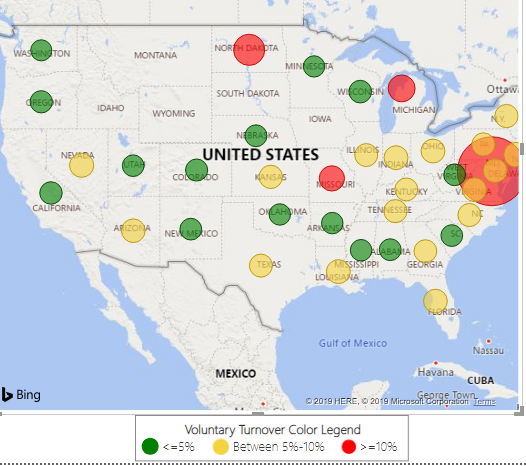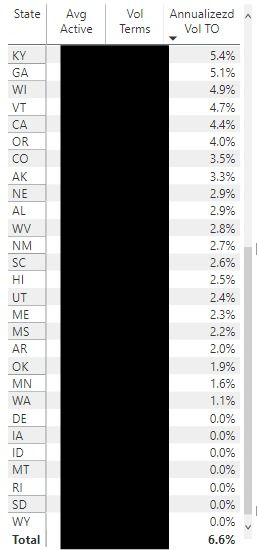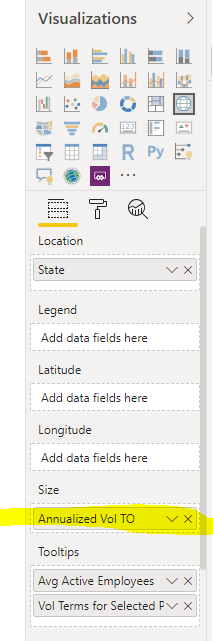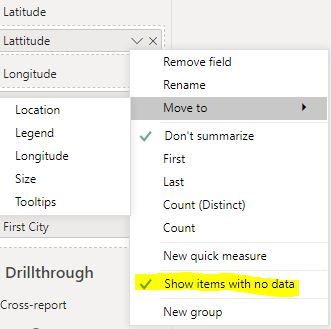FabCon is coming to Atlanta
Join us at FabCon Atlanta from March 16 - 20, 2026, for the ultimate Fabric, Power BI, AI and SQL community-led event. Save $200 with code FABCOMM.
Register now!- Power BI forums
- Get Help with Power BI
- Desktop
- Service
- Report Server
- Power Query
- Mobile Apps
- Developer
- DAX Commands and Tips
- Custom Visuals Development Discussion
- Health and Life Sciences
- Power BI Spanish forums
- Translated Spanish Desktop
- Training and Consulting
- Instructor Led Training
- Dashboard in a Day for Women, by Women
- Galleries
- Data Stories Gallery
- Themes Gallery
- Contests Gallery
- QuickViz Gallery
- Quick Measures Gallery
- Visual Calculations Gallery
- Notebook Gallery
- Translytical Task Flow Gallery
- TMDL Gallery
- R Script Showcase
- Webinars and Video Gallery
- Ideas
- Custom Visuals Ideas (read-only)
- Issues
- Issues
- Events
- Upcoming Events
The Power BI Data Visualization World Championships is back! Get ahead of the game and start preparing now! Learn more
- Power BI forums
- Forums
- Get Help with Power BI
- Desktop
- How do I get zero values to appear on a map as a b...
- Subscribe to RSS Feed
- Mark Topic as New
- Mark Topic as Read
- Float this Topic for Current User
- Bookmark
- Subscribe
- Printer Friendly Page
- Mark as New
- Bookmark
- Subscribe
- Mute
- Subscribe to RSS Feed
- Permalink
- Report Inappropriate Content
How do I get zero values to appear on a map as a bubble?
I created a map where I want to show the turnover % by state. The bubble size should reflect the %. However, in instances where the turnover amount is 0%, there's not bubble or data point.
I want there to be a bubble for 0% so users know that there are employees in that state and so they can hover over the bubble to get the tool tips. For example, see South Dakota which has 0% turnover.
Here's how I calculated Avg Vol TO
Avg Vol TO = (((sum('HR Turnover Master'[CNT - Vol Terms])/[Avg Count])/[Months Count])*12)
Avg Count = Average number of employees for the period
Months Count = Number of months user selected from the filters (so I can annualize the turnover %)
Solved! Go to Solution.
- Mark as New
- Bookmark
- Subscribe
- Mute
- Subscribe to RSS Feed
- Permalink
- Report Inappropriate Content
Hi @Anonymous ,
Hi, please try with this Dax Formula in the measure:
Avg Vol TO = (((sum('HR Turnover Master'[CNT - Vol Terms])/[Avg Count])/[Months Count])*12)+0or
Avg Vol TO =
IF (
(
(
( SUM ( 'HR Turnover Master'[CNT - Vol Terms] ) / [Avg Count] ) / [Months Count]
) * 12
)
= BLANK (),
0,
(
(
( SUM ( 'HR Turnover Master'[CNT - Vol Terms] ) / [Avg Count] ) / [Months Count]
) * 12
)
)
If it doesn't meet your requirement, kindly share your sample data if you don't have any Confidential Information.
Best Regards,
Community Support Team _ Joey
If this post helps, then please consider Accept it as the solution to help the other members find it more quickly.
- Mark as New
- Bookmark
- Subscribe
- Mute
- Subscribe to RSS Feed
- Permalink
- Report Inappropriate Content
Hi @Anonymous ,
Have you tried to select 'show items with no data' from State? That should do the trick.
- Mark as New
- Bookmark
- Subscribe
- Mute
- Subscribe to RSS Feed
- Permalink
- Report Inappropriate Content
@Anonymous I just tried that option on State but there is still no bubble on the states with 0%. That option didn't seem to change anything on the map.
- Mark as New
- Bookmark
- Subscribe
- Mute
- Subscribe to RSS Feed
- Permalink
- Report Inappropriate Content
Hi @Anonymous ,
Hi, please try with this Dax Formula in the measure:
Avg Vol TO = (((sum('HR Turnover Master'[CNT - Vol Terms])/[Avg Count])/[Months Count])*12)+0or
Avg Vol TO =
IF (
(
(
( SUM ( 'HR Turnover Master'[CNT - Vol Terms] ) / [Avg Count] ) / [Months Count]
) * 12
)
= BLANK (),
0,
(
(
( SUM ( 'HR Turnover Master'[CNT - Vol Terms] ) / [Avg Count] ) / [Months Count]
) * 12
)
)
If it doesn't meet your requirement, kindly share your sample data if you don't have any Confidential Information.
Best Regards,
Community Support Team _ Joey
If this post helps, then please consider Accept it as the solution to help the other members find it more quickly.
- Mark as New
- Bookmark
- Subscribe
- Mute
- Subscribe to RSS Feed
- Permalink
- Report Inappropriate Content
@v-joesh-msftThanks for the ideas. I tried both options and neither of them work. It appears that the tool is configured to not show 0 values, even if you have checked the option on the state to "Show items with no data".
However, you gave me an idea to try this option:
Avg Vol TO = (((sum('HR Turnover Master'[CNT - Vol Terms])/[Avg Count])/[Months Count])*12)+ 0.000000000001
The above formula worked because the value is no longer a zero and the bubble now appears. So, I will accept that as a workaround solution.
Helpful resources

Power BI Dataviz World Championships
The Power BI Data Visualization World Championships is back! Get ahead of the game and start preparing now!

| User | Count |
|---|---|
| 40 | |
| 38 | |
| 36 | |
| 29 | |
| 28 |
| User | Count |
|---|---|
| 127 | |
| 88 | |
| 78 | |
| 66 | |
| 64 |