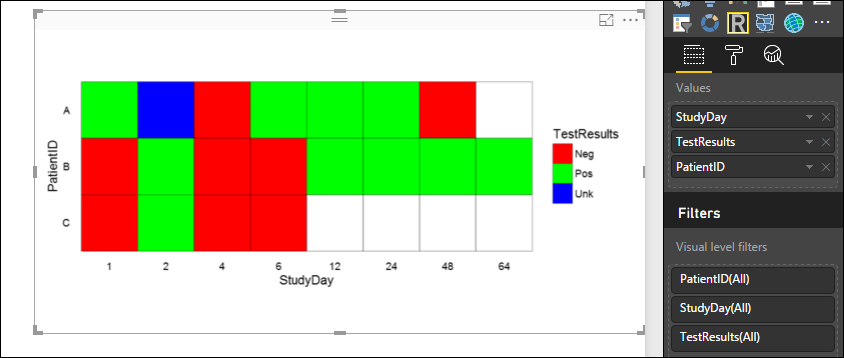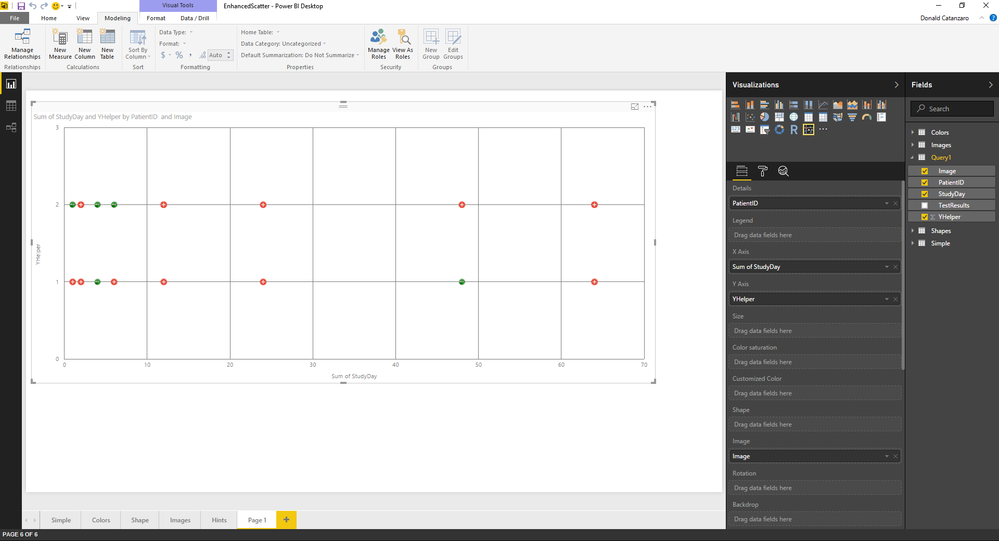Party with Power BI’s own Guy in a Cube
Power BI is turning 10! Tune in for a special live episode on July 24 with behind-the-scenes stories, product evolution highlights, and a sneak peek at what’s in store for the future.
Save the date- Power BI forums
- Get Help with Power BI
- Desktop
- Service
- Report Server
- Power Query
- Mobile Apps
- Developer
- DAX Commands and Tips
- Custom Visuals Development Discussion
- Health and Life Sciences
- Power BI Spanish forums
- Translated Spanish Desktop
- Training and Consulting
- Instructor Led Training
- Dashboard in a Day for Women, by Women
- Galleries
- Webinars and Video Gallery
- Data Stories Gallery
- Themes Gallery
- Contests Gallery
- Quick Measures Gallery
- Notebook Gallery
- Translytical Task Flow Gallery
- R Script Showcase
- Ideas
- Custom Visuals Ideas (read-only)
- Issues
- Issues
- Events
- Upcoming Events
Enhance your career with this limited time 50% discount on Fabric and Power BI exams. Ends August 31st. Request your voucher.
- Power BI forums
- Forums
- Get Help with Power BI
- Desktop
- Re: How do I display a data grid in PowerBI
- Subscribe to RSS Feed
- Mark Topic as New
- Mark Topic as Read
- Float this Topic for Current User
- Bookmark
- Subscribe
- Printer Friendly Page
- Mark as New
- Bookmark
- Subscribe
- Mute
- Subscribe to RSS Feed
- Permalink
- Report Inappropriate Content
How do I display a data grid in PowerBI
Hi All,
I want to display a simple data grid in PowerBI and format the cells red for TestResults=Pos and green for TestResults=Neg. Ultimately the data would look something like this (from MS Excel):
My data looks like this (just create a Blank Query and paste this in)
= Table.FromRows({{"A", 1, "Pos"} , {"A", 2, "Pos"},{"A", 4, "Neg"} , {"A", 6, "Pos"},{"A", 12, "Pos"} , {"A", 24, "Pos"},{"A", 48, "Neg"} , {"A", 64, "Pos"},{"B", 1, "Neg"} , {"B", 2, "Pos"},{"B", 4, "Neg"} , {"B", 6, "Neg"},{"B", 12, "Pos"} , {"B", 24, "Pos"},{"B", 48, "Pos"} , {"B", 64, "Pos"}}, {"PatientID ", "StudyDay", "TestResults"})The Table visualization appears to me to sum/count my data in columns based on items in the Values.
I can get a partial solution if I create a "helper" column (TestNum ) that is 1 for Pos and 0 for Neg, then I use the Matrix visualization with the rows=PatientID, columns=StudyDay, and Values=TestNum (aggregation =sum) but I cannot conditionally format the cells to be Red/Green
= Table.FromRows({{"A", 1, "Pos",1} , {"A", 2, "Pos",1},{"A", 4, "Neg",0} , {"A", 6, "Pos",1},{"A", 12, "Pos",1} , {"A", 24, "Pos",1},{"A", 48, "Neg",0} , {"A", 64, "Pos",1},{"B", 1, "Neg",0} , {"B", 2, "Pos",1},{"B", 4, "Neg",0} , {"B", 6, "Neg",0},{"B", 12, "Pos",1} , {"B", 24, "Pos",1},{"B", 48, "Pos",1} , {"B", 64, "Pos",1}}, {"PatientID ", "StudyDay", "TestResults","TestNum"})I am pretty flexible in how the visualization ultimatly ends up but how would I accomplish this?
Solved! Go to Solution.
- Mark as New
- Bookmark
- Subscribe
- Mute
- Subscribe to RSS Feed
- Permalink
- Report Inappropriate Content
Something like this:
Notice that Patient C does not data for certain days and there is one Unk (Day 2 of Patient A).
= Table.FromRows({
{
"A","A1",
1,
1,
"Pos",
"https://cdn4.iconfinder.com/data/icons/keynote-and-powerpoint-icons/256/Plus-128.png"
},
{
"A","A2",
1,
2,
"Unk",
""
},
{
"A","A3", 1,
4,
"Neg" ,"https://cdn3.iconfinder.com/data/icons/softwaredemo/PNG/128x128/Minus_Circle_Green.png"
},
{
"A","A4",
1,
6,
"Pos",
"https://cdn4.iconfinder.com/data/icons/keynote-and-powerpoint-icons/256/Plus-128.png"
},
{
"A","A5",
1,
12,
"Pos",
"https://cdn4.iconfinder.com/data/icons/keynote-and-powerpoint-icons/256/Plus-128.png"
},
{
"A","A6",
1,
24,
"Pos","https://cdn4.iconfinder.com/data/icons/keynote-and-powerpoint-icons/256/Plus-128.png"
},
{
"A","A7",
1,
48,
"Neg" ,"https://cdn3.iconfinder.com/data/icons/softwaredemo/PNG/128x128/Minus_Circle_Green.png"
},
{
"B","B1",
2,
1,
"Neg" ,"https://cdn3.iconfinder.com/data/icons/softwaredemo/PNG/128x128/Minus_Circle_Green.png"
},
{
"B","B2",
2,
2,
"Pos" ,"https://cdn4.iconfinder.com/data/icons/keynote-and-powerpoint-icons/256/Plus-128.png"
},
{
"B","B3",
2,
4,
"Neg","https://cdn3.iconfinder.com/data/icons/softwaredemo/PNG/128x128/Minus_Circle_Green.png"
},
{
"B","B4",
2,
6,
"Neg","https://cdn3.iconfinder.com/data/icons/softwaredemo/PNG/128x128/Minus_Circle_Green.png"
},
{
"B","B5",
2,
12,
"Pos","https://cdn4.iconfinder.com/data/icons/keynote-and-powerpoint-icons/256/Plus-128.png"
},
{
"B","B6",
2,
24,
"Pos",
"https://cdn4.iconfinder.com/data/icons/keynote-and-powerpoint-icons/256/Plus-128.png"
},
{
"B","B7",
2,
48,
"Pos",
"https://cdn4.iconfinder.com/data/icons/keynote-and-powerpoint-icons/256/Plus-128.png"
},
{
"B","B8",
2,
64,
"Pos",
"https://cdn4.iconfinder.com/data/icons/keynote-and-powerpoint-icons/256/Plus-128.png"
},
{
"C","C1",
3,
1,
"Neg" ,"https://cdn3.iconfinder.com/data/icons/softwaredemo/PNG/128x128/Minus_Circle_Green.png"
},
{
"C","C2",
3,
2,
"Pos" ,"https://cdn4.iconfinder.com/data/icons/keynote-and-powerpoint-icons/256/Plus-128.png"
},
{
"C","C3",
3,
4,
"Neg","https://cdn3.iconfinder.com/data/icons/softwaredemo/PNG/128x128/Minus_Circle_Green.png"
},
{
"C","C4",
3,
6,
"Neg","https://cdn3.iconfinder.com/data/icons/softwaredemo/PNG/128x128/Minus_Circle_Green.png"
}
}, {
"PatientID","PatientIDNumber",
"YHelper",
"StudyDay",
"TestResults",
"Image"
})
- Mark as New
- Bookmark
- Subscribe
- Mute
- Subscribe to RSS Feed
- Permalink
- Report Inappropriate Content
Though it has Known Limitations (see https://powerbi.microsoft.com/en-us/documentation/powerbi-service-r-visuals/#known-limitations), an R visual can do it. See below for sample R script (12 lines without comments and blanks) and output.
library(ggplot2) # Needed for ggplot
library(ggthemes) # has a clean theme for ggplot2
library(tidyr) # provide 'complete' function for empty heatmap cells
#Convert the (integer) StudyDay to a factor to avoid gaps in the X axis
dataset$StudyDay=with(dataset,factor(StudyDay))
#Fill missing data values, to avoid blank cells in the heatmap
dataset <- dataset %>% complete(PatientID, StudyDay)
# Avoid having to reference dataset$ each time in function calls
attach(dataset)
#Plot the dataset with TestResults to set the fill colour
ggplot(dataset, aes(x=StudyDay, y=PatientID, fill=TestResults)) +
#geom_tile to present as grid per https://www.rstudio.com/wp-content/uploads/2015/12/ggplot2-cheatsheet-2.0.pdf
geom_tile(color="black", size=0.1) +
#Set the fill colours for TestResults
scale_fill_manual(values = c("Pos" = "green", "Neg" = "red", "Unk" = "blue")) +
#Set square tiles
coord_equal() +
#Apply tidy Tufte theme with no axis ticks
theme_tufte(base_family="arial", ticks=FALSE) +
#Order by reverse PatientID
scale_y_discrete(limits = rev(levels(PatientID))) - Mark as New
- Bookmark
- Subscribe
- Mute
- Subscribe to RSS Feed
- Permalink
- Report Inappropriate Content
- Mark as New
- Bookmark
- Subscribe
- Mute
- Subscribe to RSS Feed
- Permalink
- Report Inappropriate Content
Very well done @Vvelarde and well explained. I tried but I think you provided the exact solution. Thank you!
Subscribe to the @PowerBIHowTo YT channel for an upcoming video on List and Record functions in Power Query!!
Learn Power BI and Fabric - subscribe to our YT channel - Click here: @PowerBIHowTo
If my solution proved useful, I'd be delighted to receive Kudos. When you put effort into asking a question, it's equally thoughtful to acknowledge and give Kudos to the individual who helped you solve the problem. It's a small gesture that shows appreciation and encouragement! ❤
Did I answer your question? Mark my post as a solution. Proud to be a Super User! Appreciate your Kudos 🙂
Feel free to email me with any of your BI needs.
- Mark as New
- Bookmark
- Subscribe
- Mute
- Subscribe to RSS Feed
- Permalink
- Report Inappropriate Content
Hi All,
I'll try @Vvelarde's solution but in the meantime I was able to use the Enhanced Scatterplot (https://powerbi.microsoft.com/en-us/documentation/powerbi-service-tutorial-enhancedscatter/) and was able to get something close to what I wanted.
I'd like the icons bigger
Visualization:
Data is:
= Table.FromRows({
{
"A1",
1,
1,
"Pos",
"https://cdn4.iconfinder.com/data/icons/keynote-and-powerpoint-icons/256/Plus-128.png"
},
{
"A2",
1,
2,
"Pos",
"https://cdn4.iconfinder.com/data/icons/keynote-and-powerpoint-icons/256/Plus-128.png"
},
{
"A3", 1,
4,
"Neg" ,"https://cdn3.iconfinder.com/data/icons/softwaredemo/PNG/128x128/Minus_Circle_Green.png"
},
{
"A4",
1,
6,
"Pos",
"https://cdn4.iconfinder.com/data/icons/keynote-and-powerpoint-icons/256/Plus-128.png"
},
{
"A5",
1,
12,
"Pos",
"https://cdn4.iconfinder.com/data/icons/keynote-and-powerpoint-icons/256/Plus-128.png"
},
{
"A6",
1,
24,
"Pos","https://cdn4.iconfinder.com/data/icons/keynote-and-powerpoint-icons/256/Plus-128.png"
},
{
"A7",
1,
48,
"Neg" ,"https://cdn3.iconfinder.com/data/icons/softwaredemo/PNG/128x128/Minus_Circle_Green.png"
},
{
"A8",
1,
64,
"Pos",
"https://cdn4.iconfinder.com/data/icons/keynote-and-powerpoint-icons/256/Plus-128.png"
},
{
"B1",
2,
1,
"Neg" ,"https://cdn3.iconfinder.com/data/icons/softwaredemo/PNG/128x128/Minus_Circle_Green.png"
},
{
"B2",
2,
2,
"Pos" ,"https://cdn4.iconfinder.com/data/icons/keynote-and-powerpoint-icons/256/Plus-128.png"
},
{
"B3",
2,
4,
"Neg","https://cdn3.iconfinder.com/data/icons/softwaredemo/PNG/128x128/Minus_Circle_Green.png"
},
{
"B4",
2,
6,
"Neg","https://cdn3.iconfinder.com/data/icons/softwaredemo/PNG/128x128/Minus_Circle_Green.png"
},
{
"B5",
2,
12,
"Pos","https://cdn4.iconfinder.com/data/icons/keynote-and-powerpoint-icons/256/Plus-128.png"
},
{
"B6",
2,
24,
"Pos",
"https://cdn4.iconfinder.com/data/icons/keynote-and-powerpoint-icons/256/Plus-128.png"
},
{
"B7",
2,
48,
"Pos",
"https://cdn4.iconfinder.com/data/icons/keynote-and-powerpoint-icons/256/Plus-128.png"
},
{
"B8",
2,
64,
"Pos",
"https://cdn4.iconfinder.com/data/icons/keynote-and-powerpoint-icons/256/Plus-128.png"
}
}, {
"PatientID ",
"YHelper",
"StudyDay",
"TestResults",
"Image"
})
- Mark as New
- Bookmark
- Subscribe
- Mute
- Subscribe to RSS Feed
- Permalink
- Report Inappropriate Content
Hi All,
@Vvelarde's solution works for a binary system (1's and blanks).
My data is constantly being added so some of the PatientIDs/StudyDay do not have data, others have Positive, Negative, and Unknown. When I use @Vvelarde's method, you cannot hide the values of the text by changing the color because the text can only have one color.
I am not sure where to go at this point...
- Mark as New
- Bookmark
- Subscribe
- Mute
- Subscribe to RSS Feed
- Permalink
- Report Inappropriate Content
Yeah, is worked when have a Binary Scenario (accord to your original question and Data.)
Please post sample data with all the possible escenarios and will try to find a solution.
Regards
Lima - Peru
- Mark as New
- Bookmark
- Subscribe
- Mute
- Subscribe to RSS Feed
- Permalink
- Report Inappropriate Content
Something like this:
Notice that Patient C does not data for certain days and there is one Unk (Day 2 of Patient A).
= Table.FromRows({
{
"A","A1",
1,
1,
"Pos",
"https://cdn4.iconfinder.com/data/icons/keynote-and-powerpoint-icons/256/Plus-128.png"
},
{
"A","A2",
1,
2,
"Unk",
""
},
{
"A","A3", 1,
4,
"Neg" ,"https://cdn3.iconfinder.com/data/icons/softwaredemo/PNG/128x128/Minus_Circle_Green.png"
},
{
"A","A4",
1,
6,
"Pos",
"https://cdn4.iconfinder.com/data/icons/keynote-and-powerpoint-icons/256/Plus-128.png"
},
{
"A","A5",
1,
12,
"Pos",
"https://cdn4.iconfinder.com/data/icons/keynote-and-powerpoint-icons/256/Plus-128.png"
},
{
"A","A6",
1,
24,
"Pos","https://cdn4.iconfinder.com/data/icons/keynote-and-powerpoint-icons/256/Plus-128.png"
},
{
"A","A7",
1,
48,
"Neg" ,"https://cdn3.iconfinder.com/data/icons/softwaredemo/PNG/128x128/Minus_Circle_Green.png"
},
{
"B","B1",
2,
1,
"Neg" ,"https://cdn3.iconfinder.com/data/icons/softwaredemo/PNG/128x128/Minus_Circle_Green.png"
},
{
"B","B2",
2,
2,
"Pos" ,"https://cdn4.iconfinder.com/data/icons/keynote-and-powerpoint-icons/256/Plus-128.png"
},
{
"B","B3",
2,
4,
"Neg","https://cdn3.iconfinder.com/data/icons/softwaredemo/PNG/128x128/Minus_Circle_Green.png"
},
{
"B","B4",
2,
6,
"Neg","https://cdn3.iconfinder.com/data/icons/softwaredemo/PNG/128x128/Minus_Circle_Green.png"
},
{
"B","B5",
2,
12,
"Pos","https://cdn4.iconfinder.com/data/icons/keynote-and-powerpoint-icons/256/Plus-128.png"
},
{
"B","B6",
2,
24,
"Pos",
"https://cdn4.iconfinder.com/data/icons/keynote-and-powerpoint-icons/256/Plus-128.png"
},
{
"B","B7",
2,
48,
"Pos",
"https://cdn4.iconfinder.com/data/icons/keynote-and-powerpoint-icons/256/Plus-128.png"
},
{
"B","B8",
2,
64,
"Pos",
"https://cdn4.iconfinder.com/data/icons/keynote-and-powerpoint-icons/256/Plus-128.png"
},
{
"C","C1",
3,
1,
"Neg" ,"https://cdn3.iconfinder.com/data/icons/softwaredemo/PNG/128x128/Minus_Circle_Green.png"
},
{
"C","C2",
3,
2,
"Pos" ,"https://cdn4.iconfinder.com/data/icons/keynote-and-powerpoint-icons/256/Plus-128.png"
},
{
"C","C3",
3,
4,
"Neg","https://cdn3.iconfinder.com/data/icons/softwaredemo/PNG/128x128/Minus_Circle_Green.png"
},
{
"C","C4",
3,
6,
"Neg","https://cdn3.iconfinder.com/data/icons/softwaredemo/PNG/128x128/Minus_Circle_Green.png"
}
}, {
"PatientID","PatientIDNumber",
"YHelper",
"StudyDay",
"TestResults",
"Image"
})
- Mark as New
- Bookmark
- Subscribe
- Mute
- Subscribe to RSS Feed
- Permalink
- Report Inappropriate Content
Though it has Known Limitations (see https://powerbi.microsoft.com/en-us/documentation/powerbi-service-r-visuals/#known-limitations), an R visual can do it. See below for sample R script (12 lines without comments and blanks) and output.
library(ggplot2) # Needed for ggplot
library(ggthemes) # has a clean theme for ggplot2
library(tidyr) # provide 'complete' function for empty heatmap cells
#Convert the (integer) StudyDay to a factor to avoid gaps in the X axis
dataset$StudyDay=with(dataset,factor(StudyDay))
#Fill missing data values, to avoid blank cells in the heatmap
dataset <- dataset %>% complete(PatientID, StudyDay)
# Avoid having to reference dataset$ each time in function calls
attach(dataset)
#Plot the dataset with TestResults to set the fill colour
ggplot(dataset, aes(x=StudyDay, y=PatientID, fill=TestResults)) +
#geom_tile to present as grid per https://www.rstudio.com/wp-content/uploads/2015/12/ggplot2-cheatsheet-2.0.pdf
geom_tile(color="black", size=0.1) +
#Set the fill colours for TestResults
scale_fill_manual(values = c("Pos" = "green", "Neg" = "red", "Unk" = "blue")) +
#Set square tiles
coord_equal() +
#Apply tidy Tufte theme with no axis ticks
theme_tufte(base_family="arial", ticks=FALSE) +
#Order by reverse PatientID
scale_y_discrete(limits = rev(levels(PatientID))) - Mark as New
- Bookmark
- Subscribe
- Mute
- Subscribe to RSS Feed
- Permalink
- Report Inappropriate Content
Please share bi file for understnd how you have done it
- Mark as New
- Bookmark
- Subscribe
- Mute
- Subscribe to RSS Feed
- Permalink
- Report Inappropriate Content
On you aggregation field, change it to MAX instead of SUM, click drop down arrow, and in conditional formatting, do somethign like this:
Hope it will work.
Subscribe to the @PowerBIHowTo YT channel for an upcoming video on List and Record functions in Power Query!!
Learn Power BI and Fabric - subscribe to our YT channel - Click here: @PowerBIHowTo
If my solution proved useful, I'd be delighted to receive Kudos. When you put effort into asking a question, it's equally thoughtful to acknowledge and give Kudos to the individual who helped you solve the problem. It's a small gesture that shows appreciation and encouragement! ❤
Did I answer your question? Mark my post as a solution. Proud to be a Super User! Appreciate your Kudos 🙂
Feel free to email me with any of your BI needs.
- Mark as New
- Bookmark
- Subscribe
- Mute
- Subscribe to RSS Feed
- Permalink
- Report Inappropriate Content
That seems to work...
So, this is really a kludge for me (because there is a 1/0 in the data grid), I honestly would rather have a red + and a green - for Positive and Negative
I had thought of trying a scatter plot with custom markers but I cannot seem to get anywhere with that
- Mark as New
- Bookmark
- Subscribe
- Mute
- Subscribe to RSS Feed
- Permalink
- Report Inappropriate Content
I don;t think there is any solution at this point, may be you want to look if something available in custom visuals.
https://app.powerbi.com/visuals/
Subscribe to the @PowerBIHowTo YT channel for an upcoming video on List and Record functions in Power Query!!
Learn Power BI and Fabric - subscribe to our YT channel - Click here: @PowerBIHowTo
If my solution proved useful, I'd be delighted to receive Kudos. When you put effort into asking a question, it's equally thoughtful to acknowledge and give Kudos to the individual who helped you solve the problem. It's a small gesture that shows appreciation and encouragement! ❤
Did I answer your question? Mark my post as a solution. Proud to be a Super User! Appreciate your Kudos 🙂
Feel free to email me with any of your BI needs.
- Mark as New
- Bookmark
- Subscribe
- Mute
- Subscribe to RSS Feed
- Permalink
- Report Inappropriate Content
Nothing there (I had checked previously). I suppose I could try to do it with R but that seems like a lot of extra work.
- Mark as New
- Bookmark
- Subscribe
- Mute
- Subscribe to RSS Feed
- Permalink
- Report Inappropriate Content
Good luck mate!
I shared with you what I know. If you find a solution, please share so that other can get benefit from it.
Thanks,
P
Subscribe to the @PowerBIHowTo YT channel for an upcoming video on List and Record functions in Power Query!!
Learn Power BI and Fabric - subscribe to our YT channel - Click here: @PowerBIHowTo
If my solution proved useful, I'd be delighted to receive Kudos. When you put effort into asking a question, it's equally thoughtful to acknowledge and give Kudos to the individual who helped you solve the problem. It's a small gesture that shows appreciation and encouragement! ❤
Did I answer your question? Mark my post as a solution. Proud to be a Super User! Appreciate your Kudos 🙂
Feel free to email me with any of your BI needs.
Helpful resources

Power BI Monthly Update - July 2025
Check out the July 2025 Power BI update to learn about new features.

| User | Count |
|---|---|
| 72 | |
| 72 | |
| 38 | |
| 31 | |
| 26 |