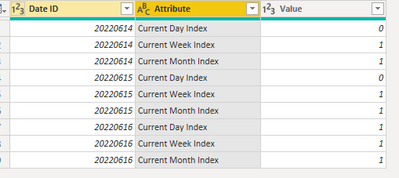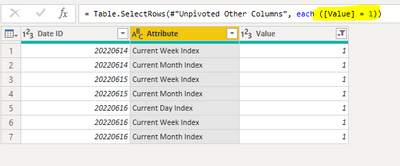FabCon is coming to Atlanta
Join us at FabCon Atlanta from March 16 - 20, 2026, for the ultimate Fabric, Power BI, AI and SQL community-led event. Save $200 with code FABCOMM.
Register now!- Power BI forums
- Get Help with Power BI
- Desktop
- Service
- Report Server
- Power Query
- Mobile Apps
- Developer
- DAX Commands and Tips
- Custom Visuals Development Discussion
- Health and Life Sciences
- Power BI Spanish forums
- Translated Spanish Desktop
- Training and Consulting
- Instructor Led Training
- Dashboard in a Day for Women, by Women
- Galleries
- Data Stories Gallery
- Themes Gallery
- Contests Gallery
- QuickViz Gallery
- Quick Measures Gallery
- Visual Calculations Gallery
- Notebook Gallery
- Translytical Task Flow Gallery
- TMDL Gallery
- R Script Showcase
- Webinars and Video Gallery
- Ideas
- Custom Visuals Ideas (read-only)
- Issues
- Issues
- Events
- Upcoming Events
The Power BI Data Visualization World Championships is back! Get ahead of the game and start preparing now! Learn more
- Power BI forums
- Forums
- Get Help with Power BI
- Desktop
- Re: How do I create a timeframe table based off ex...
- Subscribe to RSS Feed
- Mark Topic as New
- Mark Topic as Read
- Float this Topic for Current User
- Bookmark
- Subscribe
- Printer Friendly Page
- Mark as New
- Bookmark
- Subscribe
- Mute
- Subscribe to RSS Feed
- Permalink
- Report Inappropriate Content
How do I create a timeframe table based off existing date table?
I have a date table that includes index columns for current day, current week, current month, etc. Here's how my date table looks:
[Date]
| Date ID | Current Day Index | Current Week Index | Current Month Index |
| 20220614 | 0 | 1 | 1 |
| 20220615 | 0 | 1 | 1 |
| 20220616 | 1 | 1 | 1 |
I want to create a new table that will have every single date for each index column that equals 1. For example, June 16th (today), is the current day, within the current week, and within the current month-- so I should have 3 instances of today's date along with the "Timeframe" description in the other column. Example of how my table should look:
[Date Hierarchy]
| Date ID | Timeframe |
| 20220614 | Current Week |
| 20220614 | Current Month |
| 20220615 | Current Week |
| 20220615 | Current Month |
| 20220616 | Current Week |
| 20220616 | Current Month |
| 20220616 | Current Day |
Am I able to build something like this using the "New Table" option and building it via DAX formulas?
Solved! Go to Solution.
- Mark as New
- Bookmark
- Subscribe
- Mute
- Subscribe to RSS Feed
- Permalink
- Report Inappropriate Content
Hi @jludwick ,
You simply need to unpivot all columns except the date ID column, and then filter out values in column value that are <> 1.
Here is the sample M-code. you can copy and paste this into a blank query and see all the steps in detail.
let
Source = Table.FromRows(Json.Document(Binary.Decompress(Binary.FromText("i45WMjIwMjIwMzRR0lEyAGJDMI7VgUuY4pIwgwuCJWIB", BinaryEncoding.Base64), Compression.Deflate)), let _t = ((type nullable text) meta [Serialized.Text = true]) in type table [#"Date ID" = _t, #"Current Day Index" = _t, #"Current Week Index" = _t, #"Current Month Index" = _t]),
#"Changed Type" = Table.TransformColumnTypes(Source,{{"Date ID", Int64.Type}, {"Current Day Index", Int64.Type}, {"Current Week Index", Int64.Type}, {"Current Month Index", Int64.Type}}),
#"Unpivoted Other Columns" = Table.UnpivotOtherColumns(#"Changed Type", {"Date ID"}, "Attribute", "Value"),
#"Filtered Rows" = Table.SelectRows(#"Unpivoted Other Columns", each ([Value] = 1)),
#"Removed Columns" = Table.RemoveColumns(#"Filtered Rows",{"Value"}),
#"Renamed Columns" = Table.RenameColumns(#"Removed Columns",{{"Attribute", "Timeframe"}})
in
#"Renamed Columns"
Kind regards,
Rohit
Please mark this answer as the solution if it resolves your issue.
Appreciate your kudos! 🙂
- Mark as New
- Bookmark
- Subscribe
- Mute
- Subscribe to RSS Feed
- Permalink
- Report Inappropriate Content
Hi @jludwick ,
You simply need to unpivot all columns except the date ID column, and then filter out values in column value that are <> 1.
Here is the sample M-code. you can copy and paste this into a blank query and see all the steps in detail.
let
Source = Table.FromRows(Json.Document(Binary.Decompress(Binary.FromText("i45WMjIwMjIwMzRR0lEyAGJDMI7VgUuY4pIwgwuCJWIB", BinaryEncoding.Base64), Compression.Deflate)), let _t = ((type nullable text) meta [Serialized.Text = true]) in type table [#"Date ID" = _t, #"Current Day Index" = _t, #"Current Week Index" = _t, #"Current Month Index" = _t]),
#"Changed Type" = Table.TransformColumnTypes(Source,{{"Date ID", Int64.Type}, {"Current Day Index", Int64.Type}, {"Current Week Index", Int64.Type}, {"Current Month Index", Int64.Type}}),
#"Unpivoted Other Columns" = Table.UnpivotOtherColumns(#"Changed Type", {"Date ID"}, "Attribute", "Value"),
#"Filtered Rows" = Table.SelectRows(#"Unpivoted Other Columns", each ([Value] = 1)),
#"Removed Columns" = Table.RemoveColumns(#"Filtered Rows",{"Value"}),
#"Renamed Columns" = Table.RenameColumns(#"Removed Columns",{{"Attribute", "Timeframe"}})
in
#"Renamed Columns"
Kind regards,
Rohit
Please mark this answer as the solution if it resolves your issue.
Appreciate your kudos! 🙂
- Mark as New
- Bookmark
- Subscribe
- Mute
- Subscribe to RSS Feed
- Permalink
- Report Inappropriate Content
Thank you Rohit!
Helpful resources

Power BI Dataviz World Championships
The Power BI Data Visualization World Championships is back! Get ahead of the game and start preparing now!

| User | Count |
|---|---|
| 40 | |
| 35 | |
| 34 | |
| 31 | |
| 27 |
| User | Count |
|---|---|
| 135 | |
| 102 | |
| 67 | |
| 65 | |
| 56 |